How to upgrade the firmware – Allied Telesis AlliedWare Plus Operating System Version 5.4.4C (x310-26FT,x310-26FP,x310-50FT,x310-50FP) User Manual
Page 55
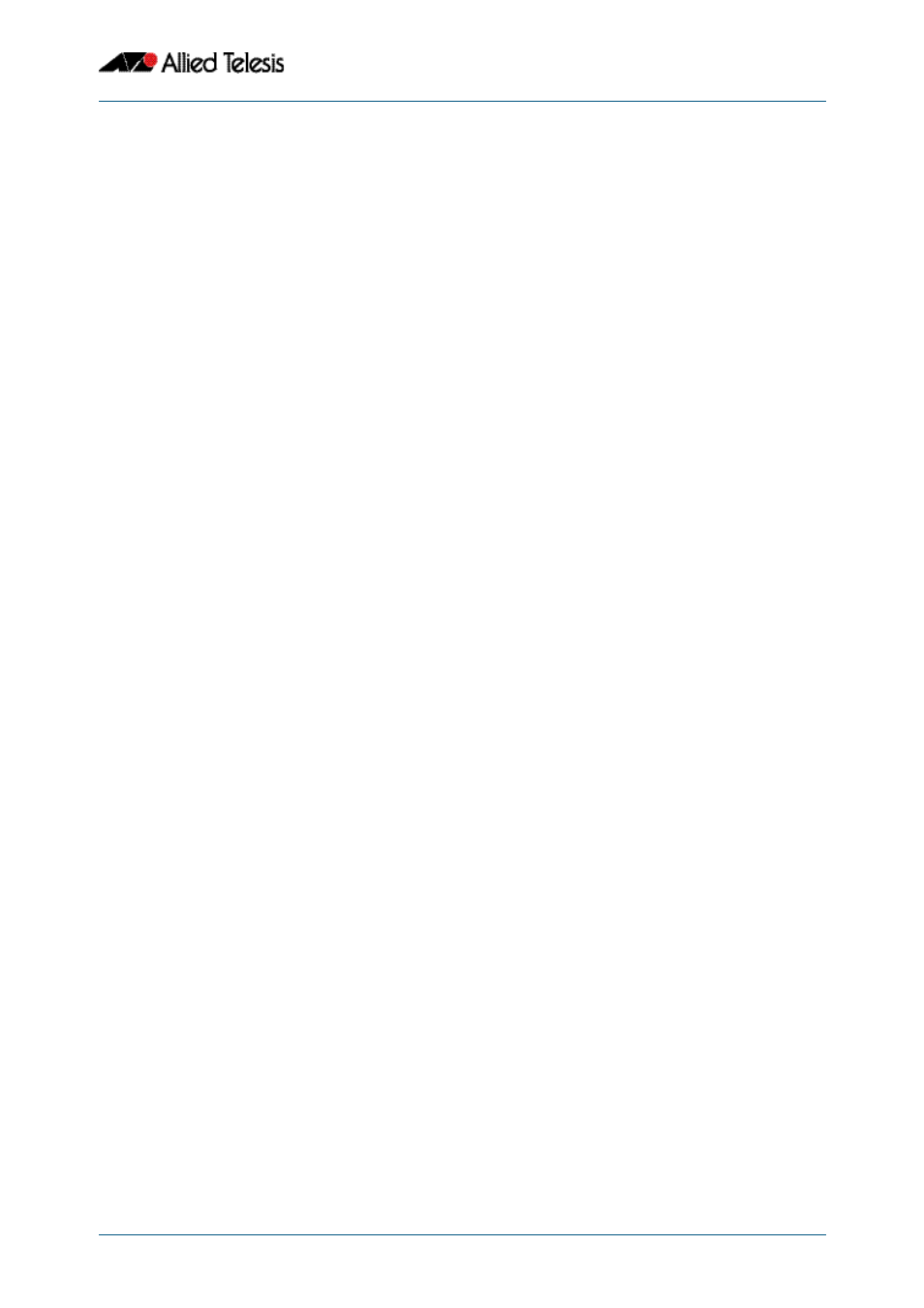
Getting Started
Software Reference for x310 Series Switches
C613-50046-01 REV A
AlliedWare Plus
TM
Operating System - Version 5.4.4C
1.31
How to Upgrade the Firmware
New releases of the AlliedWare Plus
TM
OS become available regularly. Contact your
customer support representative for more information.
Step 1:
Put the new release onto your TFTP server or your USB drive.
Step 2:
If necessary, create space in the switch’s Flash memory for the
new release
Note that you cannot delete the current release file.
To see how much space is free, use the command:
Step 3:
Copy the new release from your TFTP server or your USB drive
onto the switch
Follow the relevant instructions in
“Copying with Trivial File Transfer Protocol (TFTP)”
, or
“Copying to and from NVS or USB storage device” on page 6.15
, as
appropriate.
Step 4:
Set the switch to boot from the new release
Enter Global Configuration mode and enter the command:
You can set a backup release file to load if the main release file cannot be loaded. Enter the
command:
Step 5:
Check the boot settings
Enter Privileged Exec mode and enter the command:
Step 6:
Reboot
Enter Privileged Exec mode and enter the command:
awplus#
awplus(config)#
boot system <filepath-filename>
awplus(config)#
boot system backup <filepath-filename>
awplus#
awplus#
