Introduction, Usb support, Working with files – Allied Telesis AlliedWare Plus Operating System Version 5.4.4C (x310-26FT,x310-26FP,x310-50FT,x310-50FP) User Manual
Page 126: Listing files, Introduction usb support working with files
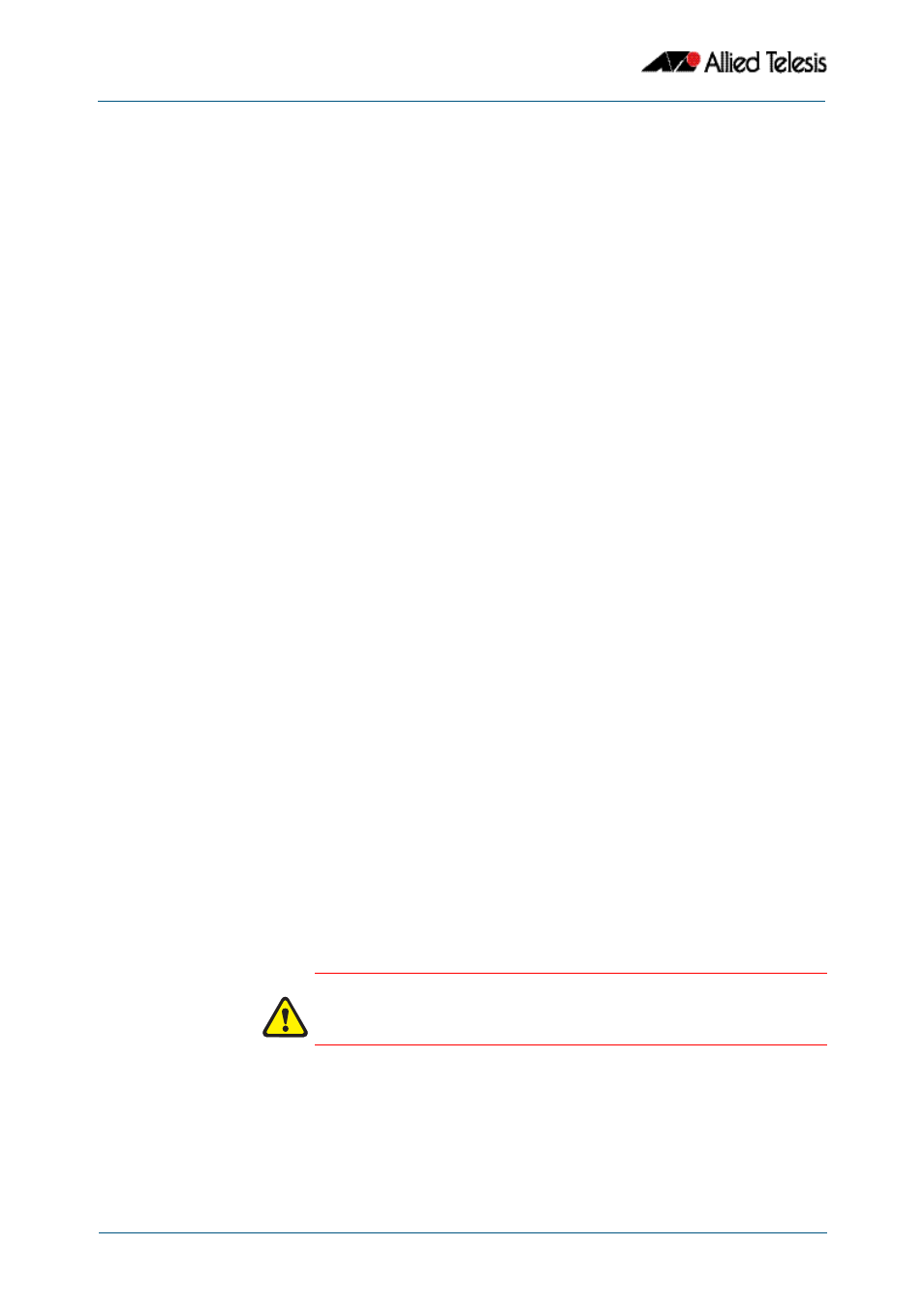
Creating and Managing Files
Software Reference for x310 Series Switches
6.2
AlliedWare Plus
TM
Operating System - Version 5.4.4C
C613-50046-01 REV A
Introduction
This chapter provides information on:
■
■
■
Creating and Using Configuration Files
■
Copying Files To and From Your Device
USB support
Your switch supports both standard and secure USB storage devices.
USB storage devices used as backup memory can be easily pulled out of a switch. You can
use Secure USB storage devices to protect this data in the event that it is mislaid or in
unauthorized hands. Secure USB devices provide password (PIN)-protected encryption to
the data they store.
Note that if the switch reboots, the Secure USB key will be locked.
After a VCStack failover, when a stack member recovers, the Secure USB device cannot be
accessed until it is unlocked.
Working With Files
The AlliedWare Plus
TM
OS lets you create directory trees for file storage. This section
shows:
■
—listing files and seeing how much free space you have
■
“Displaying the contents of configuration and text files” on page 6.4
■
“Navigating through the filesystem” on page 6.4
—identifying the current
directory, changing directories, and creating and deleting directories
■
“Using the editor” on page 6.6
Flash compaction
The Flash memory on the switch automatically compacts itself to recover space available
from deleted files. The switch only does this when necessary, and not every file deletion
causes Flash compaction. Flash compaction can occur after a file of any size is added to or
deleted from the switch.
Listing files
To list files, enter Privileged Exec mode and enter the command:
Caution
While Flash is compacting, the console is unresponsive. Do not restart the
switch, as interrupting Flash compaction can damage files.
awplus#
dir
