Configure authentication for voice vlan – Allied Telesis AlliedWare Plus Operating System Version 5.4.4C (x310-26FT,x310-26FP,x310-50FT,x310-50FP) User Manual
Page 1923
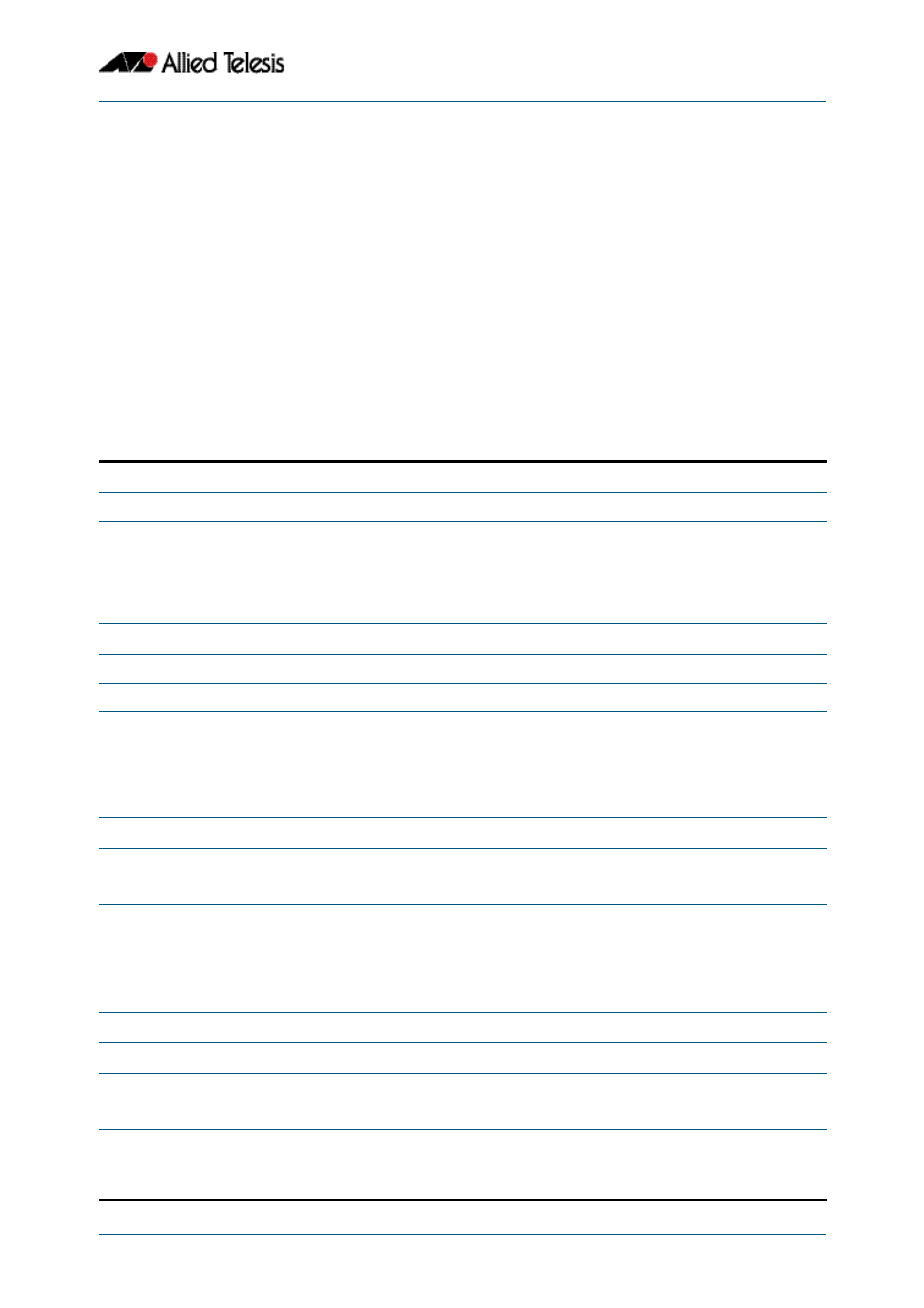
LLDP, LLDP-MED and Voice VLAN Introduction and Configuration
Software Reference for x310 Series Switches
C613-50046-01 REV A
AlliedWare Plus
TM
Operating System - Version 5.4.4C
70.19
Configure Authentication for Voice VLAN
Use the following procedure with LLDP-MED and Voice VLAN to configure 802.1X port
authentication and dynamic VLAN assignment using the local RADIUS server on the
switch to which the voice endpoint devices are connected.
This procedure assumes that you have already:
■
configured Voice VLAN and LLDP-MED using the procedure in
■
set
to dynamic in the above procedure
This procedure configures the local RADIUS server. If your configuration uses one or more
remote RADIUS servers instead, set the IP addresses of the remote RADIUS servers using
the
command (
), and skip all the steps that
configure the local RADIUS server (
Table 70-6: Configuration procedure for Voice VLAN with RADIUS authentication and dynamic VLAN
Configure the IP address of the RADIUS host.
1.
awplus#
Enter Global Configuration mode.
2.
awplus(config)#
127.0.0.1 key
<key-string>
Configure the IP address for the RADIUS server to
be the local loopback interface address, so that
RADIUS requests are sent to the local RADIUS
server. Set the key that Network Access Servers
(NAS) will need to use to get access to this RADIUS
server.
Enable the local RADIUS server.
3.
awplus(config)#
Enter RADIUS Server Configuration mode.
4.
awplus(config-radsrv)#
Enable the local RADIUS server.
5.
awplus(config-radsrv)#
127.0.0.1 key
<key-string>
Set the switch as a client device (Network Access
Server), to allow it to send authentication requests
to the local RADIUS server.
Use the same local loopback interface IP address
and key as in the
command
Configure a local RADIUS user group for connected PCs.
6.
awplus(config-radsrv)#
Create a local RADIUS server user group for PCs
connected to the switch, and enter RADIUS Server
Group Configuration mode.
7.
awplus(config-radsrv-group)#
Set the VLAN ID for the user group.
This will assign the untagged VLAN ID to
authenticated ports for PCs connected to the
switch.
To create multiple user groups for PCs with
different VLANs, repeat these two steps.
8.
awplus(config-radsrv-group)#
Return to RADIUS Server Configuration mode.
Configure a local RADIUS user group for connected phones.
9.
awplus(config-radsrv)#
Create a new local RADIUS server user group for
phones connected to the switch, and enter
RADIUS Server Group Configuration mode.
10.
awplus(config-radsrv-group)#
Configure the local RADIUS user group for
connected phones to use the same VLAN as the
PCs in
, so that the phones have access to
the same untagged VLAN as the PCs.
