Incompatible software releases, Upgrading stack software reliably – Allied Telesis AlliedWare Plus Operating System Version 5.4.4C (x310-26FT,x310-26FP,x310-50FT,x310-50FP) User Manual
Page 2139
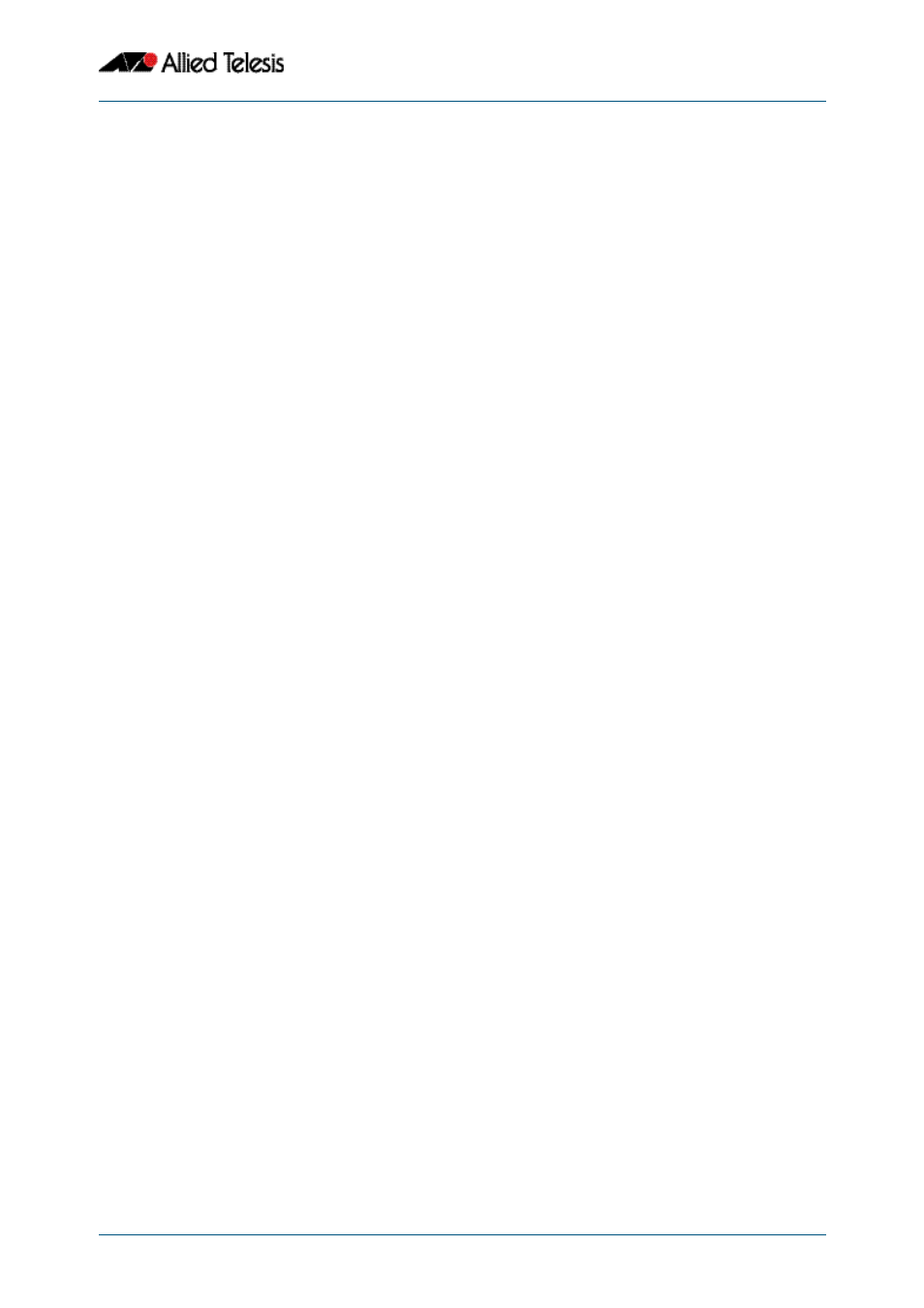
VCStack Introduction
Software Reference for x310 Series Switches
C613-50046-01 REV A
AlliedWare Plus
TM
Operating System - Version 5.4.4C
82.25
Incompatible software releases
The auto-synchronization feature will not always work if there have been significant
VCStack or system changes between the two different software releases. The VCStack
discovery of other stack members uses an internal 'stack S/W version' to detect
compatibility between builds.
If the VCStack software between two stack members is incompatible, the software auto-
synchronization feature will not work. Instead, a “incompatible stack S/W version” log
message will be displayed and both stack members will boot as standalone devices. This is
an undesirable situation because both devices may load the same configuration file,
which could cause network conflicts. In order to avoid this situation when upgrading the
stack to a new major release, ensure the 'boot system' command succeeds.
In general, the software-auto-synchronize feature will always work between maintenance
releases, such as between 5.3.2-0.1 and 5.3.2-0.2, but may not work between major
releases that have new VCStack features, such as between 5.2.2-0.9 and 5.3.2-0.2.
Upgrading stack software reliably
When upgrading a stack to a new software release, the
will automatically synchronize the new software release across all stack
members. If there is insufficient file space on a backup member, the boot system
command has an interactive mode that prompts you to delete old releases to free up file
space.
However, if you choose not to delete any release files, or if Flash space is taken up with
other types of files, then the boot system command can fail to set the preferred release on
the backup member. If you do not have enough space in Flash to add a backup release file,
then remove unused files in Flash using the delete command.
If you are unsure which files to delete, the following process may assist you.
Use the remote-login command to login to the backup member with insufficient free file
space, in this example member 2.
Look for any .rel (release) files, .jar (GUI), or .tgz and .gz (diagnostic) files that are no longer
needed and use the delete command to remove them.
Alternatively, you can use the file system commands directly from the master's console
prompt using the filepath of the backup member's Flash. Substitute awplus for the
hostname in the configuration, and use awplus-2 for stack member 2, and so on.
awplus#
remote-login 2
awplus-2#
enable
awplus-2#
dir
awplus#
dir awplus-2/flash:*
awplus#
delete awplus-2/flash:/x310-
5.4.4C.rel
