Viewing the serial number, How to set system parameters, How to change the telnet session timeout – Allied Telesis AlliedWare Plus Operating System Version 5.4.4C (x310-26FT,x310-26FP,x310-50FT,x310-50FP) User Manual
Page 45
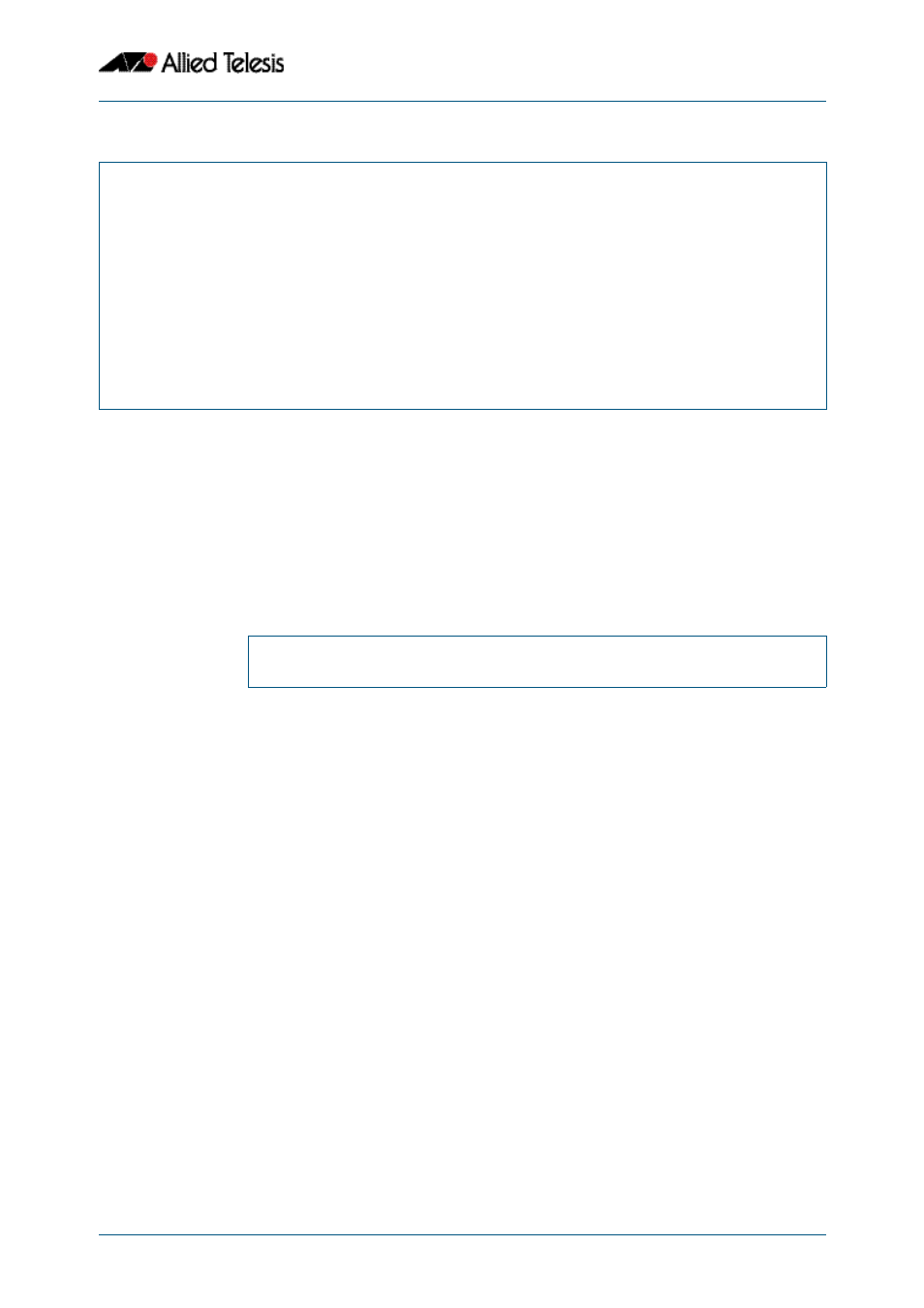
Getting Started
Software Reference for x310 Series Switches
C613-50046-01 REV A
AlliedWare Plus
TM
Operating System - Version 5.4.4C
1.21
The output looks like this:
Viewing the Serial Number
The switch’s serial number is displayed in the output of the
, but for convenience, you can also display it by itself. To do this, enter User Exec
or Privileged Exec mode and enter the command:
The output looks like this:
How to Set System Parameters
You can set system parameters to personalize the switch and make it easy to identify it
when troubleshooting. This section describes how to configure the following system
parameters:
■
telnet session timeout
■
switch name
■
login banner
How to Change the Telnet Session Timeout
By default, telnet sessions time out after 10 minutes of idle time. If desired, you can
change this.
To change the timeout for all telnet sessions, enter Global Configuration mode and enter
the commands:
The new timeout value only applies to new sessions, not current sessions.
x310#show system environment
Environment Monitoring Status
Overall Status: Normal
Resource ID: 1 Name: x310-26FT
ID Sensor (Units) Reading Low Limit High Limit Status
1 Voltage: 1.8V (Volts) 1.810 1.612 1.975 Ok
2 Voltage: 1.0V (Volts) 1.011 0.891 1.090 Ok
3 Voltage: 3.3V (Volts) 3.351 3.028 3.545 Ok
4 Voltage: 5.0V (Volts) 5.079 4.477 5.498 Ok
5 Voltage: 1.2V (Volts) 1.215 1.046 1.292 Ok
6 Temp: CPU (Degrees C) 56 -11 75 Ok
7 Temp: System (Degrees C) 57 -11 80 Ok
x310#
awplus#
show system serialnumber
P1FY7502C
awplus(config)#
line vty 0 32
awplus(config-line)#
exec-timeout <new-timeout>
