Configuring the ssh server, Creating a host key, Enabling the server – Allied Telesis AlliedWare Plus Operating System Version 5.4.4C (x310-26FT,x310-26FP,x310-50FT,x310-50FP) User Manual
Page 1370: Creating a host key enabling the server
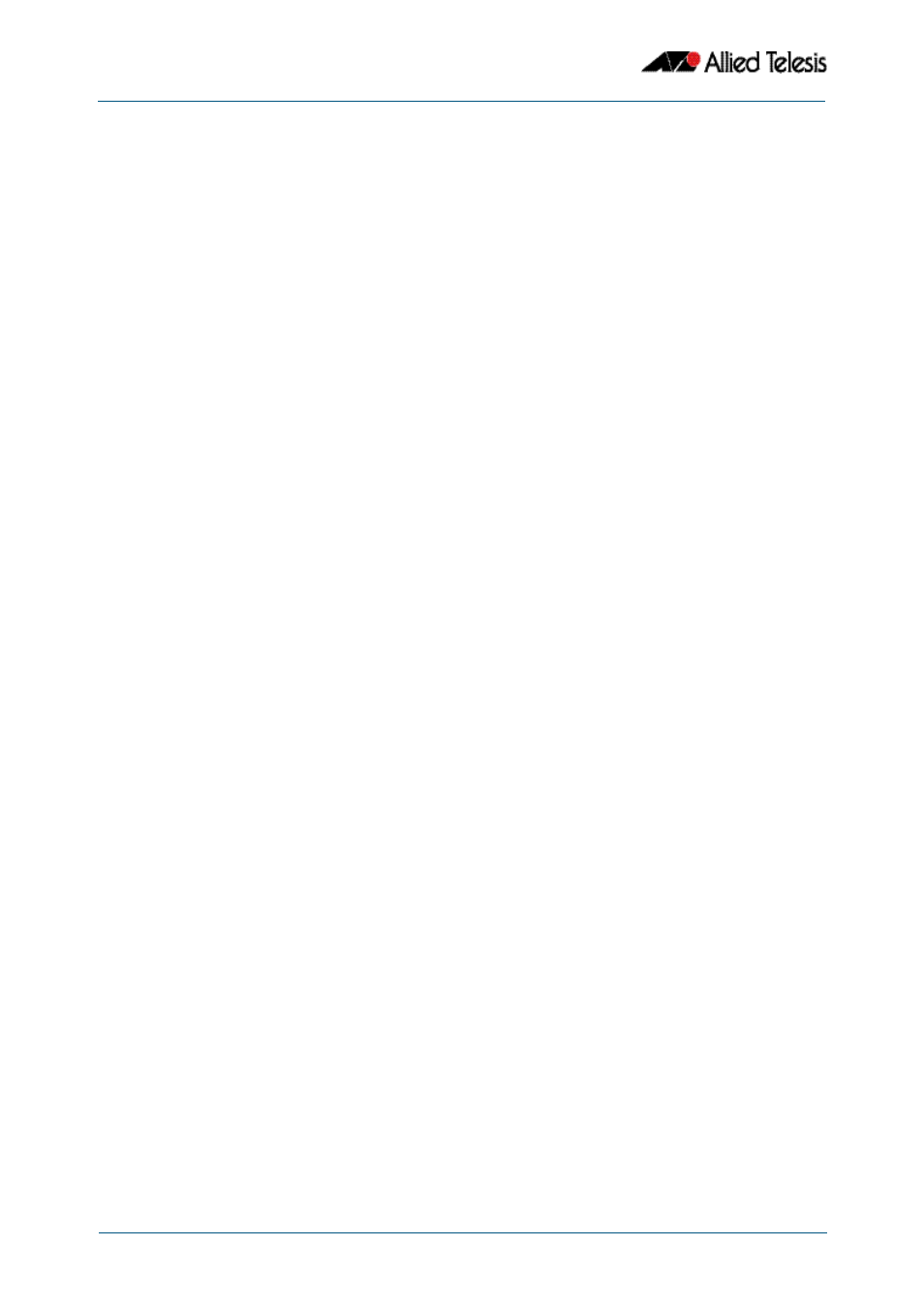
Secure Shell (SSH) Introduction
Software Reference for x310 Series Switches
52.4
AlliedWare Plus
TM
Operating System - Version 5.4.4C
C613-50046-01 REV A
Configuring the SSH Server
This section provides instructions on:
■
■
■
■
Validating the Server Configuration
■
■
■
■
Monitoring the Server and Managing Sessions
■
Creating a Host Key
The SSH server uses either an RSA or DSA host key to authenticate itself with SSH clients.
This key must be configured before the SSH server can operate. If no host key exists, you
cannot start the SSH server.
Once created, the host key is stored securely on the device. To generate a host key for the
SSH server, use the command:
This command has two parameters for creating RSA keys. The rsa parameter creates a host
key for SSH version 2 sessions only. To create a host key for SSH version 1 sessions, use the
rsa1 parameter.
To destroy a host key, use the command:
To display a host key stored on your device, use the command:
Enabling the Server
You must enable the SSH server before connections from SSH, SCP, and SFTP clients are
accepted. When the SSH server is disabled it rejects connections from SSH clients. The SSH
server is disabled by default on your device.
To enable the SSH server, use the command:
To disable the SSH server, use the command:
awplus(config)#
crypto key generate hostkey {dsa|rsa|rsa1}
[<768-32768>]
awplus(config)#
crypto key destroy hostkey {dsa|rsa|rsa1}
awplus(config)#
show crypto key hostkey [dsa|rsa|rsa1]
awplus(config)#
awplus(config)#
