How to display a text banner at login – Allied Telesis AlliedWare Plus Operating System Version 5.4.4C (x310-26FT,x310-26FP,x310-50FT,x310-50FP) User Manual
Page 48
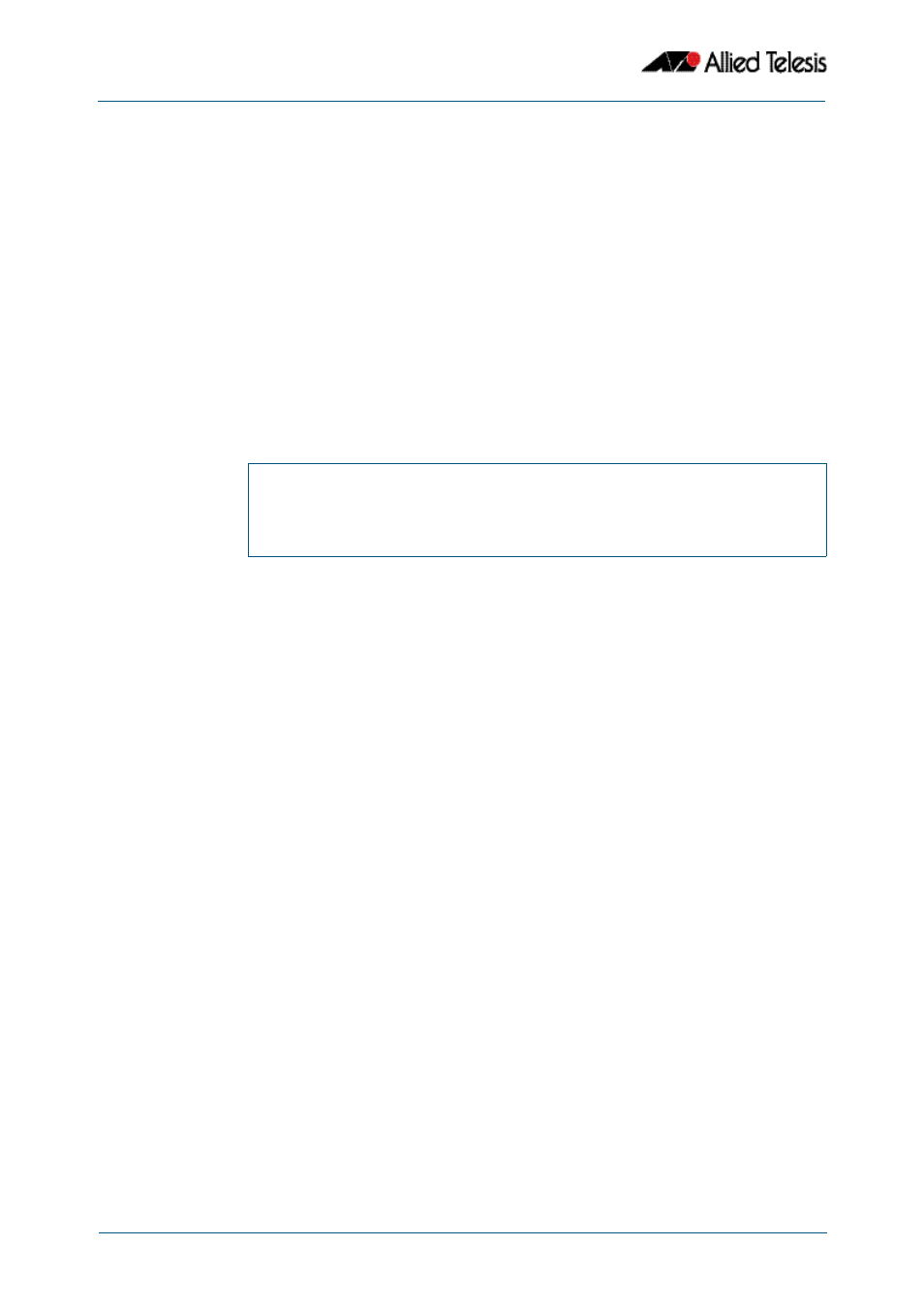
Getting Started
Software Reference for x310 Series Switches
1.24
AlliedWare Plus
TM
Operating System - Version 5.4.4C
C613-50046-01 REV A
How to Display a Text Banner at Login
By default, the switch displays the AlliedWare Plus
TM
OS version and build date before
login. You can customize this by changing the Message of the Day (MOTD) banner.
To enter a new MOTD banner, enter Global Configuration mode and enter the command:
The text can contain spaces and other printable characters. You do not have to surround
words with quote marks.
Example
To display “this is a new banner” when someone logs in, enter the command:
This results in the following output at login:
Removing the
banner
To return to the default banner (AlliedWare Plus
TM
OS version and build date), enter the
command:
To remove the banner instead of replacing it, enter the command:
awplus(config)#
banner motd <banner-text>
awplus(config)#
banner motd this is a new banner
awplus login: manager
Password:
this is a new banner
awplus>
awplus(config)#
banner motd default
awplus(config)#
no banner motd
