Running commands on specific stack members, Running qos within a vcstack – Allied Telesis AlliedWare Plus Operating System Version 5.4.4C (x310-26FT,x310-26FP,x310-50FT,x310-50FP) User Manual
Page 2124
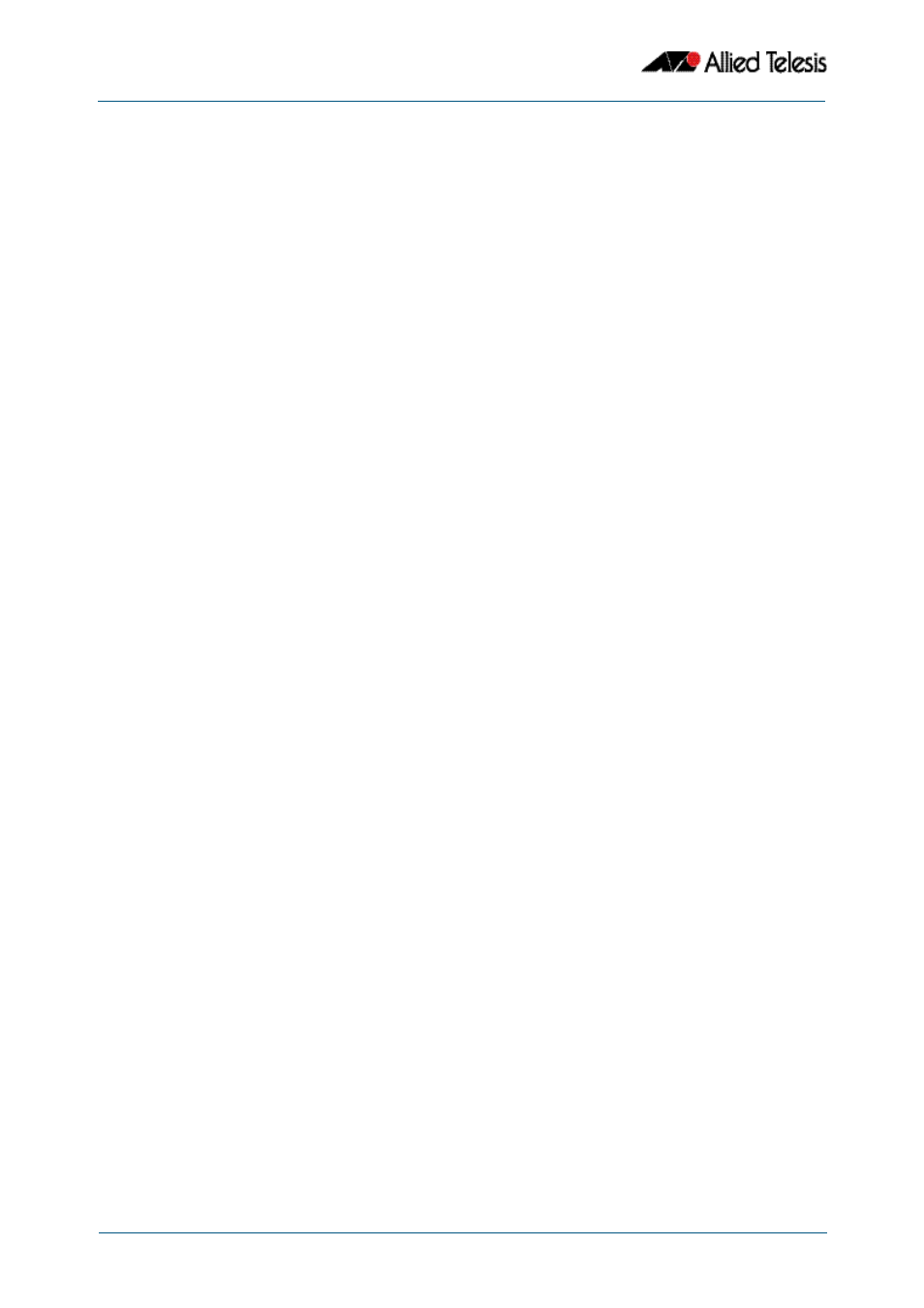
VCStack Introduction
Software Reference for x310 Series Switches
82.10
AlliedWare Plus
TM
Operating System - Version 5.4.4C
C613-50046-01 REV A
Running commands on specific stack members
In some situations, you may want to obtain information that is specific to a particular stack
member. For many show commands, you can specify the desired stack member. For
example, to show the processes for stack member 2, use the following command:
In other cases, you can use the remote-login command to log into the specific stack
member. For example, to see a directory listing for stack member 2, use the following
commands:
To return to the command prompt on the master stack member, type exit.
For more information on using this command, see the
Running QoS within a VCStack
When you configure QoS on a VCStack, you need to make the following changes:
Switches within a VCStack exchange their stack management traffic and user data over
their high speed stacking links. The stack management traffic is pre-assigned to the egress
queue 7. This is the highest value queue, and (in a stacked configuration) its traffic should
not be shared with any user data. However, any CoS tagging of 7 applied to the incoming
data will automatically be assigned to queue 7. You will therefore need to reconfigure your
CoS to Queue settings to ensure that no user data is sent to queue 7.
To prevent this from happening, we recommend that you make appropriate changes to
your queue settings (mappings) to reflect the stacking requirement previously described.
For more information on this topic, see
“Mapping CoS tags to traffic types” on
This process should include (but not be limited to) running the following command to
ensure that any remaining user packets still carrying a CoS 7 tag, will be mapped to egress
queue 6.
To remap priority CoS traffic to egress queue 6, run the following commands:
awplus#
show process 2
awplus#
remote-login 2
awplus-2#
enable
awplus-2#
dir
awplus#
config terminal
awplus(config)#
mls qos map cos-queue 7 to 6
