Ssh server configuration example, Step 1: login as a highest privileged user, Step 2: create encryption keys – Allied Telesis AlliedWare Plus Operating System Version 5.4.4C (x310-26FT,x310-26FP,x310-50FT,x310-50FP) User Manual
Page 1380: Step 3: enable the secure shell server
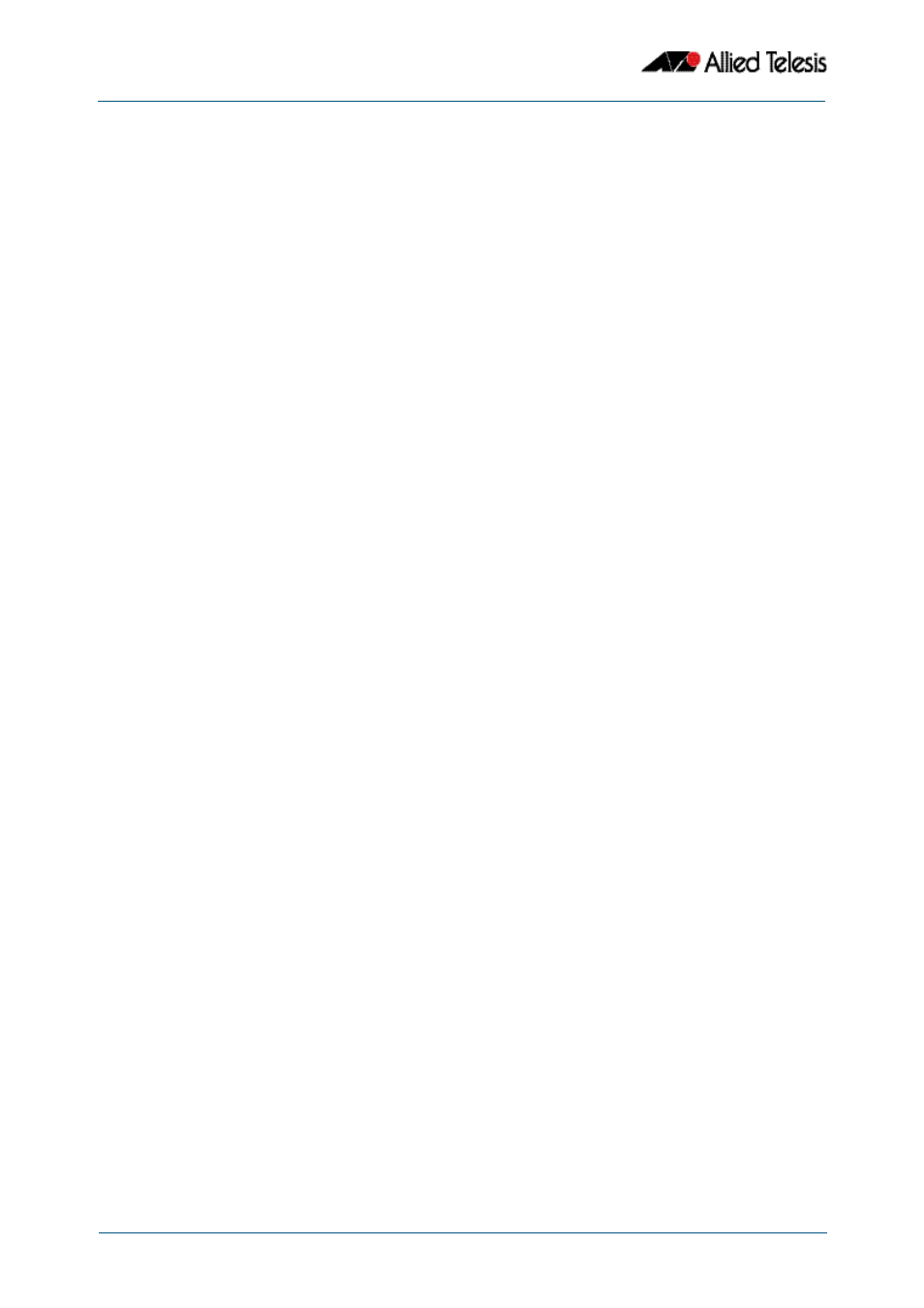
Secure Shell (SSH) Configuration
Software Reference for x310 Series Switches
53.2
AlliedWare Plus
TM
Operating System - Version 5.4.4C
C613-50046-01 REV A
SSH Server Configuration Example
This chapter provides a Secure Shell server configuration example. For more information
about the SSH server, see
Chapter 52, Secure Shell (SSH) Introduction
. For detailed
information about the commands used to configure the SSH server, see
The following example configures a SSH server where:
■
the SSH server uses RSA encryption
■
the SSH server is compatible with both SSH version 1 and version 2 clients
■
three SSH users are configured: Manager, John and Asuka. “Manager” can connect
from only a defined range of hosts, while “john” and “asuka” can SSH from all hosts
■
the SSH users use RSA private and public key authentication
This example shows how to create RSA encryption keys, configure the Secure Shell server,
and register users to make Secure Shell connections to your device.
Step 1:
Login as a highest Privileged User.
To create the keys and add users, you must login as a privileged user.
Step 2:
Create encryption keys.
Two RSA private keys are required before enabling the Secure Shell server for each type of
SSH version. Use the commands:
To verify the key creation, use the command:
Step 3:
Enable the Secure Shell server.
Enable Secure Shell on the device using the commands:
Modify the SSH server settings as desired. For example, to set the login-timeout to 60, and
the session-timeout to 3600, use the commands:
To verify the server configuration, use the command:
awplus#
configure terminal
awplus(config)#
crypto key generate hostkey rsa
awplus(config)#
crypto key generate hostkey rsa1
awplus(config)#
exit
awplus#
show crypto key hostkey
awplus#
configure terminal
awplus(config)#
service ssh
awplus(config)#
ssh server session-timeout 3600 login-timeout 60
awplus#
show ssh
