Introduction, Debugging, Logging to terminal – Allied Telesis AlliedWare Plus Operating System Version 5.4.4C (x310-26FT,x310-26FP,x310-50FT,x310-50FP) User Manual
Page 268: Introduction debugging
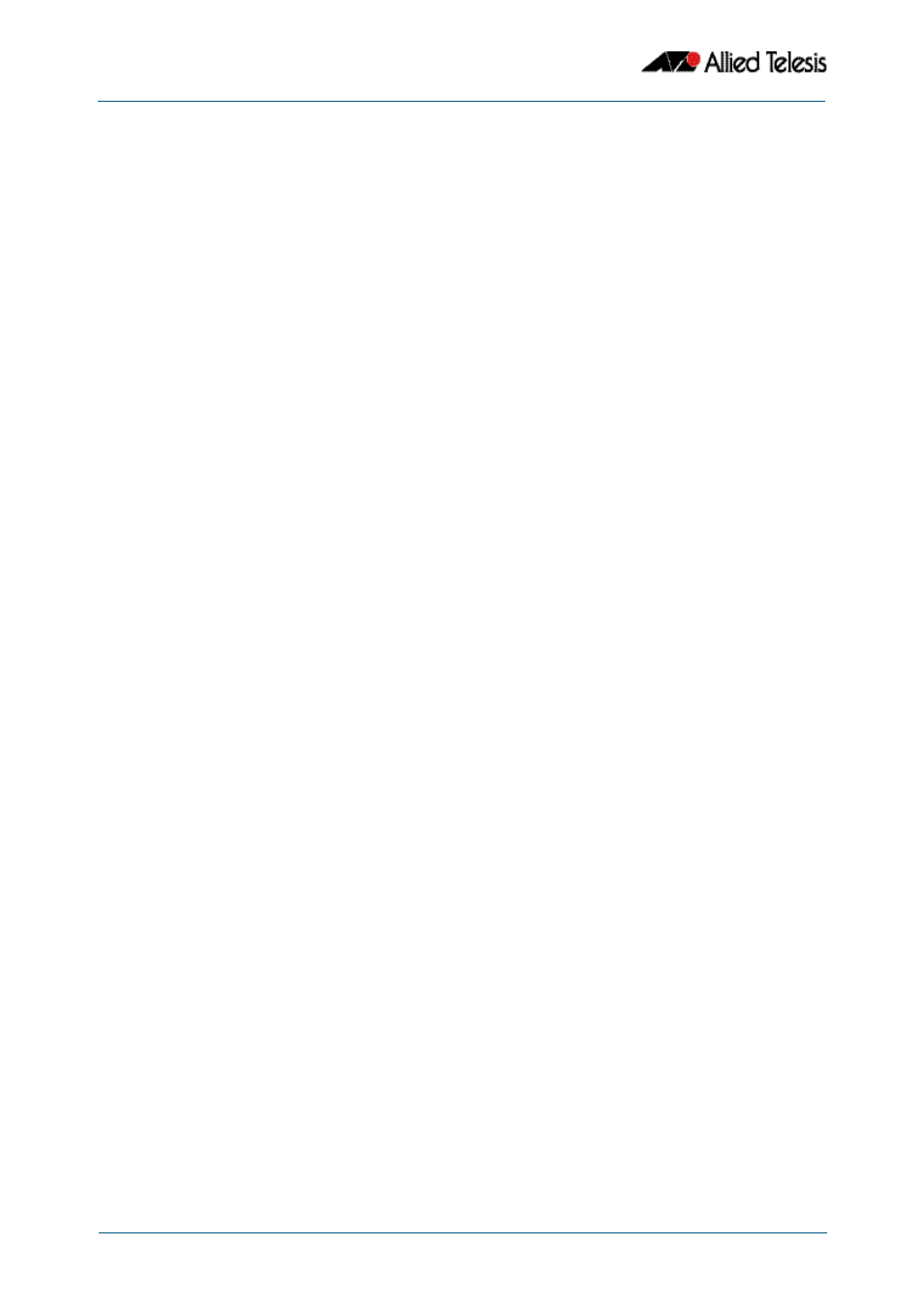
Debugging and Logging
Software Reference for x310 Series Switches
9.2
AlliedWare Plus
TM
Operating System - Version 5.4.4C
C613-50046-01 REV A
Introduction
AlliedWare Plus
TM
has a comprehensive debugging and logging facility in various
protocols and components. This chapter describes how to start/stop debugging and
logging. For detailed descriptions of the commands used to configure logging, see
.
Debugging
Many protocols have debug commands. Debug commands, when used with the
parameters, log protocol-specific information. For example, using the debug mstp
protocol command, results in the device writing all debugging messages generated by
the MSTP algorithm to the logging system.
On using a debug command, the protocol continues to generate output until the no
parameter is used with the command. To specify where logging output is sent, and the
level of events to log, use the log commands in
Logging to terminal
To start debugging to the terminal:
Step 1:
Turn on the debug options by using the relevant debug
command.
Step 2:
Run the terminal monitor command.
awplus> enable
awplus# configure terminal
awplus(config)# debug
awplus(config)# exit
awplus# terminal monitor
Sample Output
This is a sample output of the debug rsvp events command displayed on the terminal:
awplus#terminal monitor
Dec 2 16:41:49 localhost RSVP[6518]: RSVP: RSVP message sent to
10.10.23.60/32 via interface vlan2
Dec 2 16:41:57 localhost RSVP[6518]: RSVP: Received an RSVP message
of type RSVP Reservation from 192.168.0.60 via interface vlan2
Dec 2 16:41:57 localhost RSVP[6518]: RSVP: Received a RESV message
from 10.10.23.60/32
