Remote administration, Configuring telnet for management access – Brocade Mobility RFS Controller CLI Reference Guide (Supporting software release 5.5.0.0 and later) User Manual
Page 30
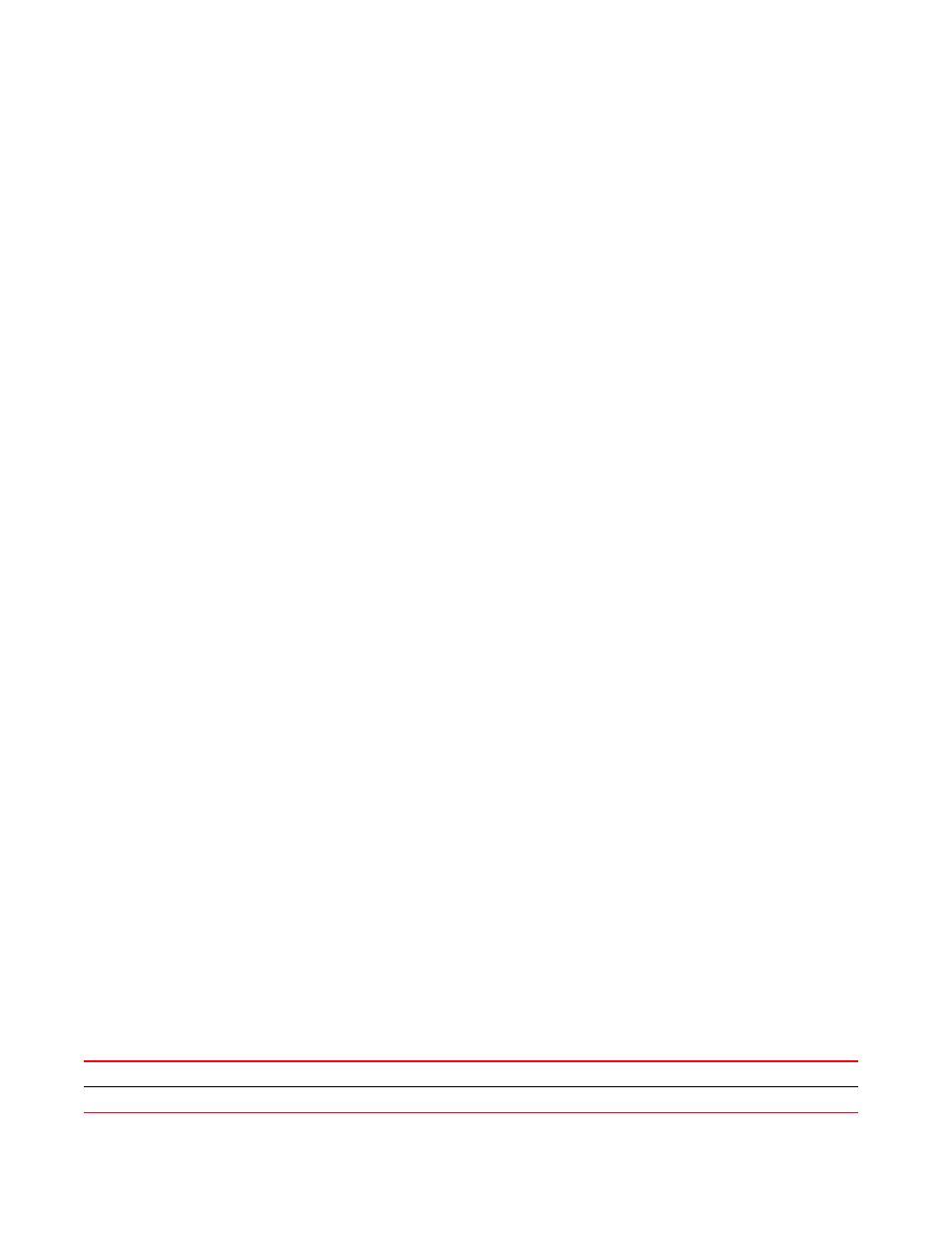
Brocade Mobility RFS Controller CLI Reference Guide
11
53-1003098-01
1
rfs7000-37FABE(config)#show wireless br configured
-----------------------------------------------------------------------------
--------
IDX NAME MAC PROFILE RF-DOMAIN ADOPTED-BY
-----------------------------------------------------------------------------
--------
1 br71xx-4AA708 00-04-96-4A-A7-08 default-br71xx default
un-adopted
2 br71xx-11E6C4 00-23-68-11-E6-C4 default-br71xx default
un-adopted
3 br650-000001 00-A0-F8-00-00-01 default-br650 default
un-adopted
-----------------------------------------------------------------------------
--------
rfs7000-37FABE(config)#
Remote Administration
A terminal server may function in remote administration mode if either the terminal services role is
not installed on the machine or the client used to invoke the session has enabled the admin
controller.
•
A terminal emulation program running on a computer connected to the serial port on the
controller. The serial port is located on the front of the controller.
•
A Telnet session through a Secure Shell (SSH) over a network. The Telnet session may or may
not use SSH depending on how the controller is configured. Brocade recommends using SSH
for remote administration tasks.
Configuring Telnet for Management Access
Login through the serial console. Perform the following:
1. A session generally begins in the USER EXEC mode (one of the two access levels of the EXEC
mode).
2. Access the GLOBAL CONFIG mode from the PRIV EXEC mode.
rfs7000-37FABE> en
rfs7000-37FABE# configure terminal
Enter configuration commands, one per line. End with CNTL/Z.
3. Go to ‘default-management-policy’ mode.
rfs7000-37FABE(config)# management-policy ?
rfs7000-37FABE(config)# management-policy default
rfs7000-37FABE(config-management-policy-default)#
4. Enter Telnet and the port number at the command prompt. The port number is optional. The
default port is 23. Commit the changes after every command. Telnet is enabled.
rfs7000-37FABE(config-management-policy-default)# telnet
rfs7000-37FABE(config-management-policy-default)# commit write
5. Connect to the controller through Telnet using its configured IP address. Use the following
credentials when logging on to the device for the first time:
User Name
admin
Password
admin123
