Completing a partial command name, Table 2 – Brocade Mobility RFS Controller CLI Reference Guide (Supporting software release 5.5.0.0 and later) User Manual
Page 27
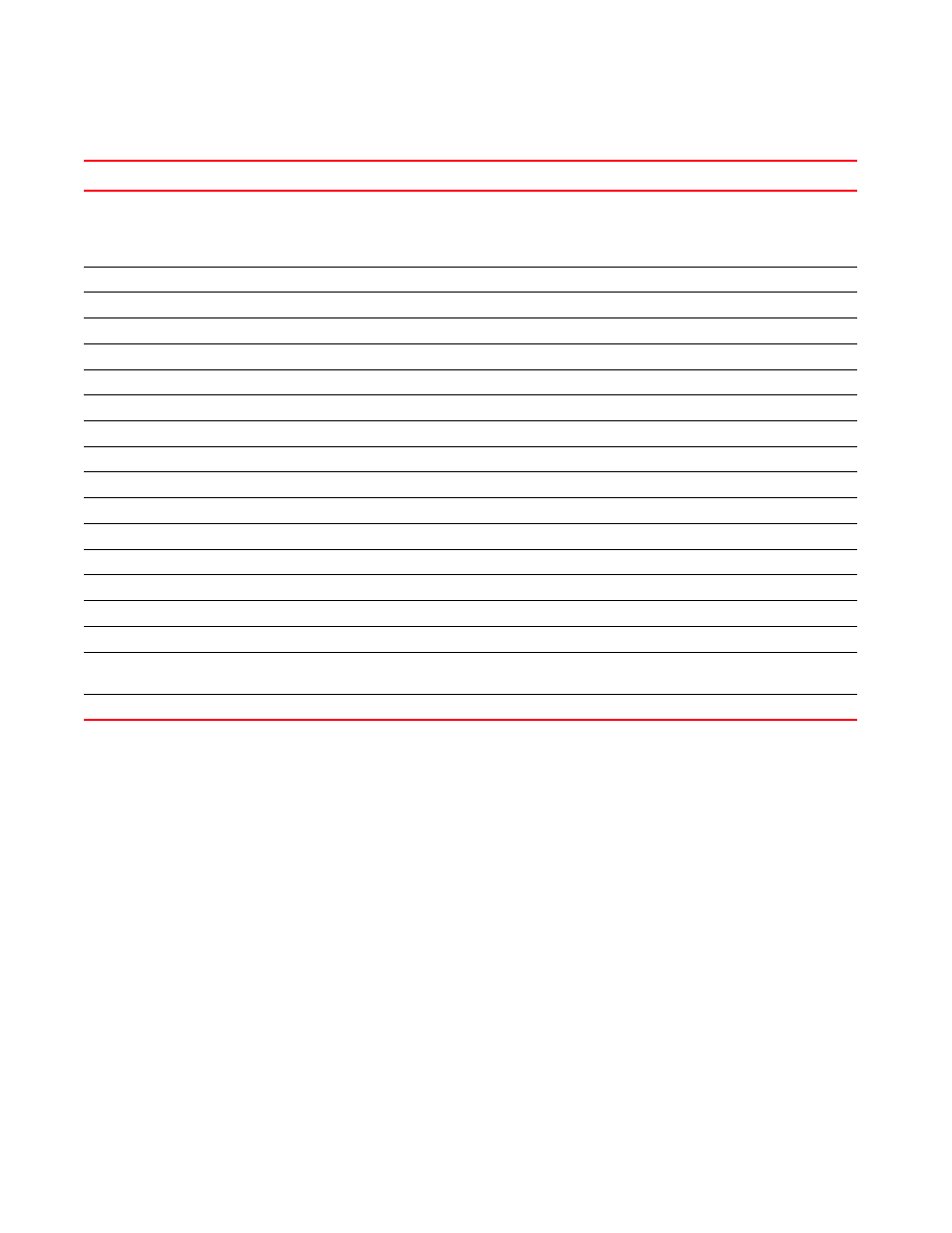
8
Brocade Mobility RFS Controller CLI Reference Guide
53-1003098-01
1
Completing a Partial Command Name
If you cannot remember a command name (or if you want to reduce the amount of typing you have
to perform), enter the first few letters of a command, then press the Tab key. The command line
parser completes the command if the string entered is unique to the command mode. If your
keyboard does not have a Tab key, press Ctrl-L.
The CLI recognizes a command once you have entered enough characters to make the command
unique. If you enter “conf” within the privileged EXEC mode, the CLI associates the entry with the
configure command, since only the configure command begins with
conf
.
In the following example, the CLI recognizes a unique string in the privileged EXEC mode when the
Tab key is pressed:
rfs7000-37FABE# conf
rfs7000-37FABE# configure
When using the command completion feature, the CLI displays the full command name. The
command is not executed until the Return or Enter key is pressed. Modify the command if the full
command was not what you intended in the abbreviation. If entering a set of characters (indicating
more than one command), the system lists all commands beginning with that set of characters.
TABLE 2
Keystrokes Details
Keystrokes
Function Summary
Function Details
Left Arrow
or
Ctrl-B
Back character
Moves the cursor one character to the left
When entering a command that extends beyond a single line,
press the Left Arrow or Ctrl-B keys repeatedly to move back to the
system prompt.
Right Arrow or Ctrl-F
Forward character
Moves the cursor one character to the right
Esc- B
Back word
Moves the cursor back one word
Esc- F
Forward word
Moves the cursor forward one word
Ctrl-A
Beginning of line
Moves the cursor to the beginning of the command line
Ctrl-E
End of line
Moves the cursor to the end of the command line
Ctrl-D
Deletes the current character
Ctrl-U
Deletes text up to cursor
Ctrl-K
Deletes from the cursor to end of the line
Ctrl-P
Obtains the prior command from memory
Ctrl-N
Obtains the next command from memory
Esc-C
Converts the letter at the cursor to uppercase
Esc-L
Converts the letter at the cursor to lowercase
Esc-D
Deletes the remainder of a word
Ctrl-W
Deletes the word up to the cursor
Ctrl-Z
Returns to the root prompt
Ctrl-T
Transposes the character to the left of the cursor with the
character located at the cursor
Ctrl-L
Clears the screen
