Brocade Mobility RFS Controller CLI Reference Guide (Supporting software release 5.5.0.0 and later) User Manual
Page 1348
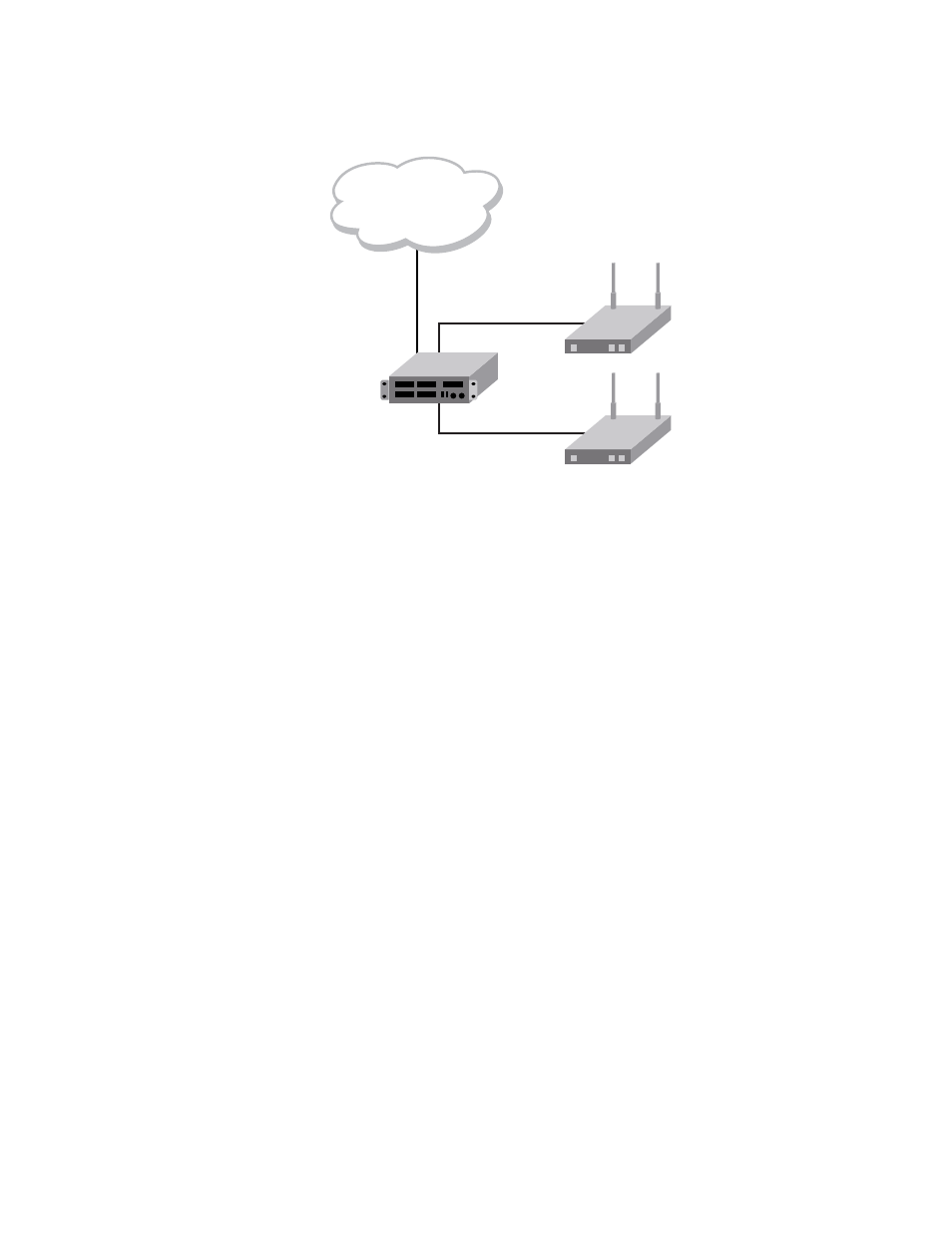
1340
Brocade Mobility RFS Controller CLI Reference Guide
53-1003098-01
A
FIGURE 1
Network Design
This is a simple deployment scenario, with the access points connected directly to the wireless
controller. One wireless controller port is connected to an external network.
On the Brocade Mobility RFS4000 wireless controller, the GE1 interface is connected to an external
network. Interfaces GE3 and GE4 are used by the access points.
On the external network, the wireless controller is assigned an IP address of 192.168.10.188. The
wireless controller acts as a DHCP server for the wireless clients connecting to it, and assigns IP
addresses in the range of 172.16.11.11 to 172.16.11.200. The rest of IPs in the range are
reserved for devices requiring static IP addresses.
Using the Command Line Interface to Configure the WLAN
Creating a First Controller Managed WLAN
These instructions are for configuring your first WLAN using the wireless controller CLI.
Use a serial console cable when connecting to the wireless controller for the first time. Set the
following configuration when using the serial connection:
•
Bits per second:19200
•
Data Bit: 8
•
Parity: None
•
Stop Bit: 1
•
Flow Control: None
The steps involved in creating a WLAN on a wireless controller are:
Logging Into the Controller for the First Time
Creating a Wireless Controller Profile
RFS4000
(DHCP Server)
172.16.11.x
BR650
(DHCP Client)
BR7131
(DHCP Client)
External Network
