Using the no command, Basic conventions, Using cli editing features and shortcuts – Brocade Mobility RFS Controller CLI Reference Guide (Supporting software release 5.5.0.0 and later) User Manual
Page 26: Moving the cursor on the command line
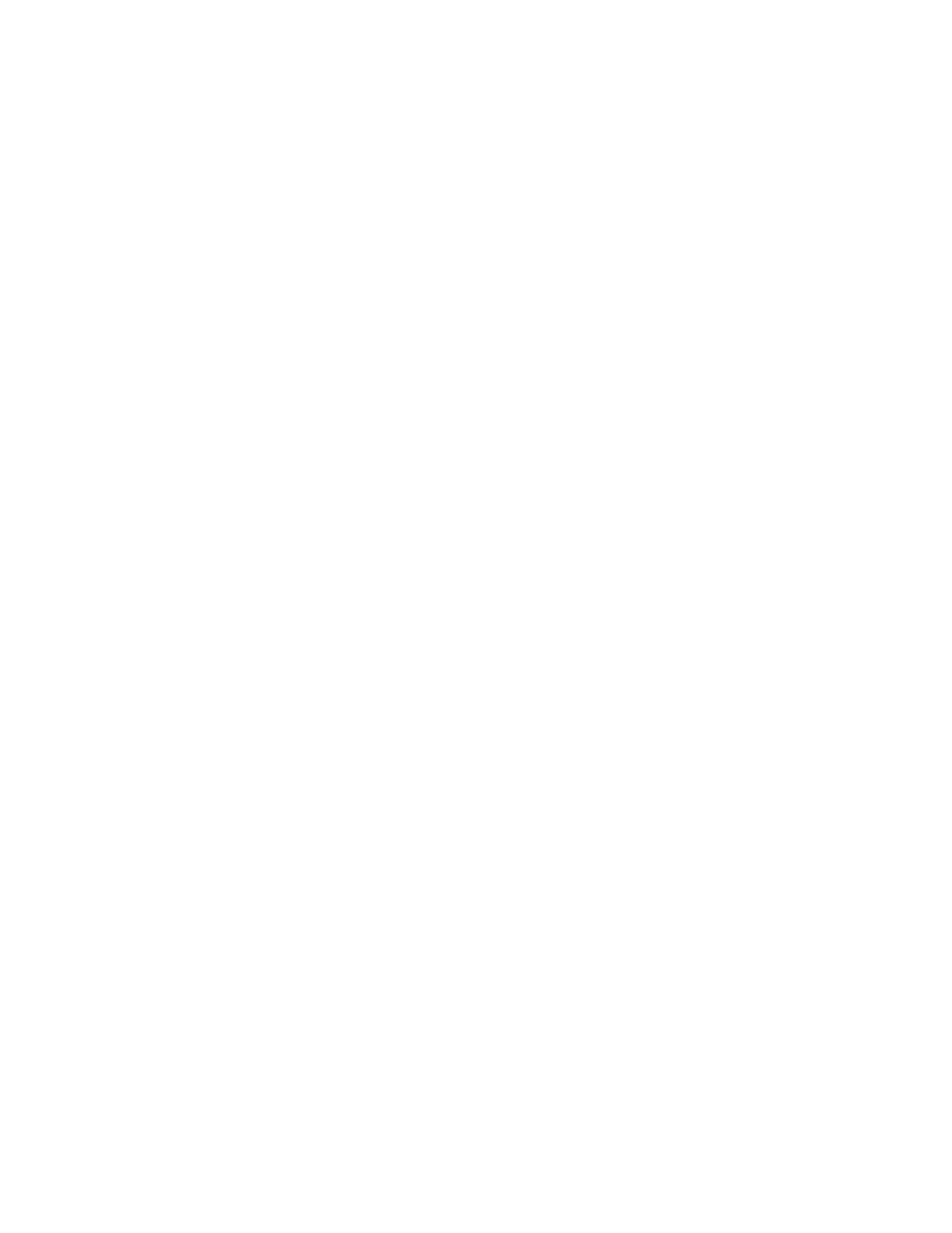
Brocade Mobility RFS Controller CLI Reference Guide
7
53-1003098-01
1
If no help is available, the help content will be empty. Backup until entering
a '?'
shows the help content.
There are two styles of help provided:
1. Full help. Available when entering a command argument (e.g. 'show ?'). This
will
describe each possible argument.
2. Partial help. Available when an abbreviated argument is entered. This will
display
which arguments match the input (e.g. 'show ve?').
rfs7000-37FABE>
Using the No Command
Almost every command has a
no
form. Use no to disable a feature or function or return it to its
default. Use the command without the
no
keyword to re-enable a disabled feature.
Basic Conventions
Keep the following conventions in mind while working within the CLI structure:
•
Use ? at the end of a command to display available sub-modes. Type the first few characters of
the sub-mode and press the tab key to add the sub-mode. Continue using ? until you reach the
last sub-mode.
•
Pre-defined CLI commands and keywords are case-insensitive: cfg = Cfg = CFG. However (for
clarity), CLI commands and keywords are displayed (in this guide) using mixed case. For
example, apPolicy, trapHosts, channelInfo.
•
Enter commands in uppercase, lowercase, or mixed case. Only passwords are case sensitive.
Using CLI Editing Features and Shortcuts
A variety of shortcuts and edit features are available. The following sections describe these
features:
•
Moving the Cursor on the Command Line
•
Completing a Partial Command Name
•
Moving the Cursor on the Command Line
shows the key combinations or sequences to move the command line cursor. Ctrl defines
the control key, which must be pressed simultaneously with its associated letter key. Esc means the
escape key (which must be pressed first), followed by its associated letter key. Keys are not case
sensitive. Specific letters are used to provide an easy way of remembering their functions. In
, bold characters indicate the relation between a letter and its function.
