Deleting a l3 acl configuration, Assigning a l3 acl configuration to an interface – Brocade Network Advisor SAN + IP User Manual v12.3.0 User Manual
Page 980
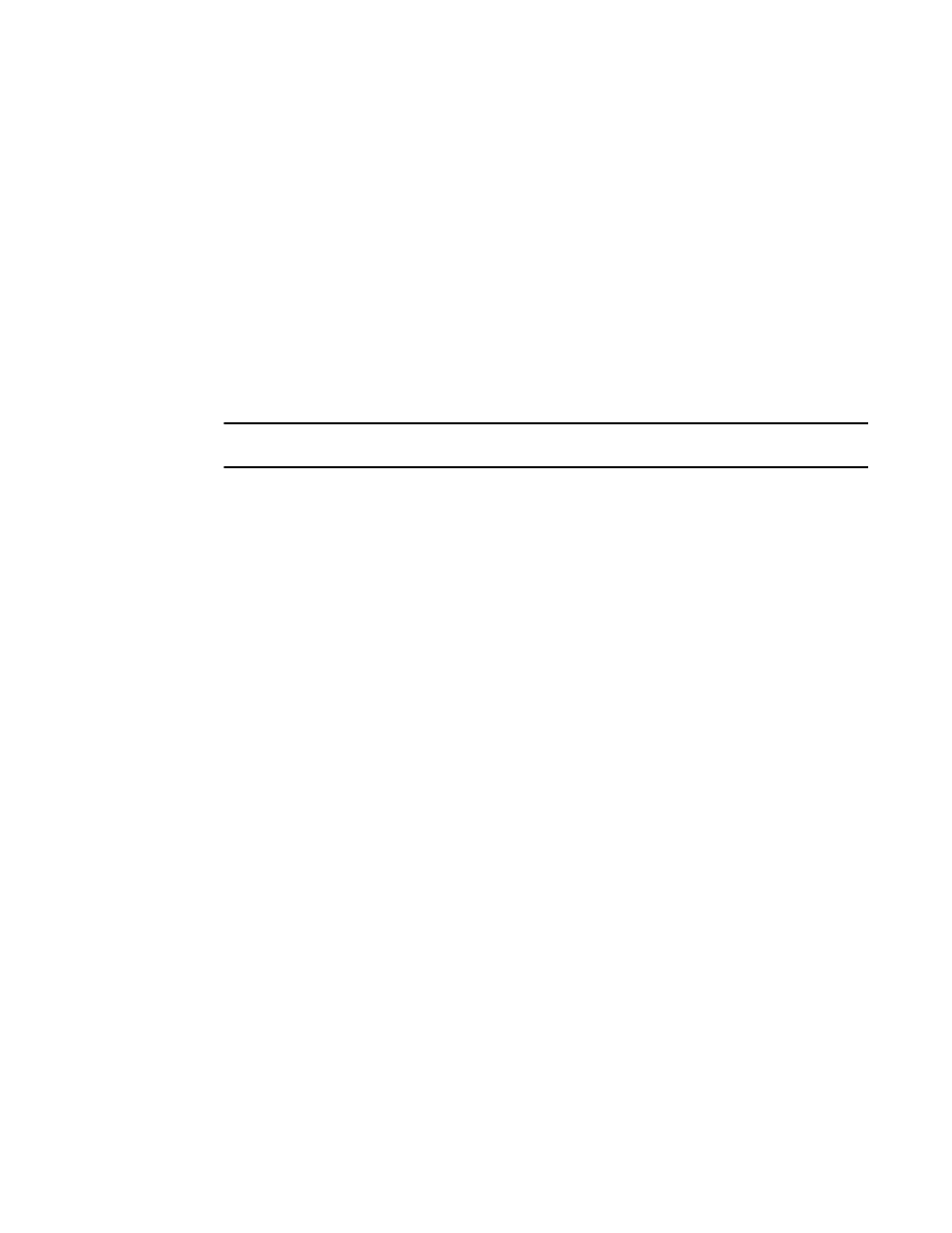
908
Brocade Network Advisor SAN + IP User Manual
53-1003155-01
Layer 3 access control list policy
22
11. Click OK on the Duplicate - L3 ACL (IPv 6) Configuration dialog box.
The new ACL displays in the ACLs list.
12. To set the configuration type and operations, refer to
“Configuring the ACL configuration type
13. (Ethernet routers only) To set the hit statistics duration, refer to
14. To deploy the configuration, click OK on the Device_Name - L3 ACL Configuration dialog box.
The Deploy to Products - L3 ACL dialog box displays. To deploy the configuration, refer to
“Security configuration deployment”
Deleting a L3 ACL configuration
NOTE
You cannot delete an IPv6 L3 ACL that is bound to a port.
To delete an ACL configuration, complete the following steps.
1. Select the device and select Configure > Security > Layer 2 ACL > Product.
The Device_Name - L3 ACL Configuration dialog box displays.
2. Select the ACL you want to delete in the ACLs list and click Delete.
3. Click Yes on the confirmation message.
4. Click OK on the Device_Name - L3 ACL Configuration dialog box.
The Deploy to Products - L3 ACL dialog box displays. To save the configuration, refer to
a security configuration deployment”
Assigning a L3 ACL configuration to an interface
To assign L3 ACL configuration to a interface, complete the following steps.
1. Select Configure > Security > L3 ACL > Port.
The Port Selection - L3 ACL dialog box displays.
2. Select a port in the Available Ports list and click the right arrow button.
3. Click OK.
The Device_Name - Port_Number - ACL Port Configuration dialog box displays.
