Managing ip addresses on an svi – Brocade Network Advisor SAN + IP User Manual v12.3.0 User Manual
Page 1533
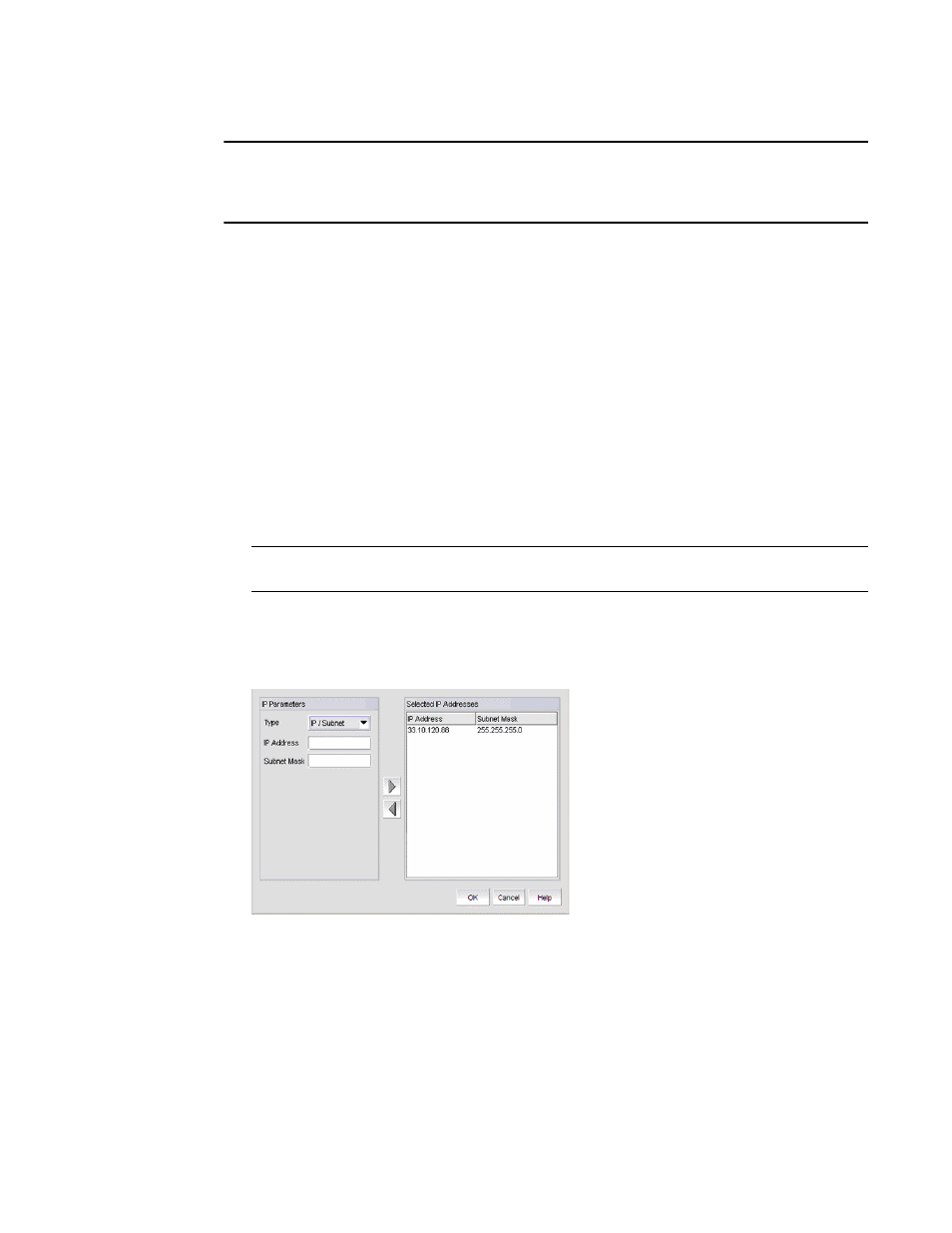
Brocade Network Advisor SAN + IP User Manual
1461
53-1003155-01
VLAN routing
36
NOTE
An SVI is also called a Virtual Routing Interface (VRI) in IronWare OS terms and Virtual Ethernet (VE)
in Network OS terms. The SVI in DCB products, VRI in IronWare OS products, and VE in Network OS
products are the same.
Managing IP addresses on an SVI
Switch Virtual Interfaces (SVIs) can be added to port VLANs when you create or modify VLAN
definitions. SVIs can only be created in Layer 3 products.
Once VLAN definitions are deployed to products, you can add an IP address to the SVI by
completing the following steps.
1. On the VLAN Manager dialog box, complete one of the following tasks:
•
Click the VLAN View tab and expand the VLAN node. Select the product that contains the SVI
that you want to define. The list of interfaces appears in the interface list. Click the SVI in the
list of interfaces to select it.
•
On the Product View tab, expand the product or group folders. Expand the products under the
folder and select the VLAN that contains an SVI. The list of interfaces appears in the interface
list. Click the SVI in the list of interfaces to select it.
NOTE
You must select the Virtual Interface (Port Type) row in the Ports table to enable the IP button.
2. Click the IP button.
The Virtual Port - IP Configuration dialog box displays, as shown in
Figure 655
. If IP addresses
have been configured for the SVI, they are listed in the Selected IP Addresses list.
FIGURE 655
Virtual Port - IP Configuration dialog box
3. Complete one of the following steps:
•
To add a new IP address to the SVI, enter the IP address in the IP Address field and click the
right arrow button to move it to the Selected IP Addresses list.
•
To modify an IP address of an SVI, select the IP address from the list and click the left arrow
button to move the IP address back to the IP Parameters list. Because this list is for a single IP
address, multiple IP addresses cannot be edited.
4. Enter the following information:
