San inventory widget – Brocade Network Advisor SAN + IP User Manual v12.3.0 User Manual
Page 345
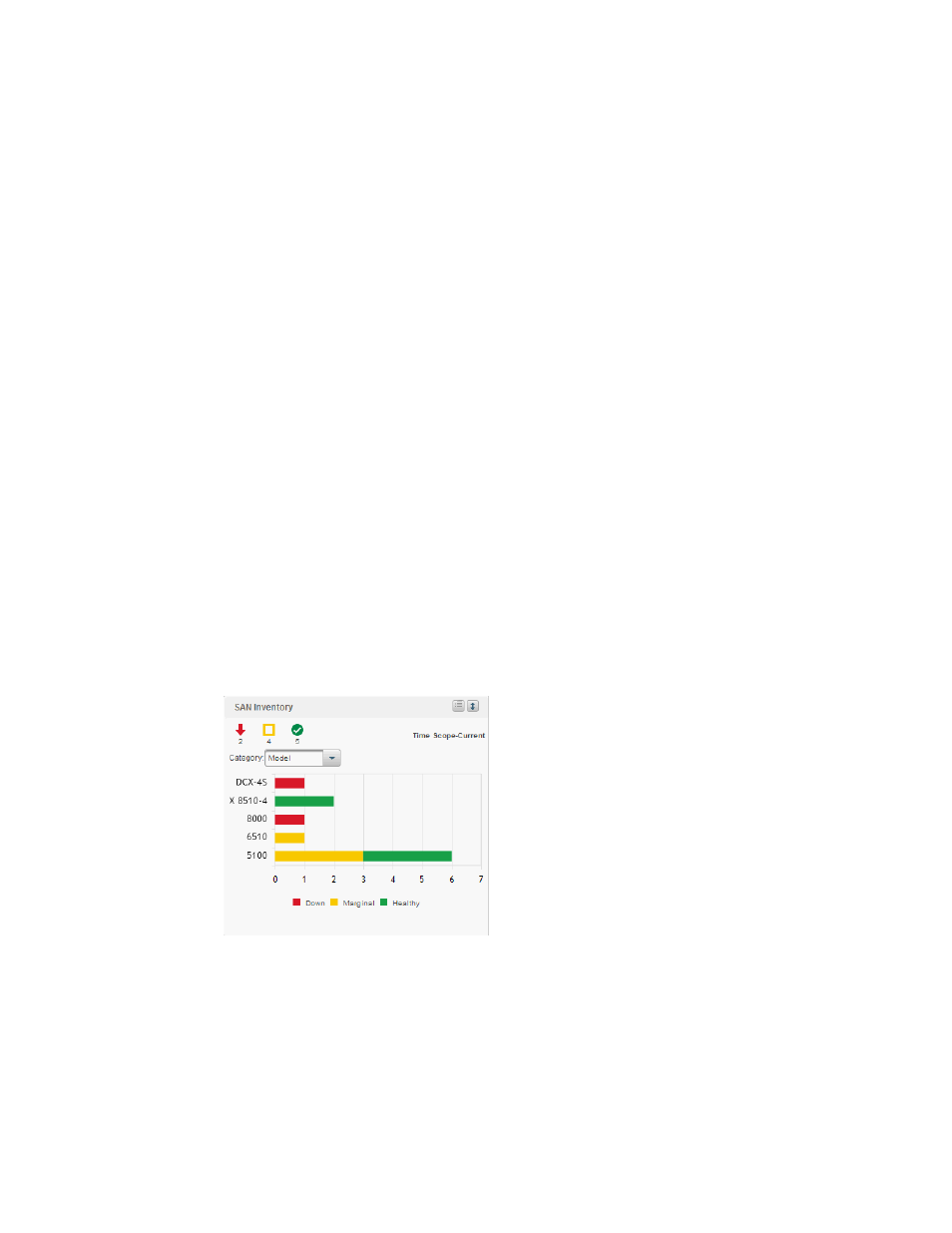
Brocade Network Advisor SAN + IP User Manual
273
53-1003155-01
Dashboard customization
7
Viewing additional IP product data
1. Double-click a section in the IP Status or IP Inventory widgets.
The IP Inventory Detailed View page displays with the following fields and components:
•
Scope — The network and time scope.
•
Product — A product icon and the product name. Click to launch the Product Page (refer to
on page 316). When you launch the Product page, the detailed
view closes.
•
Fabric — The fabric associated with the product.
•
Product Type — The type of product.
•
State — The state for the product and the port.
•
Status — The status for the product and the port.
•
Tag — The tag number of the product.
•
Serial — The serial number of the product.
•
Model — The model number of the product.
•
Port Count — The number of ports on the product.
•
Firmware — The firmware version for the product.
•
Location — The physical location of the product.
•
Contact — The name of the person or group you should contact about the product.
2. Click the close (X) button.
SAN Inventory widget
The SAN Inventory widget (
Figure 103
) displays the SAN products inventory as stacked bar graphs.
FIGURE 103
SAN Inventory widget
The SAN Inventory widget includes the following data:
•
Widget title — The name of the widget.
•
Show Legend icon — Click to display the color legend for the widget below the bar chart.
•
Widget summary — The product count for each status (worst to best order) with the associated
icon displays underneath the widget title.
•
Time scope — The time scope.
