Adding a state change threshold – Brocade Network Advisor SAN + IP User Manual v12.3.0 User Manual
Page 1362
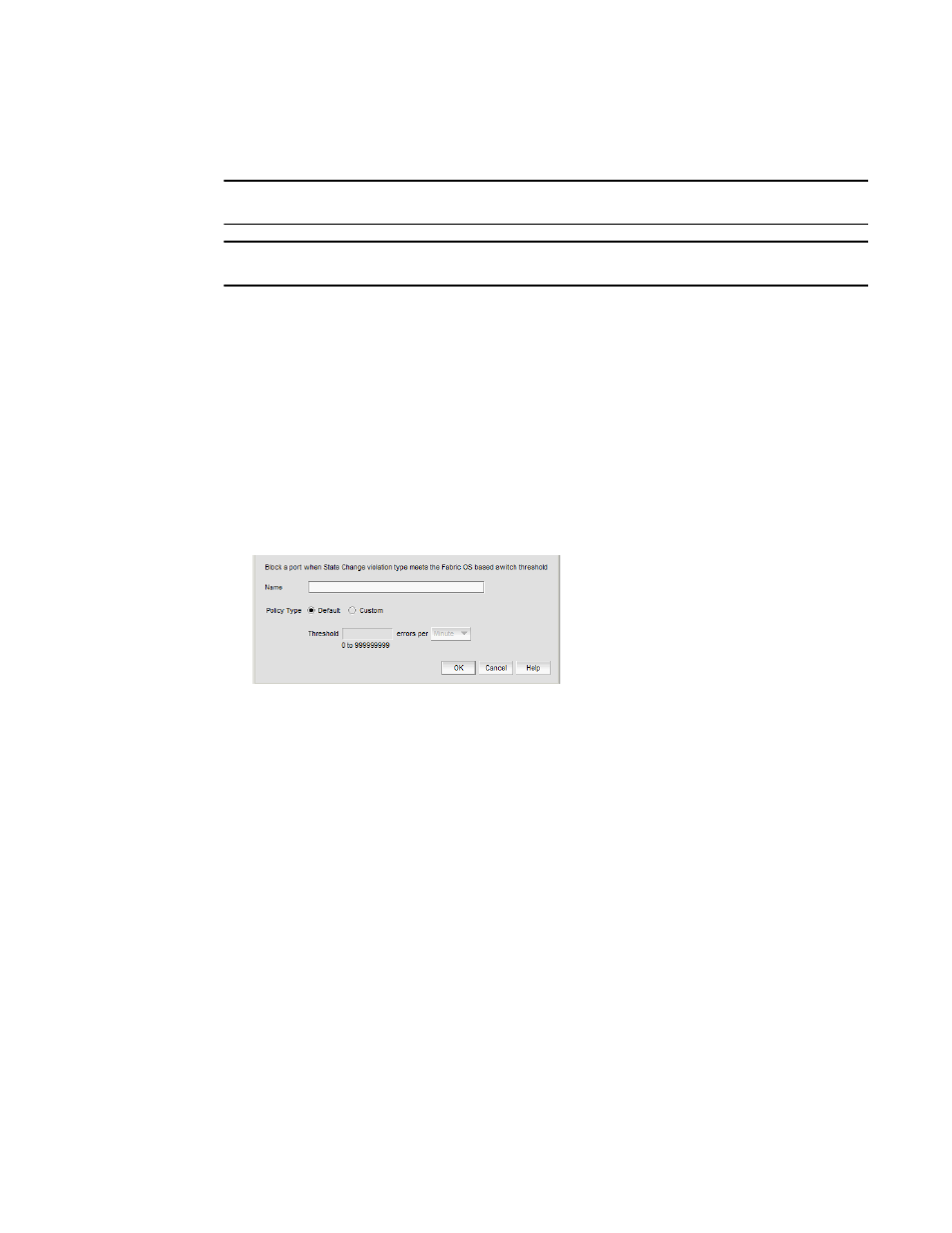
1290
Brocade Network Advisor SAN + IP User Manual
53-1003155-01
Adding thresholds
29
Adding a State Change threshold
NOTE
This threshold is only available for Fabric OS devices running 6.3 or later.
NOTE
This feature requires a Trial or Licensed version.
Use to block a port when a state change violation type meets the Fabric OS switch threshold. For 4
Gbps Router, Extension Switches and Blades only, when you apply this threshold on an E Port, the
threshold is also applied to the VE Ports (internally by Fabric OS). For default threshold values for
Fabric OS devices, refer to Chapter 7 of the Fabric Watch Administrator's Guide.
To add an State Change threshold, complete the following steps.
1. Select Monitor > Fabric Watch > Port Fencing.
The Port Fencing dialog box displays.
2. Select State Change (Fabric OS only) from the Violation Type list.
3. Click Add.
The Add State Change Threshold dialog box displays.
FIGURE 570
Add State Change Threshold dialog box
4. Enter a name for the threshold in the Name field.
5. Select one of the following options from the Policy Type field:
•
Default — Uses device defaults. Go to
•
Custom — Uses your selections. Continue with
6. Enter the number of state changes allowed for the threshold in the Threshold errors field.
7. Select the time period for the threshold from the errors per list. The following choices are
available:
•
None — the port is blocked as soon as the specified number of state changes allowed is
met.
•
Second — the port is blocked as soon as the specified number of state changes allowed is
reached within a second.
•
Minute — the port is blocked as soon as the specified number of state changes allowed is
reached within a minute.
•
Hour — the port is blocked as soon as the specified number of state changes allowed is
reached within a hour.
