Copying a standard l3 acl configuration – Brocade Network Advisor SAN + IP User Manual v12.3.0 User Manual
Page 970
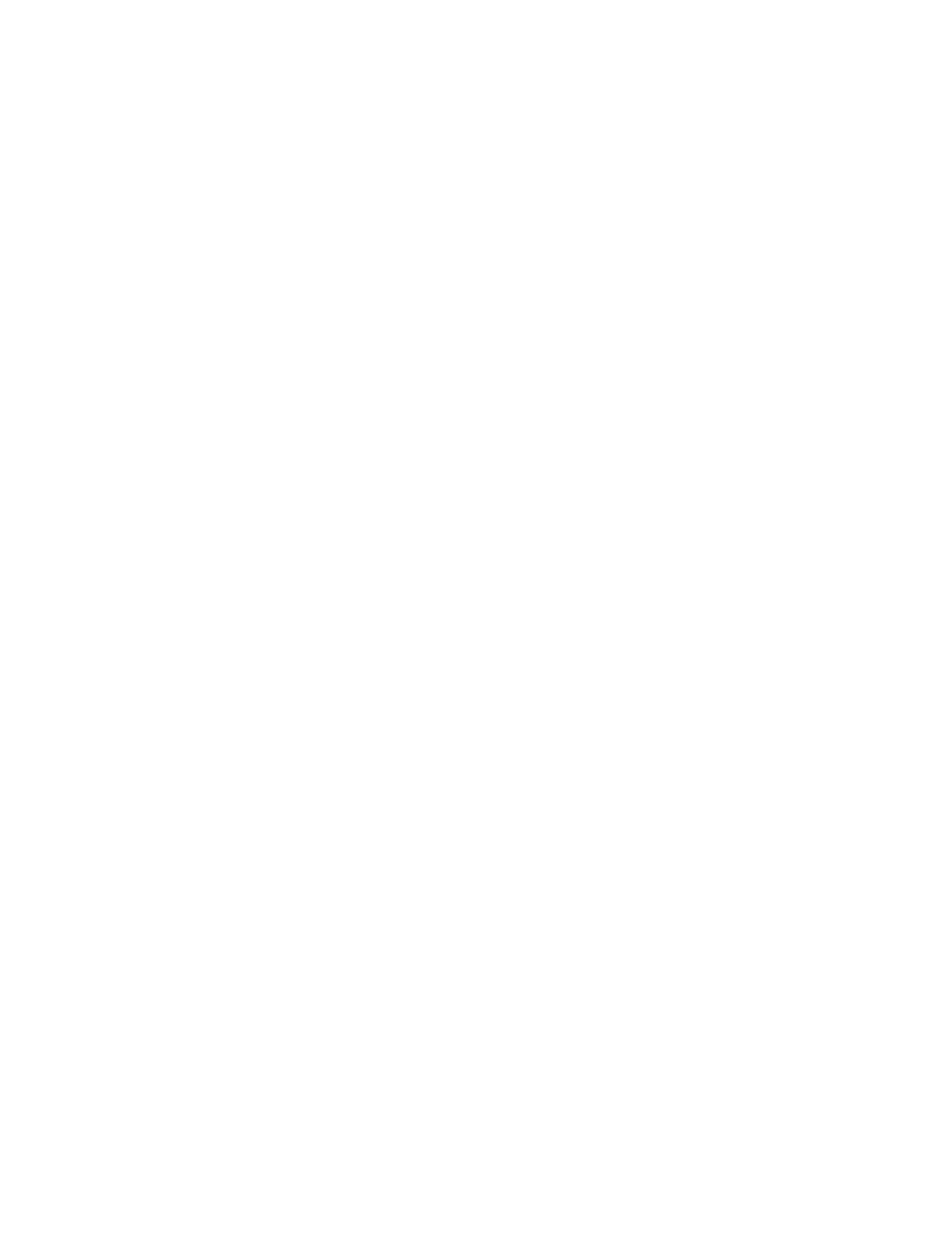
898
Brocade Network Advisor SAN + IP User Manual
53-1003155-01
Layer 3 access control list policy
22
b. Complete
“Creating a standard L3 ACL configuration”
The updated ACL rule displays in the ACL Entries list. To update additional rules for the
same ACL, repeat
5. To add a new rule, complete
through
The updated ACL rule displays in the ACL Entries list. To update additional rules for the same
ACL, repeat
6. To delete an existing rule, select the rule you want to delete in the ACL Entries list and click the
left arrow button.
7. Use the Up and Down arrow buttons to rearrange the ACLs in the ACL Entries list.
8. Click OK on the Edit - L3 ACL Configuration dialog box.
9. To set the configuration type and operations, refer to
“Configuring the ACL configuration type
10. (Ethernet routers only) To set the hit statistics duration, refer to
11. To deploy the configuration, click OK on the Device_Name - L3 ACL Configuration dialog box.
The Deploy to Products - L3 ACL dialog box displays. To deploy the configuration, refer to
“Security configuration deployment”
Copying a standard L3 ACL configuration
To copy a standard L3 ACL configuration, complete the following steps.
1. Select the device and select Configure > Security > L3 ACL > Product.
The Device_Name - L3 ACL Configuration dialog box displays.
2. Select the standard ACL configuration you want to copy in the ACLs list.
3. Click Duplicate.
The Duplicate - L3 ACL Configuration dialog box displays with the default name ‘Copy of
Original_Name’.
4. Enter a new name or number for the ACL in the ACL Name/Number field.
5. To edit an existing rule, complete the following steps.
a. Select the rule you want to edit in the ACL Entries list and click the left arrow button.
The rule displays in the ACL Entry area.
b. Complete
