Installing the odbc driver on linux systems – Brocade Network Advisor SAN + IP User Manual v12.3.0 User Manual
Page 94
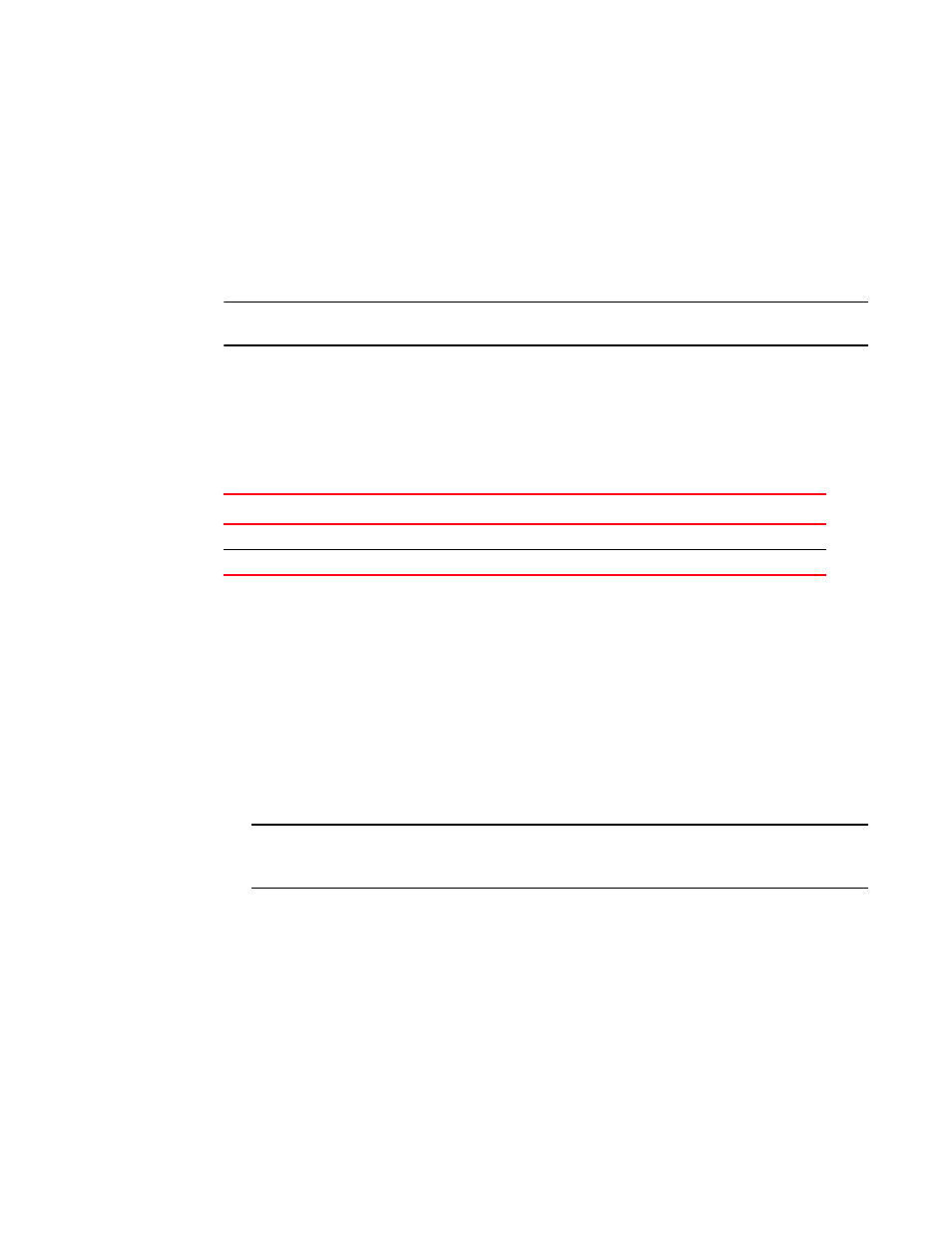
24
Brocade Network Advisor SAN + IP User Manual
53-1003155-01
PostgreSQL database
1
20. Click Save.
21. Click OK on the ODBC Data Source Administrator dialog box.
22. To export data, select Data > Import External Data > New Database Query and complete the
steps in the Data Connection Wizard.
Connecting to the database using the ODBC client (Linux systems)
NOTE
The ODBC driver is not supported on 64-bit Linux systems.
You must have the Open Database Connectivity (ODBC) driver to allow remote clients to export data
and generate reports. The ODBC driver enables you to configure the data source name (DSN) for
the Network Advisor database.
Before you install the Linux ODBC driver, download the ODBC RedHat Package Manager (RPM) file
based on the Linux version.
Installing the ODBC driver on Linux systems
To install the ODBC driver and , complete the following steps.
1. Execute the following command in the terminal:
> su
>chmod 777 edb_psqlodbc.bin
> ./edb_psqlodbc.bin
2. On the Setup psqlODBC screen click Next.
3. Install the file to the usual location for your system’s application files (for example,
/opt/PostgreSQL/psqlODBC) on the Installation Directory screen and click Next.
NOTE
If you select an invalid location, the ODBC driver is installed in a different location than where
the ODBC executable drivers are located.
4. On the Ready to Install screen click Next.
5. On the Completing the psqlODBC Setup Wizard screen click Finish to complete the installation.
TABLE 8
ODBC RedHat Package Manager (RPM) file requirements
Linux version
RedHat Package Manager file
SUSE
Rpm –I unixODBC-2.2.12-197.17.i586.rpm
RedHat or Oracle Enterprise
Rpm –i unixODBC-2.2.11-1.i386.rpm
