Changing the keystore password, Enabling and disabling certificate validation – Brocade Network Advisor SAN + IP User Manual v12.3.0 User Manual
Page 268
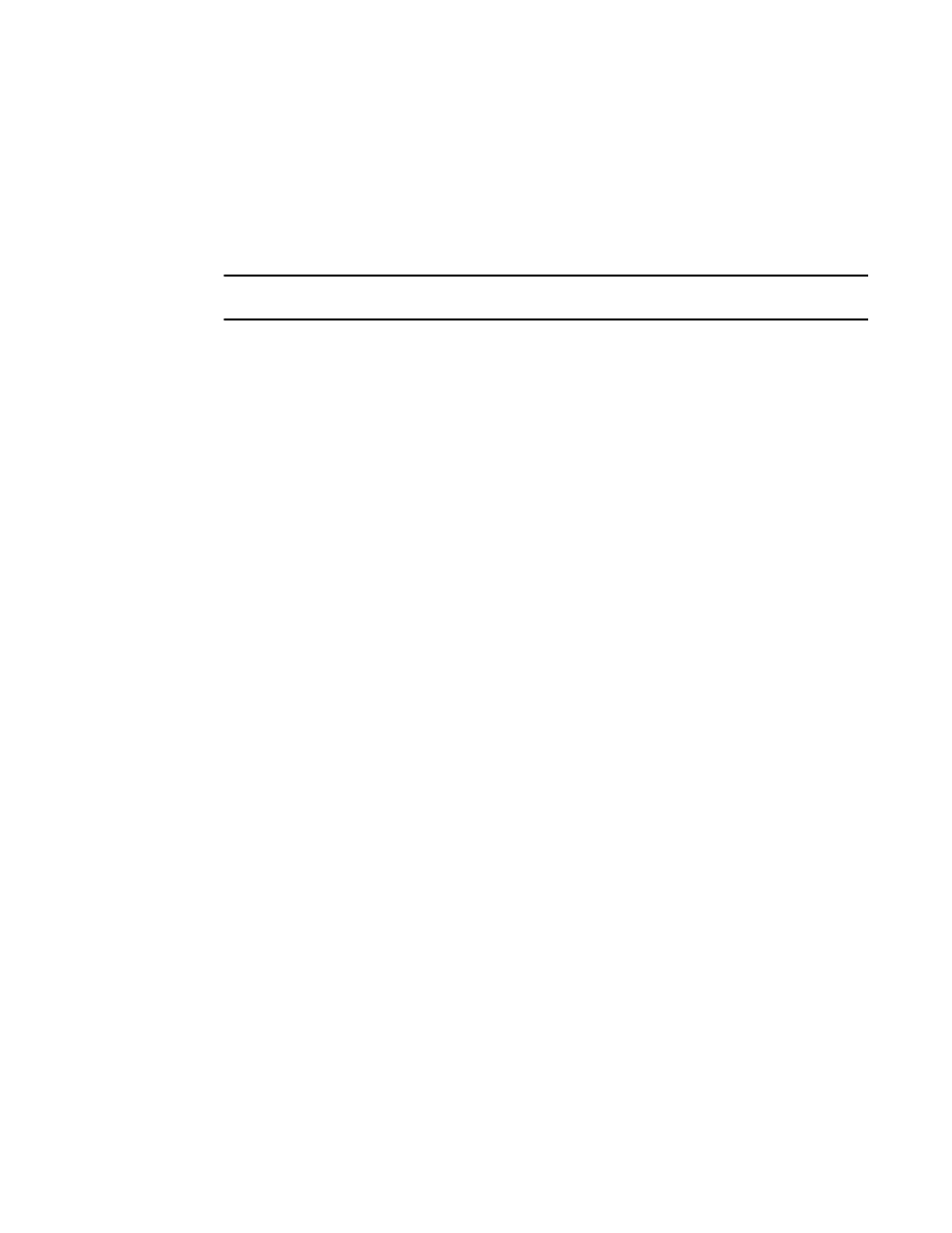
198
Brocade Network Advisor SAN + IP User Manual
53-1003155-01
Software Configuration
5
6. Click Apply or OK to save your work.
The new certificate is saved to the server.
7. Click OK on the “changes take effect after application restart” message.
Changing the keystore password
NOTE
Changes to this option take effect after an application restart.
1. Select Server > Options.
The Options dialog box displays.
2. Select Certificates to in the Category list.
The Certificates pane displays.
3. Select Change Password from the Keystore Certificate list.
The Keystore Password dialog box displays.
4. Enter the current password in the Old Password field.
5. Enter the new password in the New Password and Confirm New Password fields.
6. Click OK.
7. Click Apply or OK to save your work.
Enabling and disabling certificate validation
The Management application server only validates the certifying authority and the date in the
certificate.
Certificate validation requires HTTPS connections between the server and the switches. To
configure product communication to HTTPS, refer to
“Product communication settings”
1. Select Server > Options.
The Options dialog box displays.
2. Select Certificates to in the Category list.
The Certificates pane displays.
3. Select the Enable certificate validation check box.
Clear the check box to disable certificate validation.
4. Click Apply or OK to save your work.
