Rediscovering a group, Enabling password validation on rediscovery – Brocade Network Advisor SAN + IP User Manual v12.3.0 User Manual
Page 207
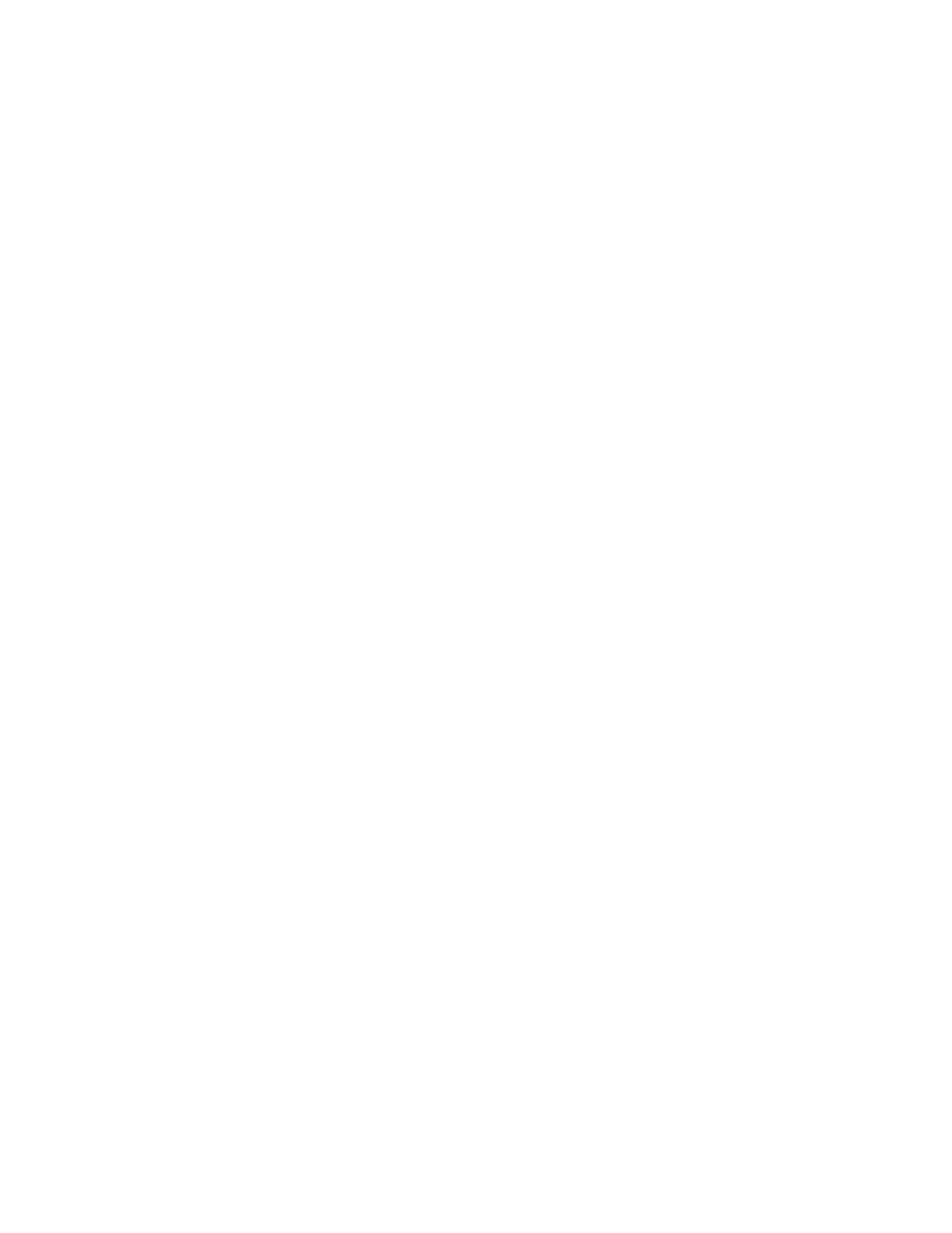
Brocade Network Advisor SAN + IP User Manual
137
53-1003155-01
IP Rediscovery
3
Select multiple devices by holding down the CTRL key and clicking more than one device. You
can select up to 32 devices for rediscovery.
If you select to rediscover a multiple devices, you should configure a discovery profile to run in
the background. For step-by-step instructions, refer to
“Configuring a discovery profile”
3. Click Rediscover on the Product List toolbar.
The Rediscover product dialog box displays. If you selected more than 10 devices, the client
only sends the first 10 devices to the server. When rediscovery is complete on the first device
and the server returns the status to the client, the client sends the next device to the server.
This process continues until rediscovery is complete.
The Rediscover product dialog box displays the progress status for each product in the
Progress Status column. If an error occurs the status displays as ‘Failed” and an error message
displays in the Description column.
Click Abort to stop rediscovery for any pending devices. Note that rediscovery continues for all
devices already sent to the server. The Rediscover product dialog box closes when rediscovery
is complete for the active rediscovery devices.
4. Click OK on the Rediscover product dialog box when rediscovery completes.
Rediscovering a group
To rediscover all devices in a group, complete the following steps.
1. Select the IP tab.
2. Select the group you want to rediscover in the Product List.
You can select one group at a time.
3. Click Rediscover on the Product List toolbar.
The Rediscover product dialog box displays. If you selected more than 10 devices, the client
only sends the first 10 devices to the server. When rediscovery is complete on the first device
and the server returns the status to the client, the client sends the next device to the server.
This process continues until rediscovery is complete.
The Rediscover product dialog box displays the progress status for each product in the
Progress Status column. If an error occurs the status displays as ‘Failed” and an error message
displays in the Description column.
Click Abort to stop rediscovery for any pending devices. Note that rediscovery continues for all
devices already sent to the server. The Rediscover product dialog box closes when rediscovery
is complete for the active rediscovery devices.
4. Click OK on the Rediscover product dialog box when rediscovery completes.
Enabling password validation on rediscovery
To define global setting preferences, complete the following steps.
1. Select Discover > IP Products.
The Discover Setup - IP dialog box displays.
2. Click the Global Settings tab.
