Starting third-party tools from the application, Launching a telnet session, Launching an telnet session from the ip tab – Brocade Network Advisor SAN + IP User Manual v12.3.0 User Manual
Page 644: Launching an telnet session from the san tab
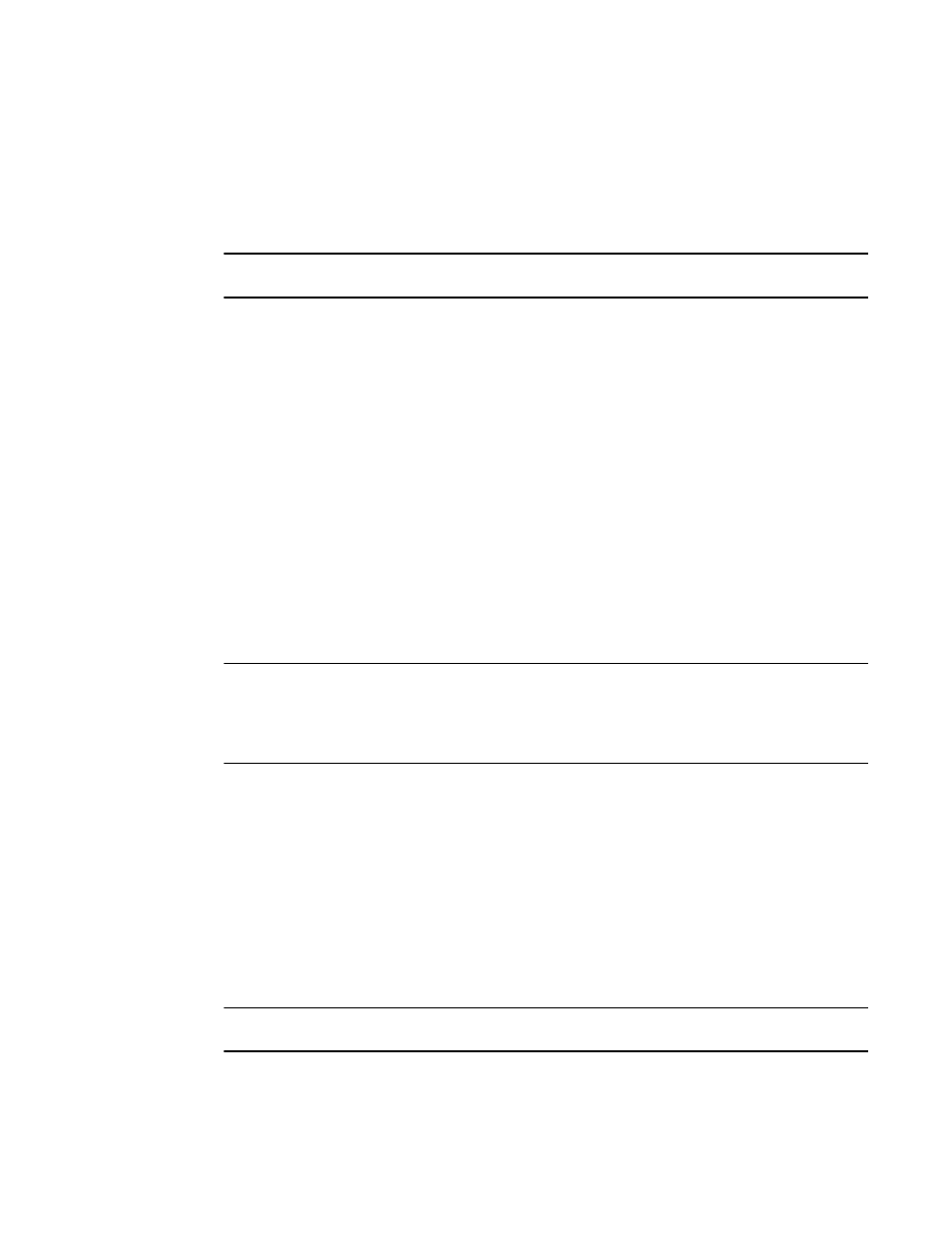
572
Brocade Network Advisor SAN + IP User Manual
53-1003155-01
Starting third-party tools from the application
12
Starting third-party tools from the application
You can open third-party tools from the Tools menu or a device’s shortcut menu. Remember that
you cannot open a tool that is not installed on your computer. You must install the tool on your
computer and add the tool to the Tools menu or the device’s shortcut menu.
NOTE
Installing tools is only available with the Trial and Licensed version versions.
To open an application, complete the following steps.
1. Select the device.
2. Use one of the following techniques:
•
Select Tools > Product Menu > Tool_Name.
•
Select Tools > Tool_Name.
•
Right-click the device, and select the tool from the menu.
If the third-party tool is a web-based application, you must enter the IP address of the
applications server as a parameter to be able to open the application. For step-by-step
instructions about entering the IP address of the server, refer to
Launching a Telnet session
You can use Telnet to log in and issue command line-based commands to a device.
NOTE
The device must have a valid IP address. If the device does not have a valid IP address, the Telnet
selection will not be available on the Tools menu or the shortcut menu. You must right-click the
device icon, select Properties, and enter the device’s IP address before you can open a Telnet
session.
Launching an Telnet session from the IP tab
To launch a telnet session, complete the following steps.
On the Topology Map, right-click a device and select CLI through Server.
Launching an Telnet session from the SAN tab
To launch a telnet session, complete the following steps.
On the Connectivity Map, right-click a device and select Telnet or Telnet through Server.
NOTE
Telnet through Server is only supported on Windows systems.
OR
