Deleting a configuration rule, Viewing predefined configuration conditions – Brocade Network Advisor SAN + IP User Manual v12.3.0 User Manual
Page 1961
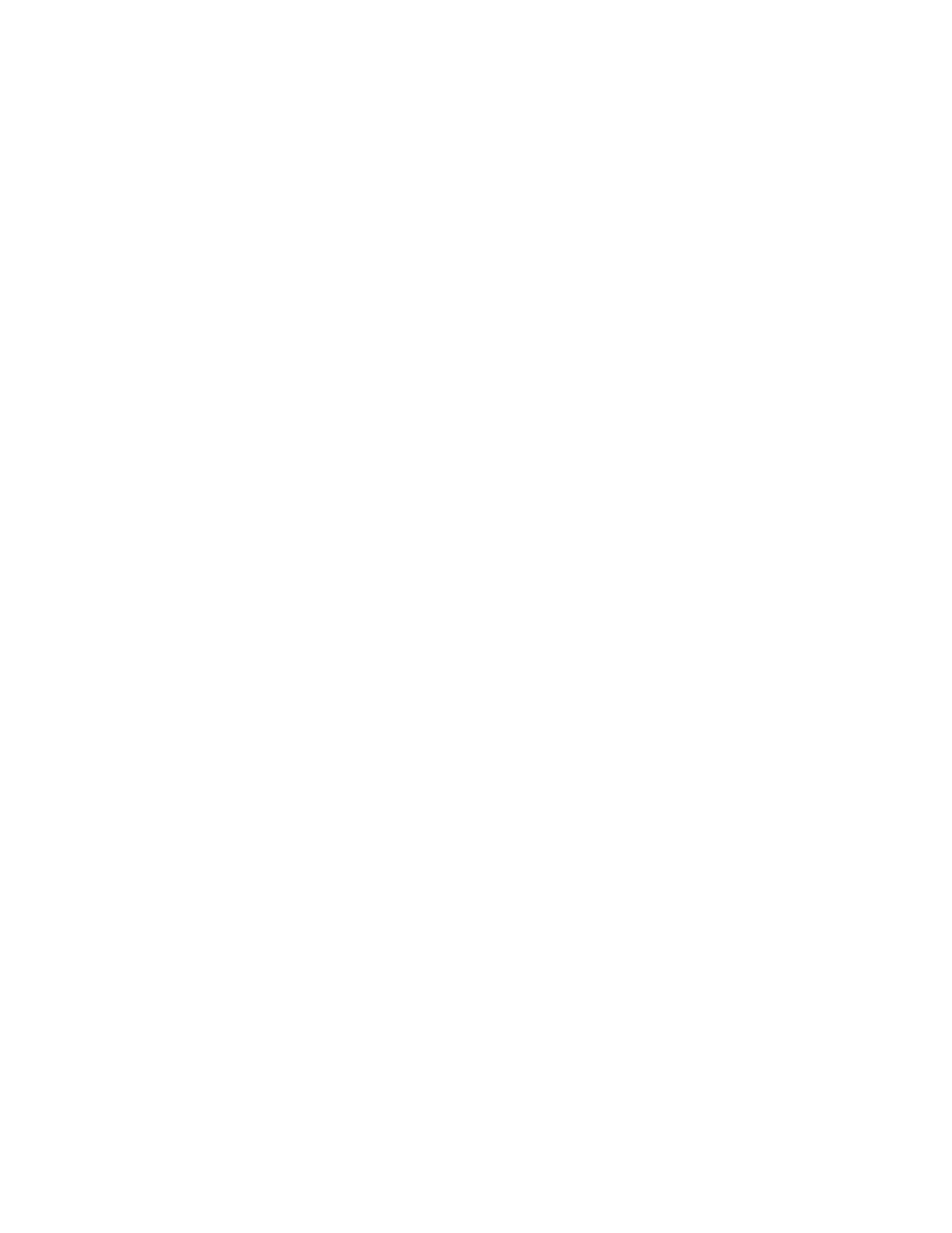
Brocade Network Advisor SAN + IP User Manual
1889
53-1003155-01
Configuration rules
47
Deleting a configuration rule
You can only delete user-defined configuration rules.
1. From the Add Monitor or Edit Monitor dialog box, select one or more user-defined configuration
rules you want to delete.
2. Click Delete.
3. Click Yes on the confirmation message.
4. Click OK on the Add Monitor or Edit Monitor dialog box.
Viewing predefined configuration conditions
1. Select Monitor > Configuration Policy Manager.
The Configuration Policy Manager dialog box displays.
2. Click Add.
The Add Monitor dialog box displays.
3. Click the Switch/Router Checks tab.
4. Select Add > Configuration Rule.
The Add Configuration Rule dialog box displays.
5. Select the predefined condition you want to view and click Edit/View.
The View Condition dialog box displays. This dialog box contains the following fields and
components:
•
Product field and ellipsis button — Not editable in the View Condition dialog box.
•
Configuration list — Not available in the View Condition dialog box.
•
Name — The name of the selected condition.
•
Description — The description of the selected condition.
•
Use regular expression check box — Not available in the View Condition dialog box.
•
Configuration the lines below list — Not available in the View Condition dialog box.
•
Configuration text box — The configuration lines with which you want to compare the
product configuration.
•
Lines in exact order check box — Not available in the View Condition dialog box.
•
Remediation text box — Details how to correct the failure, if the condition fails.
Remediation content displays in the Configuration Rule Report for each failed condition.
The remediation detail cannot be over 1024 ASCII characters.
6. Click Cancel on the View Condition dialog box.
7. Click Cancel on the Add Configuration Rule dialog box.
8. Click Cancel on the Add Monitor dialog box.
9. Click Close on the Configuration Policy Manager dialog box.
