Viewing port optics – Brocade Network Advisor SAN + IP User Manual v12.3.0 User Manual
Page 751
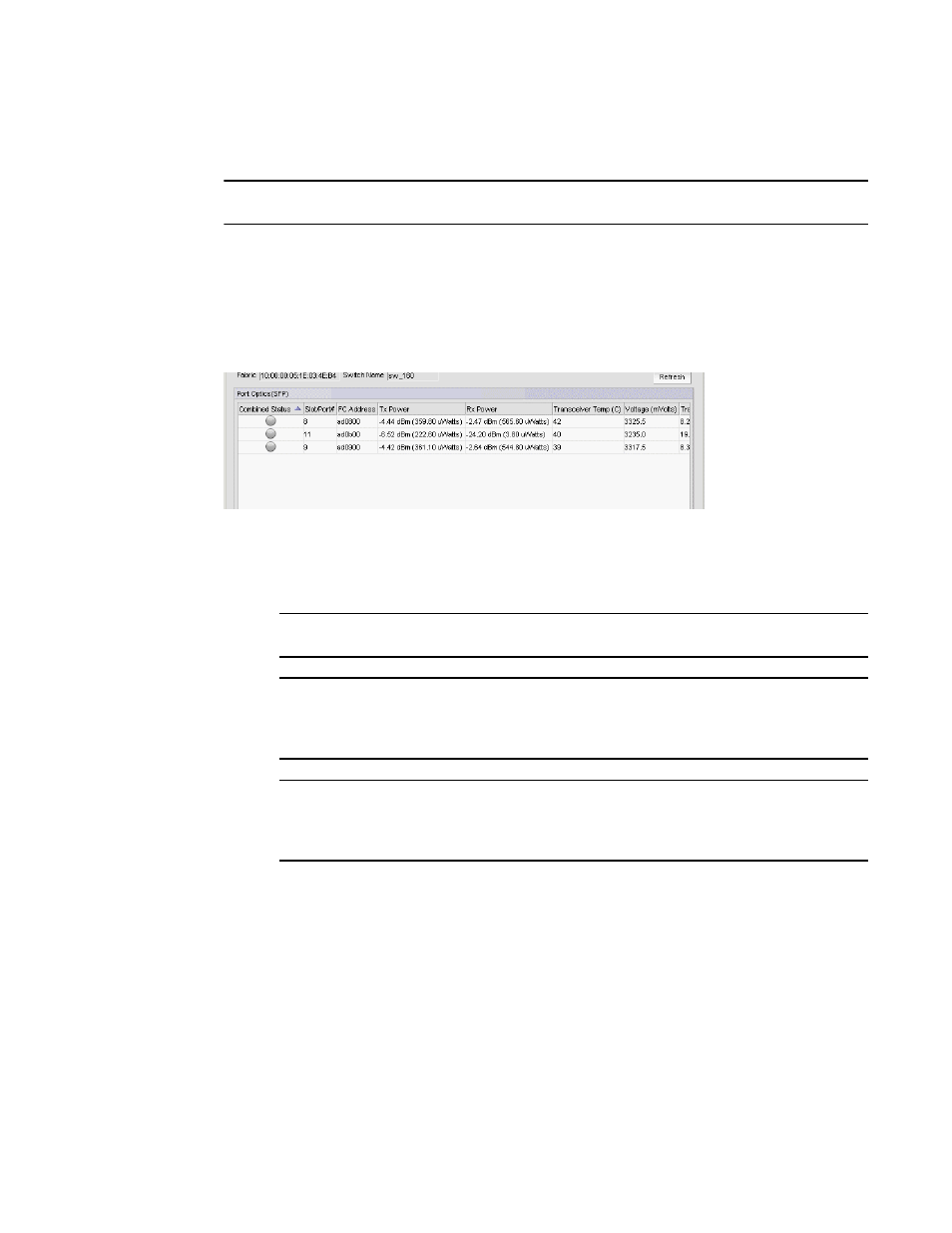
Brocade Network Advisor SAN + IP User Manual
679
53-1003155-01
Ports
14
Viewing port optics
NOTE
QSFP ports do not display in the Port Optics dialog box.
Enables you to view port optics for FC, TE, GE, and XGE ports.
To view port optics, complete the following steps.
1. Right-click the switch for which you want to view port optic information on the Connectivity Map
and select Port Optics (SFP).
The Port Optics (SFP) dialog box displays (
Figure 280
).
FIGURE 280
Port Optics dialog box
2. Review the port optics information.
•
Combined Status — Displays the current status of the port.
NOTE
Requires a 16 Gbps capable port running Fabric OS 7.0 or later.
NOTE
For devices running Fabric OS 7.1 or earlier, the device must have a Fabric Watch license
and threshold monitoring configured for the port. For more information, refer to the Fabric
Watch Administrator’s Guide.
NOTE
For devices running Fabric OS 7.2 or later, the device must have a Fabric Vision license,
MAPS must be enabled, and threshold monitoring configured for the port. For more
information, refer to the
“Monitoring and Alerting Policy Suite”
If the port is online and port monitoring is active, displays the current status of the port
based on these five parameters: Transceiver Temp (C), Rx Power, Tx Power, Transceiver
Current (mAmps), and Voltage (mVolts).
If the port is offline, displays the current status of the port based on these two parameters:
Transceiver Temp (C) and Voltage (mVolts).
