Icon legend, San product icons – Brocade Network Advisor SAN + IP User Manual v12.3.0 User Manual
Page 553
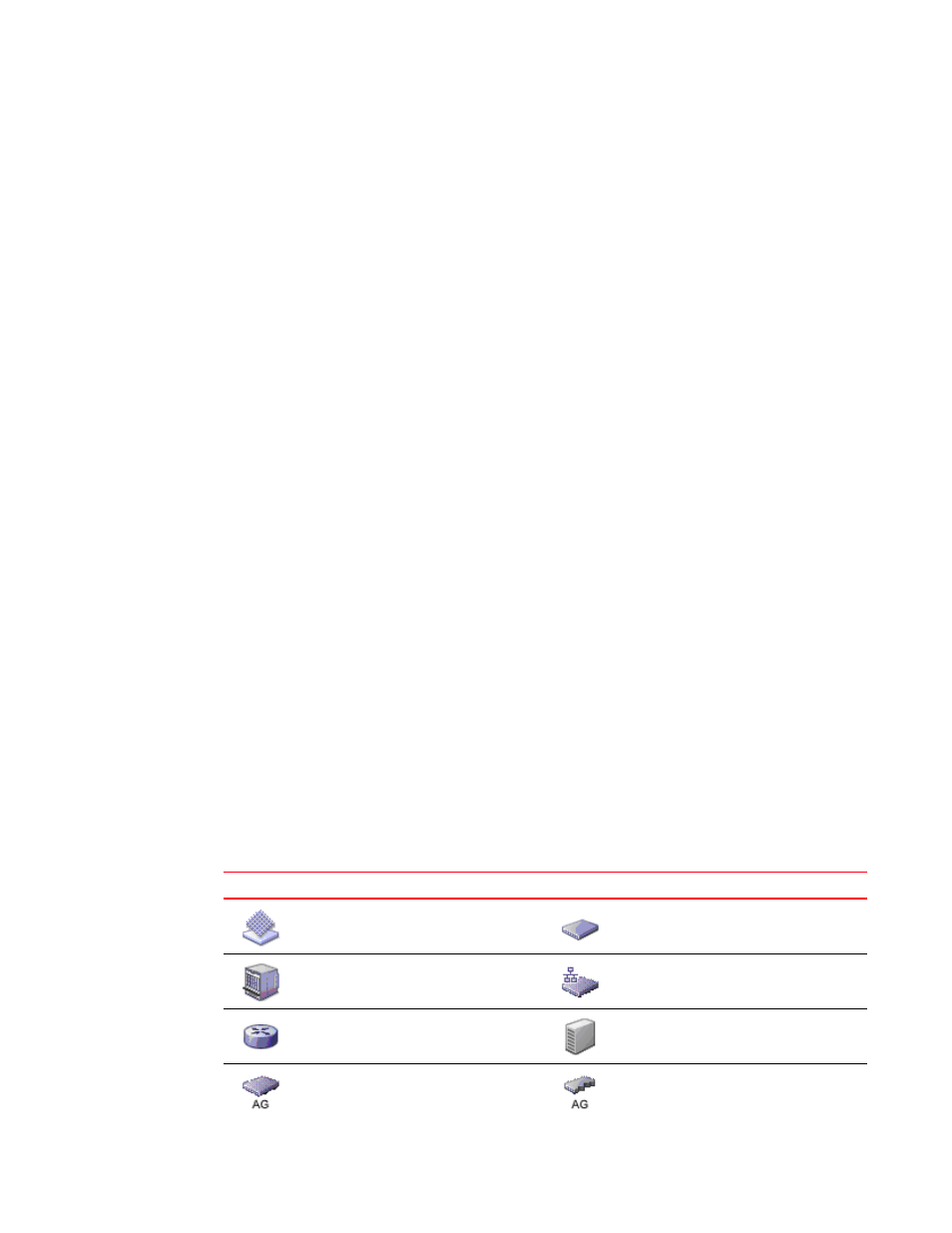
Brocade Network Advisor SAN + IP User Manual
481
53-1003155-01
Icon legend
9
8. Configuration Deviation Status (IronWare and Network OS products only) — Displays whether or
not product’s have deviated from their baseline configuration. Click this icon to open the
Change Tracking tab of the Configuration Repository dialog box.
9. Policy Monitor Status — Displays whether or not a policy monitor has failed or partially failed.
Click to launch the Policy Monitor dialog box. For more information about policy monitors, refer
to
“Viewing configuration policy manager status”
10. Special Events — Displays whether or not a special event has been triggered. Click to launch
the Special Events dialog box. For more information about special events, refer to
11. Call-Home Status — (Trial and Licensed version only) Displays a call home status icon when
one or more product are discovered, which allows you to determine the current call home
status. Click to launch the Call Home Notification dialog box. For more information about Call
Home status and icons, refer to
12. Server Name — Displays the name of the Server to which you are connected. Click to launch
the Server Properties dialog box. For more information, refer to
13. Total Users — Displays the number of clients logged into the server. Click to launch the Active
Sessions dialog box. For more information, refer to
14. User’s ID — Displays the user ID of the logged in user. Click to launch the User Profile dialog
box. For more information, refer to
15. Trial license (Not shown) — Displays the trial expiration information to the right of the User’s ID.
Icon legend
Various icons are used to illustrate devices and connections in a network. The following tables list
icons that display on the Connectivity Map and Product List.
SAN product icons
The following table lists the manageable SAN product icons that display on the topology. Fabric OS
manageable devices display with blue icons. Unmanageable devices display with gray icons. Some
of the icons shown only display when certain features are licensed.
TABLE 42
Icon
Description
Icon
Description
Fabric
Fabric OS Switch and Blade Switch
Fabric OS Director
Fabric OS DCB Switch
Fabric OS Router
Storage
Fabric OS FC Switch in Access Gateway
mode (single-fabric connected)
Fabric OS FC Switch in Access Gateway
mode (multiple-fabric connected)
