Editing host adapter credentials – Brocade Network Advisor SAN + IP User Manual v12.3.0 User Manual
Page 196
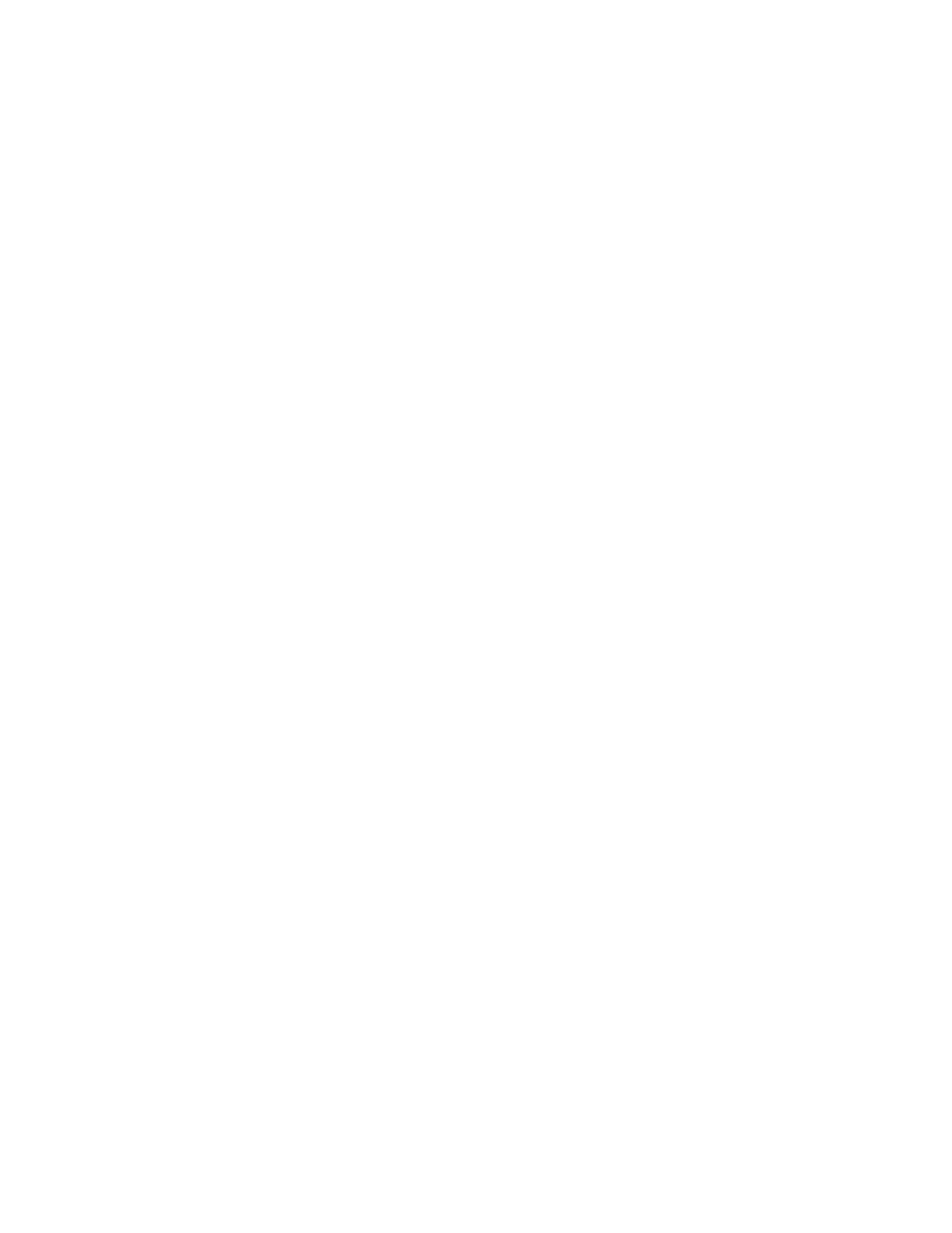
126
Brocade Network Advisor SAN + IP User Manual
53-1003155-01
Host discovery
3
7. Configure Host credentials by choosing one of the following options:
•
To configure HCM agent credentials, select the HCM agent option. Go to
•
To configure CIM server credentials, select the CIM server (ESXi only) option. Continue
with
•
To configure WMI server credentials, select the Windows Management Instrumentation
(WMI) option. Continue with
.
If you do not need to configure Host credentials, skip to
8. Configure discovery authentication by choosing one of the following options:
•
To configure discovery with authentication, select the HTTPS option in Protocol.
•
To configure discovery without authentication, select the HTTP option in Protocol.
9. Enter the port number in the Port field.
The HCM agent default is 34568. The CIM server HTTPS default is 5989. The CIM server HTTP
default is 5988. The WMI HTTPS default is 5986. The WMI HTTP default is 5985.
10. Enter your user name in the User ID field.
The HCM agent default is admin. Leave this field blank for the CIM server.
11. Enter your password in the Password field.
The HCM agent default is password. Leave this field blank for the CIM server.
12. Click OK on the Add Host Adapters dialog box.
If an error occurs, a message displays. Click OK to close the error message and fix the problem.
a host group displays in the Discovered Hosts table of the Discover Host Adapters dialog box.
The discovery status is updated dynamically.
13. Click Close on the Discover Host Adapters dialog box.
Editing host adapter credentials
To edit host credentials, complete the following steps.
1. Select Discover > Host Adapters.
The Discover Host Adapters dialog box displays.
2. Select the Host in the Discovered Hosts table and click Edit.
The Edit Host Adapters dialog box displays.
