Overwriting an assigned event filter, Removing all event filter from a call home center, Removing – Brocade Network Advisor SAN + IP User Manual v12.3.0 User Manual
Page 640: All event filter from a call home center
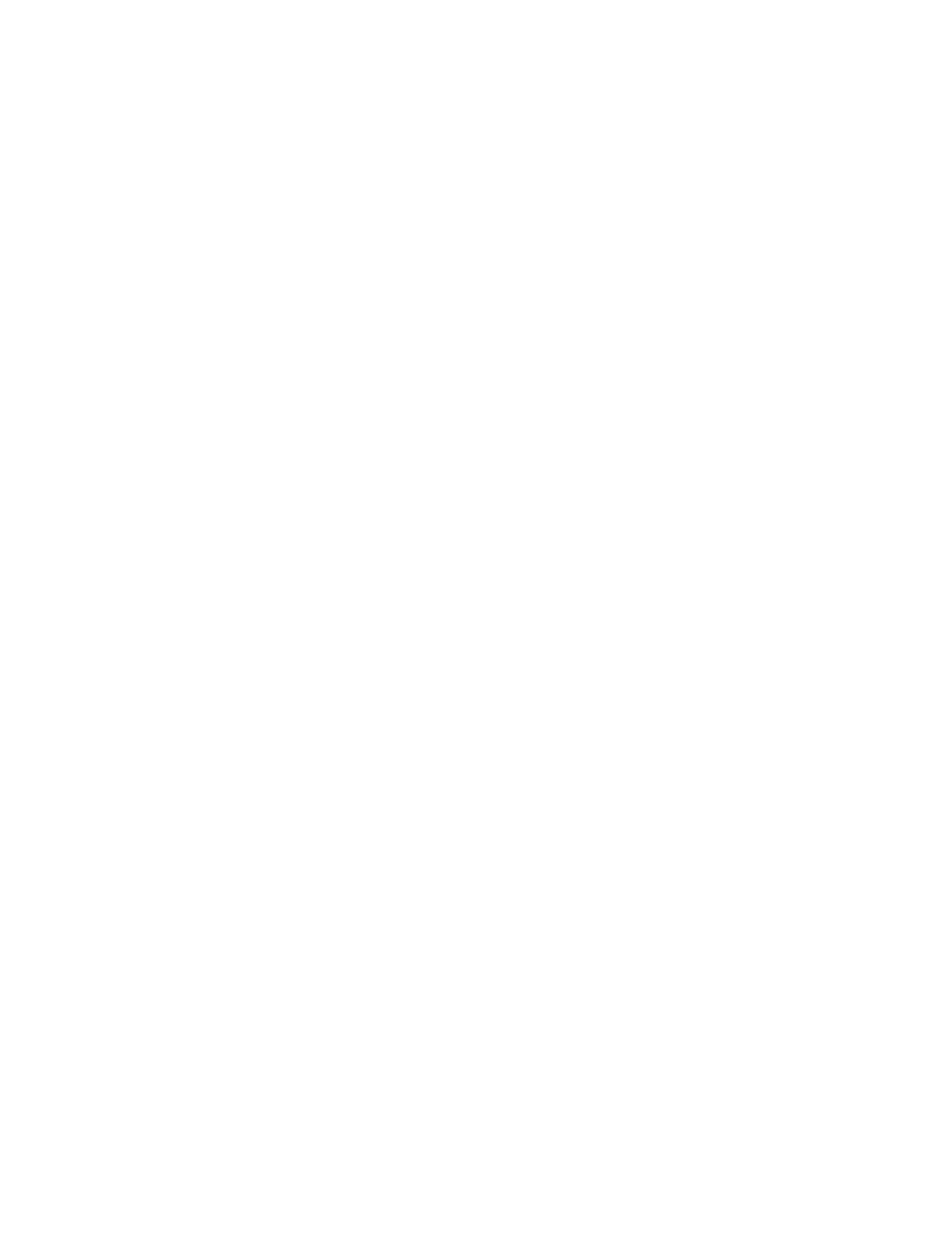
568
Brocade Network Advisor SAN + IP User Manual
53-1003155-01
Overwriting an assigned event filter
11
Overwriting an assigned event filter
A device can only have one event filter at a time; therefore, when a new filter is applied to a device
that already has a filter, you must confirm the new filter assignment.
To overwrite an event filter, complete the following steps.
1. Select Monitor > Event Notification > Call Home.
The Call Home dialog box displays.
2. Select the event filter you want to apply in the Call Home Event Filters list.
For more information about Call Home events, refer to
Appendix B, “Call Home Event Tables”
.
3. Select the devices to which you want to apply the event filter in the Call Home Centers list.
4. Click the right arrow button.
For existing event filters, a confirmation messages displays.
5. Click Yes.
The selected event filter is applied to the selected devices. The event filter displays beneath
the specified device or all of the devices under the specified Call Home center.
6. Click OK to close the Call Home dialog box.
Removing all event filter from a Call Home center
To remove all event filters from a Call Home center, complete the following steps.
1. Select Monitor > Event Notification > Call Home.
The Call Home dialog box displays.
2. Choose one of the following options in the Call Home Centers list:
•
Right-click a Call Home center and select Remove Filters.
•
Select a Call Home center and click the left arrow button.
All event filters assigned to the Call Home center are removed.
3. Click OK to close the Call Home dialog box.
