Adding a host to a zone – Brocade Network Advisor SAN + IP User Manual v12.3.0 User Manual
Page 1624
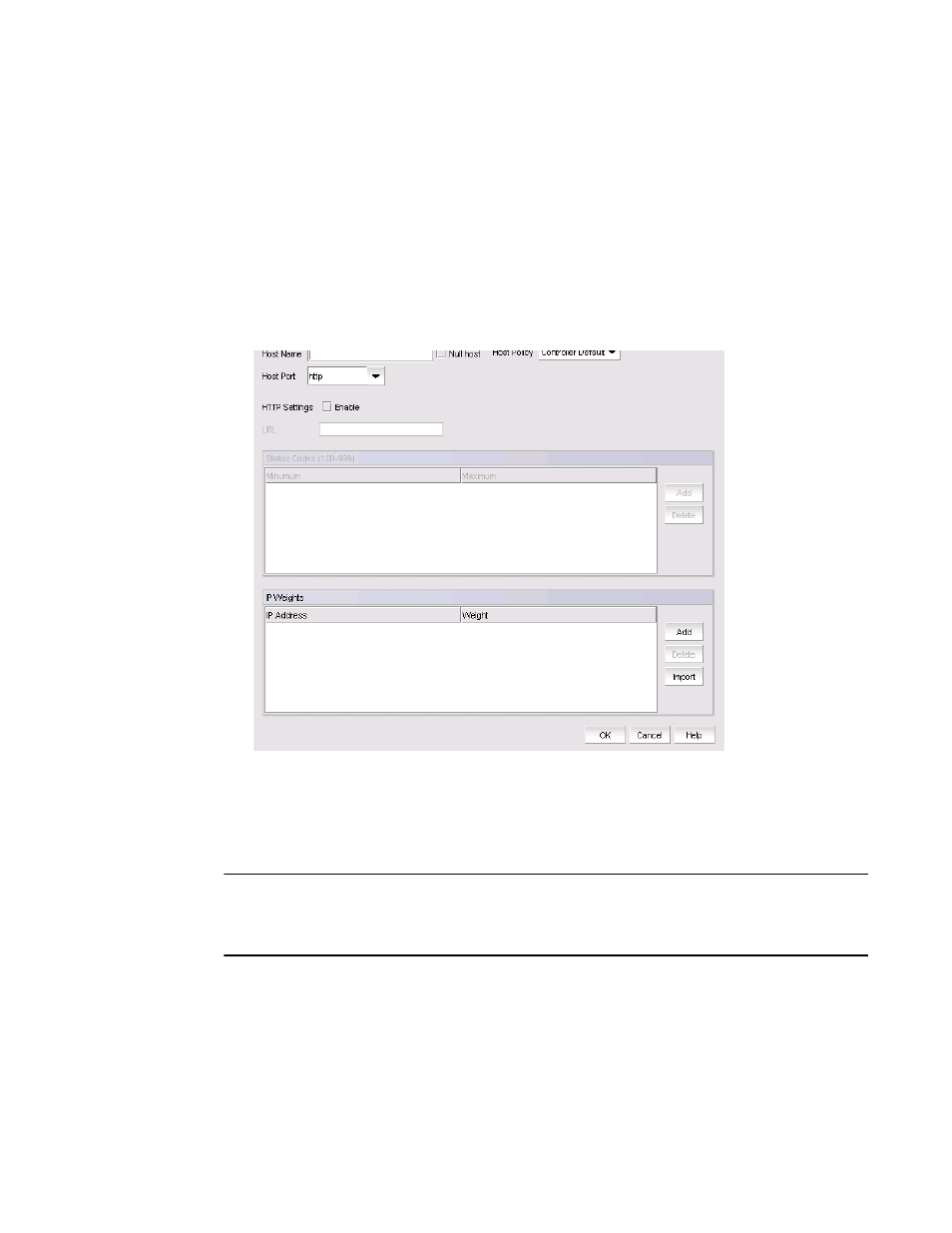
1552
Brocade Network Advisor SAN + IP User Manual
53-1003155-01
GSLB zone configuration
39
2. Enter a name for the zone in the Zone Name field.
The combination of a GSLB zone name and the Management application user who created it
must be unique.
3. Perform one of the following tasks:
•
Click the Add button to open the Add Hosts dialog box, where you can add hosts to a zone.
•
Select the host from the Hosts list, and click Edit to modify information for a host.
•
Select the host from the Hosts list, and click Delete to delete a host.
When you click Add or Edit, the Add Hosts dialog box, shown in
, displays.
FIGURE 711
Add Hosts dialog box
Adding a host to a zone
The Add Hosts dialog box allows you to specify host information within each zone.
NOTE
When you specify the hosts and applications, the GSLB ServerIron queries the DNS server (the one
for which the GSLB ServerIron is a proxy) for the IP addresses associated with the hosts and begins
sending health checks to the hosts.
1. Enter the name of the host in the Host Name field. You do not need to enter the entire
fully-qualified domain name (FQDN); you can enter only the host portion of the name. For
example, if the FQDN is www.brocade.com, do not enter the entire name. Enter only “www”.
The remainder of the name is already specified by the GSLB DNS zone name.
When you configure a zone name in GSLB, you enter the zone name, then associate host
applications with the zone name. For example, you might configure the following applications
for the “brocade.com” zone:
