Editing a product configuration – Brocade Network Advisor SAN + IP User Manual v12.3.0 User Manual
Page 1478
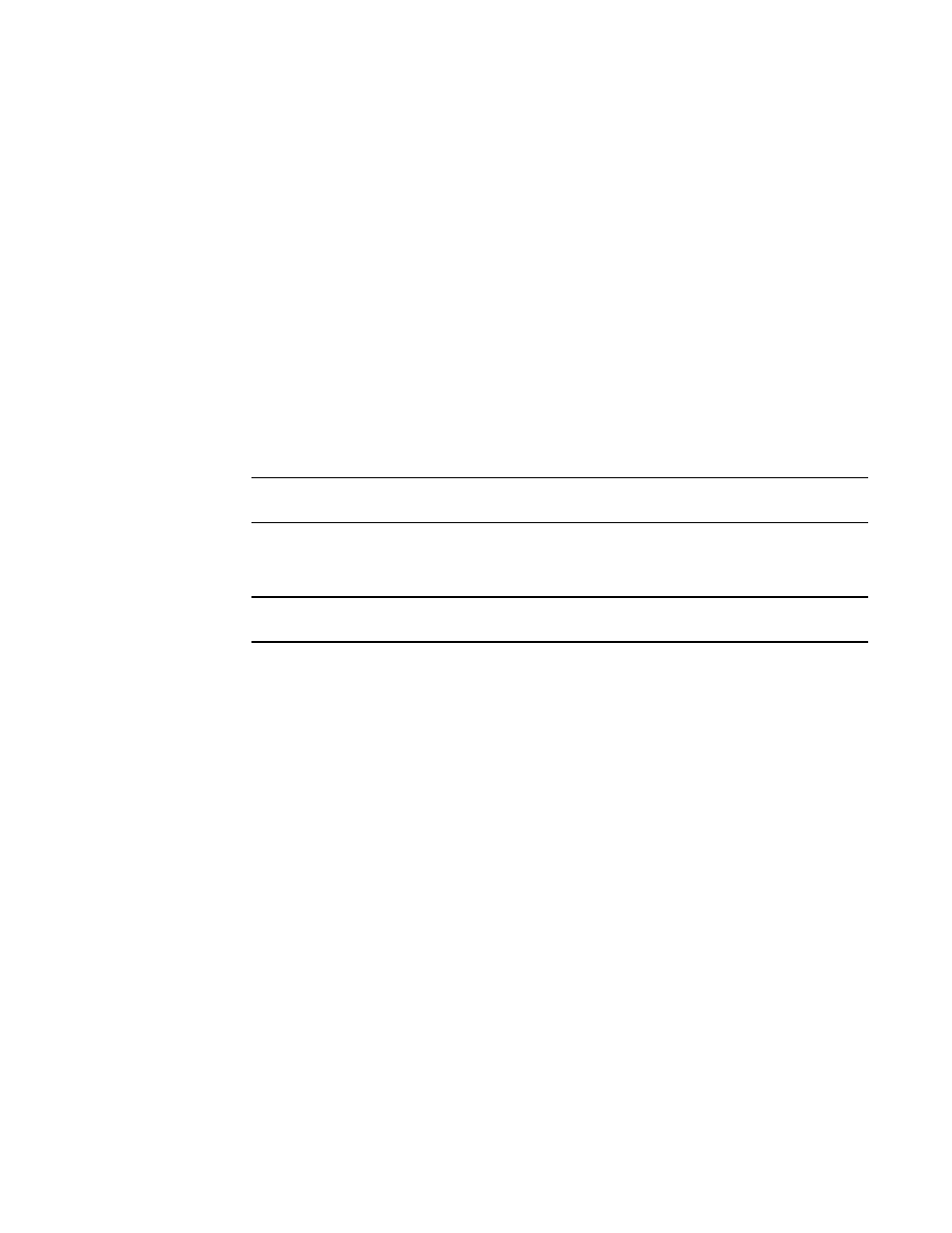
1406
Brocade Network Advisor SAN + IP User Manual
53-1003155-01
CLI command guidelines
34
•
Click Deploy to deploy the configuration to the selected targets. Click Yes on the
confirmation message.
If you selected the Prompt for additional targets during manual deployment check box, the
Target tab of the Deployment of Configuration_Name dialog box displays. Continue with
If the configuration contains parameters that must be defined, the Deployment of
Configuration_Name dialog box displays with a list of all parameters in the deployment. Go
to
.
6. Define additional targets for the deployment (refer to
), as needed.
7. Edit the mode and the parameter values (refer to
), as needed.
8. Click OK.
The Deployment Status dialog box displays, which allows you to view the progress and status of
the deployment.
Click Abort to stop the deployment.
NOTE
The abort action does not stop the tasks that have already started.
When deployment is complete, click Report to view the CLI Deployments Report.
9. Click Close to close the Deployment Status dialog box.
NOTE
Closing the Deployment Status dialog box does not stop deployment.
To check the results of the deployment in the Product CLI Report, refer to
on page 1421. For details about valid and invalid responses when you deploy a
“Valid and invalid responses from devices”
Editing a product configuration
To make changes to an existing configuration, complete the following steps.
1. Select Configure > CLI Configuration.
The CLI Configuration dialog box displays.
2. Click the Configuration tab.
3. Select the configuration you want to edit in the Configuration table and click Edit.
The CLI Configuration Template dialog box displays.
4. Complete
from the
“Creating a new product configuration”
5. Review your entries on all the template tabs and choose one of the following options:
•
Click OK to save the configuration and add it to the list of configurations on the
Configuration tab. The new definition can be added to a configuration payload in the
Configuration Wizard and deployed later.
To test the configuration, refer to
