Configuring the preferred ip format, Configuring ip, Communication – Brocade Network Advisor SAN + IP User Manual v12.3.0 User Manual
Page 286: Configuring ip communication
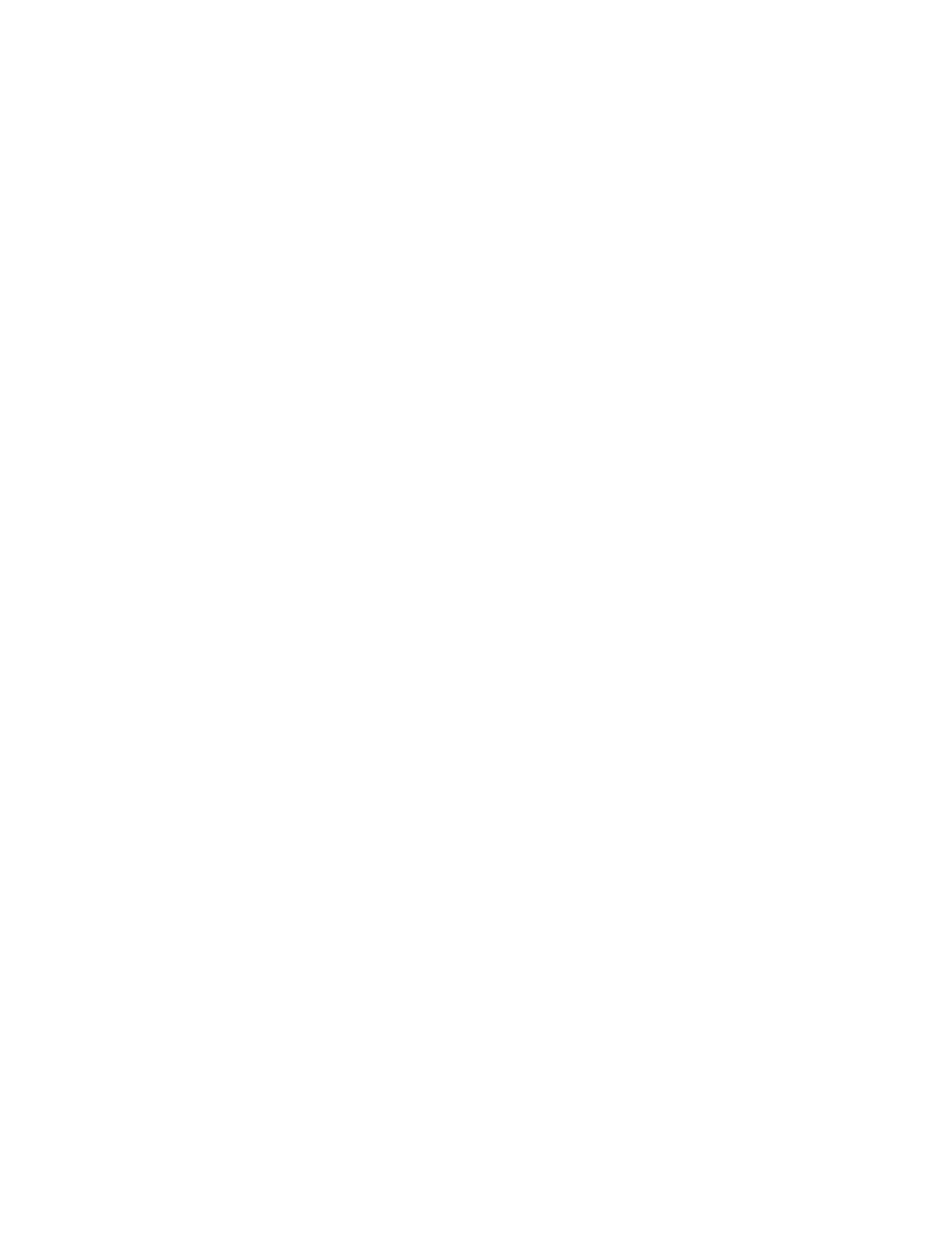
216
Brocade Network Advisor SAN + IP User Manual
53-1003155-01
Software Configuration
5
a. Select the Connect using HTTPS (HTTP over SSL) only option.
b. Enter the connection port number in the Port # field. Continue with
.
The default HTTPS port number is 443.
5. To connect using HTTPS then HTTP, complete the following steps.
a. Select the Connect using HTTPS then HTTP option.
b. Enter the connection port number in the Current Port # field. Continue with step 6.
The default HTTPS port number is 443 and the default HTTP port number is 80.
6. (Fabric OS and Network OS products only) Select IPv4 or IPv6 to set the preferred IP format.
7. Click Apply or OK to save your work.
Configuring the preferred IP format
To configure the preferred IP format for the Management application server to connect with
Fabric OS and Network OS devices, complete the following steps.
1. Select Server > Options.
The Options dialog box displays.
2. Select Product Communication from the Software Configurations list in the Category pane.
The Product Communication pane displays (
Figure 82
).
3. (Fabric OS and Network OS products only) Select IPv4 (default) or IPv6 to set the preferred IP
format.
4. Click Apply or OK to save your work.
Configuring IP communication
To configure communication between IP product and the Management application server,
complete the following steps.
1. Select Server > Options.
The Options dialog box displays.
2. Select Product Communication from the Software Configurations list in the Category pane.
The Product Communication pane displays (
Figure 83
).
