Viewing vip server information, Viewing vip server information 7 – Brocade Network Advisor SAN + IP User Manual v12.3.0 User Manual
Page 1609
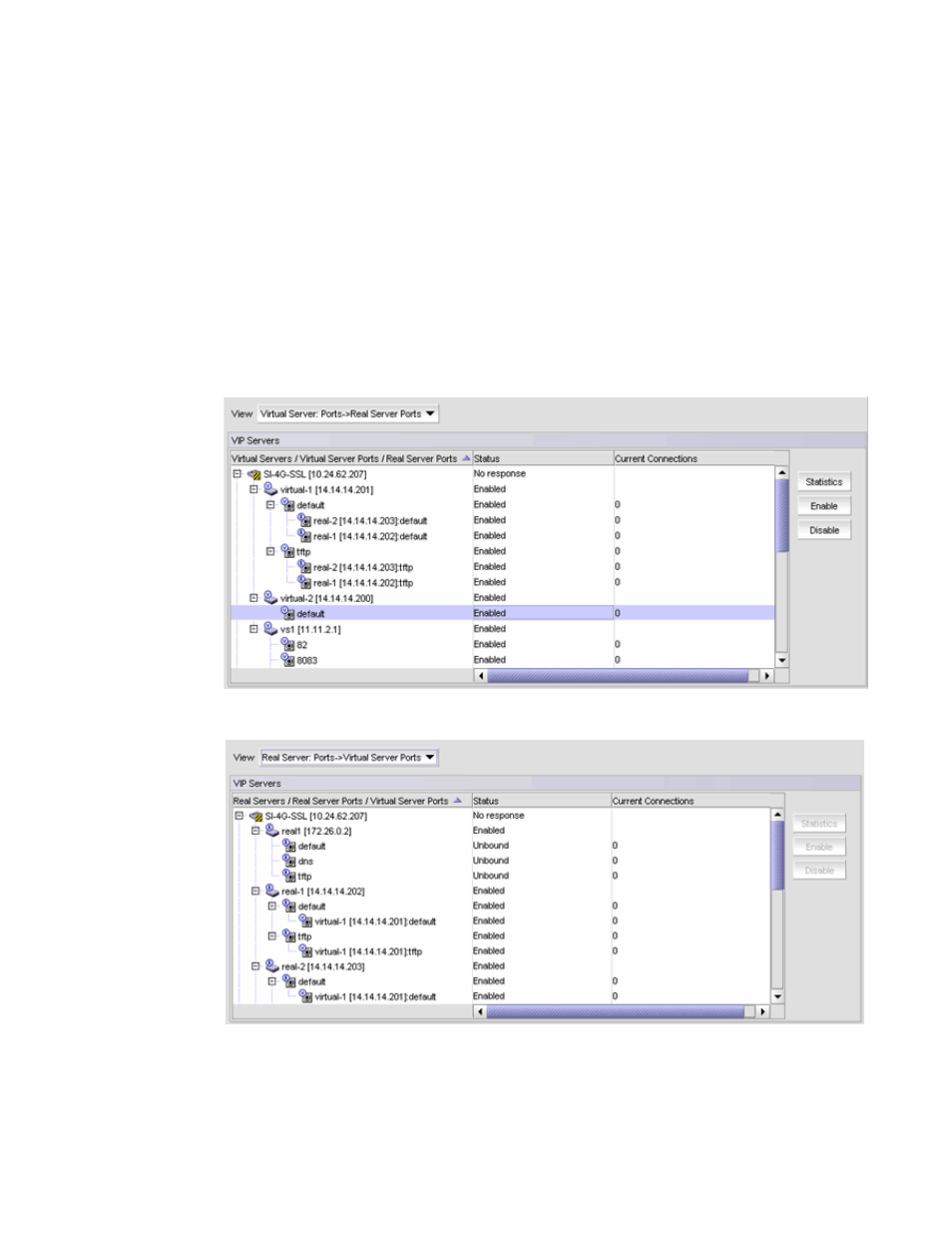
Brocade Network Advisor SAN + IP User Manual
1537
53-1003155-01
Viewing VIP Server information
38
Viewing VIP Server information
1. From the View list on the VIP Servers dialog box, select which ports you want to view from the
following options:
•
Real server ports view of the virtual server, shown in
Figure 702
•
Virtual server ports view of the real server, shown in
Figure 703
•
Real server view of the virtual server, shown in
Figure 704
on page 1538
2. Click the plus sign (+) symbol next to an entry to expand all the real servers and virtual servers
configured on the ServerIron device and port bindings between the real server ports and
virtual server ports, or click the minus sign ( - ) symbol to collapse associated servers and
ports.
FIGURE 702
Real server ports view of the virtual server
FIGURE 703
Virtual server ports view of the real server
