Server port settings, Configuring the server port, Server port – Brocade Network Advisor SAN + IP User Manual v12.3.0 User Manual
Page 292: Settings, Testing the ftp, scp, and sftp server
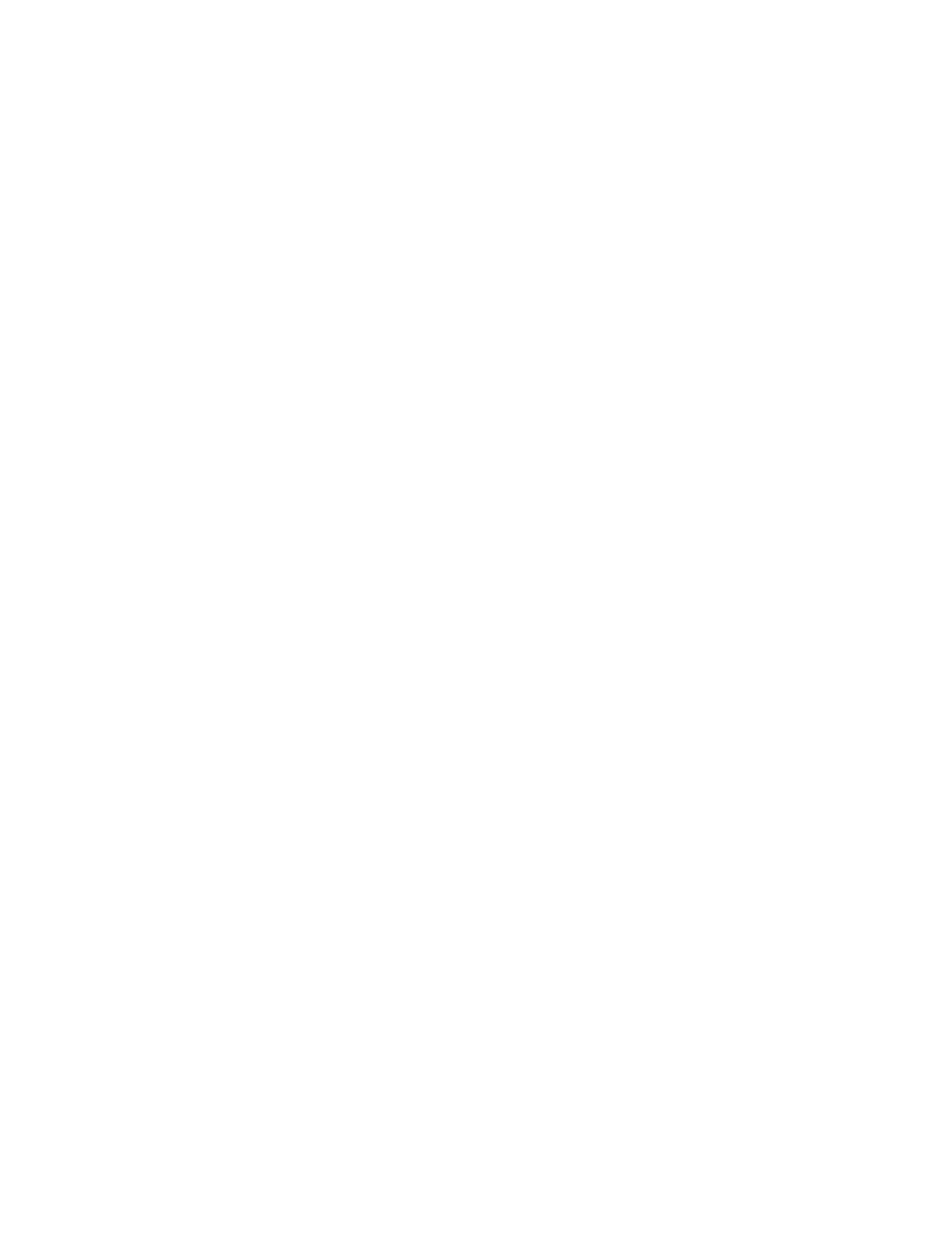
222
Brocade Network Advisor SAN + IP User Manual
53-1003155-01
Software Configuration
5
Use a slash (/) or period (.) to denote the root directory.
e. Enter the password in the Password Required for SFTP field.
f.
Select SFTP from the Preferred Protocol (Secured) list.
7. Click Test to test the server.
A “Server running successfully” or an error message displays.
If you receive an error message, make sure your credentials are correct, the server is running,
the remote directory path exists, and you have the correct access (read and write) permissions;
then try again.
8. Click OK on the message.
9. Click Apply or OK to save your work.
Testing the FTP, SCP, and SFTP server
To test the FTP, SCP, or SFTP server, complete the following steps.
1. Select Server > Options.
The Options dialog box displays.
2. Select FTP/SCP/SFTP in the Category list.
3. Choose one or more of the following options:
•
If you are using the internal FTP server, select the Use built-in FTP/SCP/SFTP Server
option.
For step-by-step instructions about configuring the built-in server, refer to
•
If you are using the external FTP server, select the Use external FTP/SCP/SFTP Server
option.
For step-by-step instructions about configuring the built-in server, refer to
external FTP, SCP, or SFTP server”
4. Click Test.
An “FTP, SCP, or SFTP Server running successfully” or an error message displays.
If you receive an error message, make sure your credentials are correct, the server is running,
the remote directory path exists, and you have the correct access permission; then try again.
5. Click OK on the message.
6. Click OK to close the Options dialog.
Server port settings
You can configure the server port settings so that you can assign a web server port number and set
the server port to be SSL-enabled.
Configuring the server port
To configure server settings, complete the following steps.
