Unblocking ports – Brocade Network Advisor SAN + IP User Manual v12.3.0 User Manual
Page 779
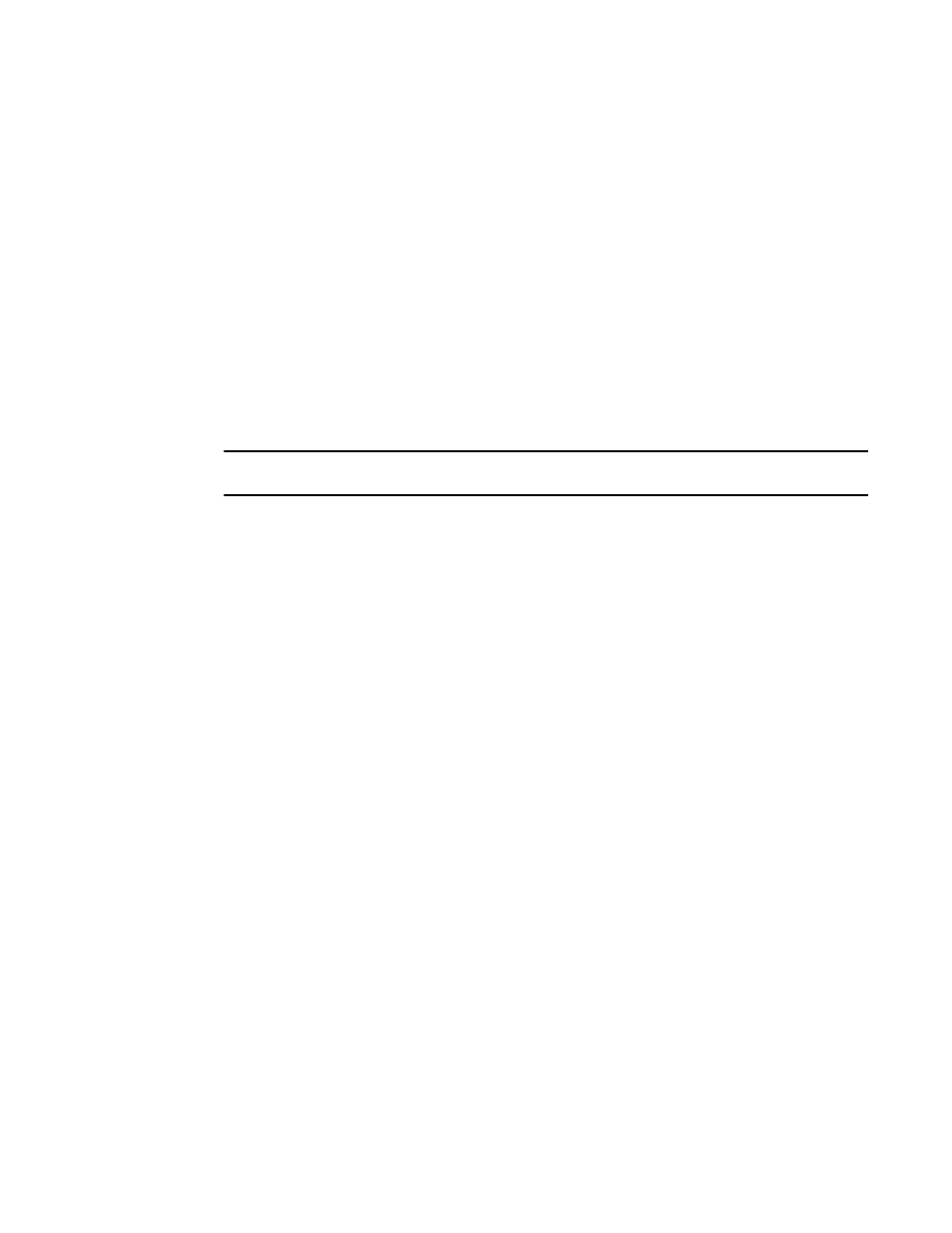
Brocade Network Advisor SAN + IP User Manual
707
53-1003155-01
Port Auto Disable
14
1. Select Monitor > Port Auto Disable.
The Port Auto Disable dialog box displays.
2. Select the fabric on which you want to configure PAD from the Fabric list.
3. Select All Ports from the Show list, if necessary.
4. Select the device on which you want to resume PAD.
Press CTRL and click to select multiple devices.
5. Click Enable (under Switch).
PAD resumes on the selected device.
6. Click OK on the Port Auto Disable dialog box.
Unblocking ports
NOTE
Port Auto Disable requires devices running Fabric OS 6.3 or later.
To unblock ports, complete the following steps.
1. Select Monitor > Port Auto Disable.
The Port Auto Disable dialog box displays.
2. Select the fabric on which you want to unblock ports from the Fabric list.
3. Select Blocked Ports from the Show list.
4. Select the device on which you want to unblock ports.
5. Click Unblock (under Port).
6. Click OK on the Port Auto Disable dialog box.
