Bottom port utilization percentage monitor – Brocade Network Advisor SAN + IP User Manual v12.3.0 User Manual
Page 372
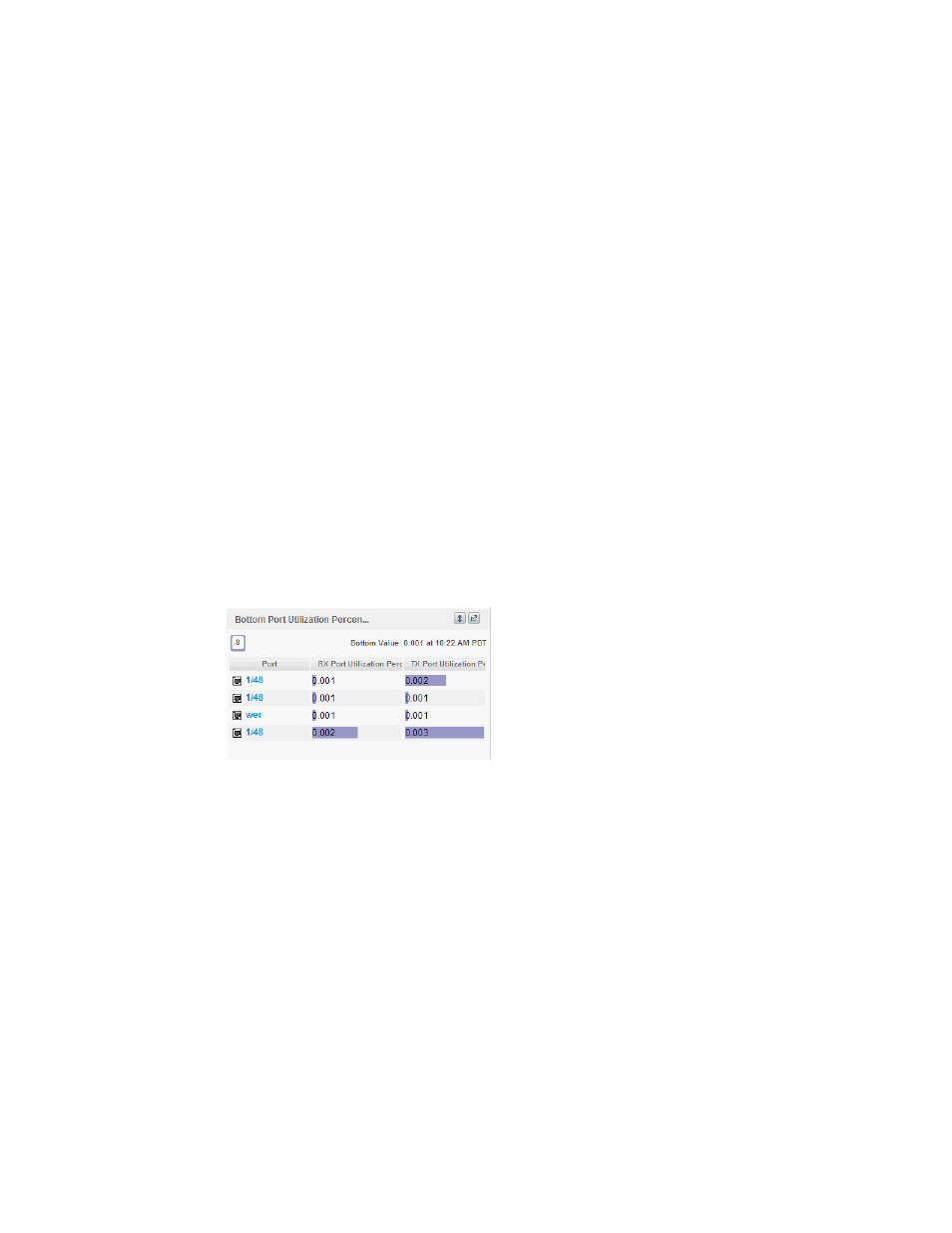
300
Brocade Network Advisor SAN + IP User Manual
53-1003155-01
Dashboard customization
7
A more detailed widget displays which includes the following data:
•
Scope — The scope configured for the dashboard.
•
Port — The port affected by this monitor. Click to launch the Port Page (refer to
on page 325). When you launch the Port page, the detailed view closes.
•
Connected_Port (where Connected_Port is Connected Port, Initiator, or Target) — Displays
the address of the port:
•
RX Port Utilization Percentage — The top receive port utilization percentages.
•
TX Port Utilization Percentage — The top transmit port utilization percentages.
•
Product — The product affected by this monitor.
•
Type — The type of port (for example, U-Port).
•
Identifier — The port identifier.
•
Port Number — The port number.
•
State — The port state (for example, Enabled).
•
Status — The port status (for example, Up).
2. Click the close (X) button.
Bottom Port Utilization Percentage monitor
The Bottom Port Utilization Percentage monitor (
Figure 110
) displays the bottom port utilization
percentages in a table.
FIGURE 110
Bottom Port Utilization Percentage monitor
The Bottom Port Utilization Percentage monitor includes the following data:
•
Widget title — The name of the widget.
•
View Details icon — Click to launch the Detailed View page.
•
Widget summary — The product count for each status (worst to best) displays underneath the
widget title.
•
Bottom value — The bottom value and the time that value was reported.
•
Port — The port affected by this monitor. Click to launch the Port Page (refer to
on page 325). When you launch the Port page, the detailed view closes.
•
RX Port Utilization Percentage — The bottom receive port utilization percentages.
•
TX Port Utilization Percentage — The bottom transmit port utilization percentages.
