Deleting cimom server credentials, F_port commissioning, Decommissioning an f_port – Brocade Network Advisor SAN + IP User Manual v12.3.0 User Manual
Page 760
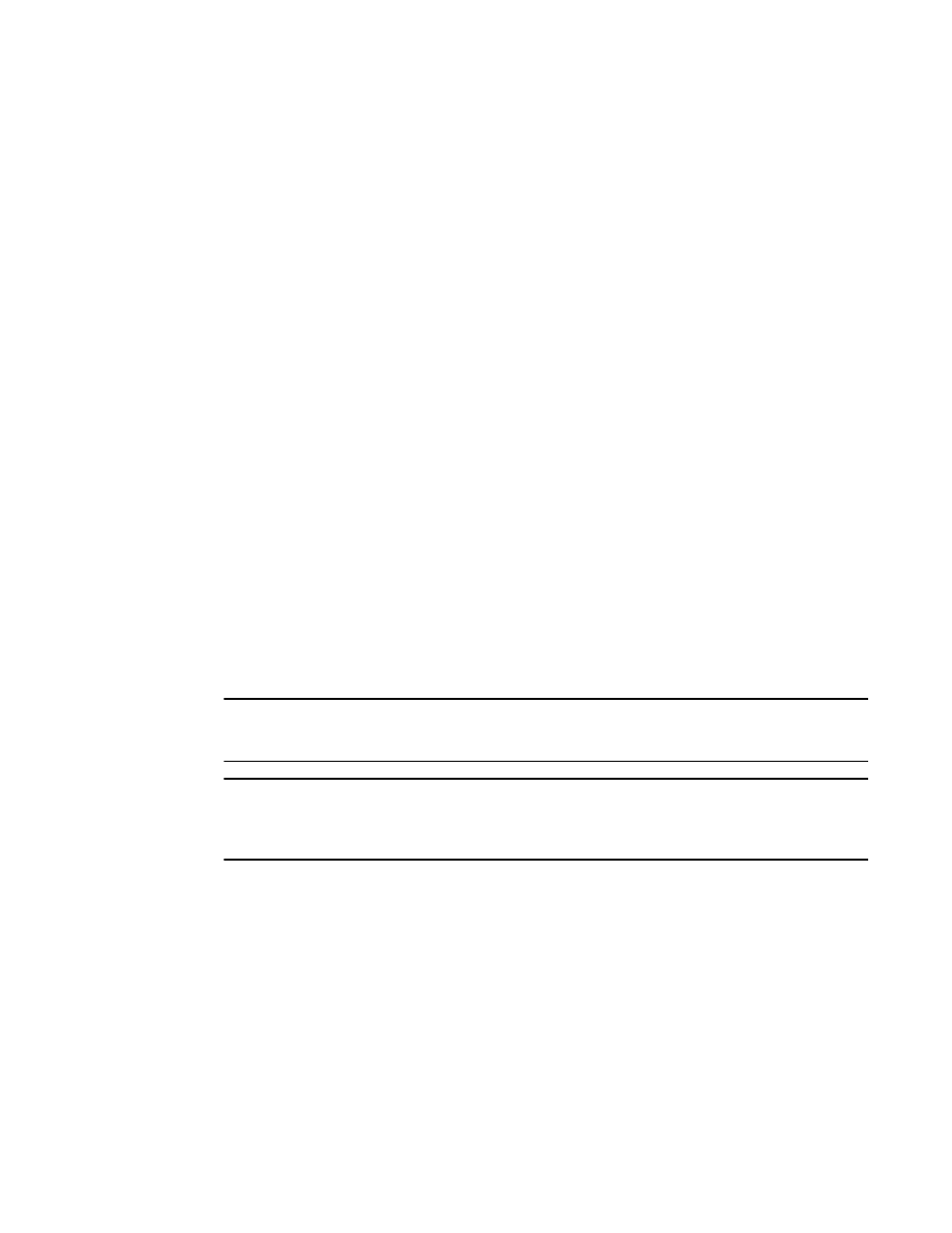
688
Brocade Network Advisor SAN + IP User Manual
53-1003155-01
Port commissioning
14
Deleting CIMOM server credentials
1. Select Configure > Port Commissioning > Setup.
The Port Commissioning Setup dialog box displays (
Figure 281
).
2. Select one or more CIMOM servers from the Systems List and click the left arrow button.
The details for the last selected CIMOM server row displays in the Add/Edit System and
Credentials area.
3. Confirm that this is the CIMOM server you want to delete and click OK to delete the CIMOM
server from the Port Commissioning Setup dialog box.
When the deletion is complete, an application event displays in the Master Log detailing
success or failure.
F_Port commissioning
Although you can use any of the following methods to access the F_Port commissioning
commands, individual procedures only include one method.
•
From the main menu, select the F_Port in the Product List or Topology, and then select
Configure > Port Commissioning > Decommission/Recommission > Port.
•
From the Product List, right-click the F_Port and select Decommission/Recommission > Port.
•
From the Topology, right-click the F_Port and select Decommission/Recommission > Port.
•
From a Dashboard widget, right-click the F_Port and select Decommission/Recommission >
Port.
Decommissioning an F_Port
NOTE
You must configure at least one CIMOM server (refer to
before you can decommission an F_Port.
NOTE
Fabric tracking must be enabled (refer to
on page 226) to maintain the
decommissioned port details (such as port type, device port WWN, and so on). Do not accept
changes in the Management application client.
1. Select the F_Port, and then select Configure > Port Commissioning > Decommission > Port.
The Port Commission Confirmation dialog box displays.
2. Choose one of the following options:
•
Apply Default Settings (default) — Select to have the Management application contact all
registered CIMOM servers within the fabric affected by the action and obtain the status
from each CIMOM server.
•
Force — Select to force the port decommission. The Management application still contacts
all registered CIMOM servers within the fabric affected by the action, but forces the port
decommission regardless of the CIMOM server response.
