Viewing attached device properties – Brocade Network Advisor SAN + IP User Manual v12.3.0 User Manual
Page 1905
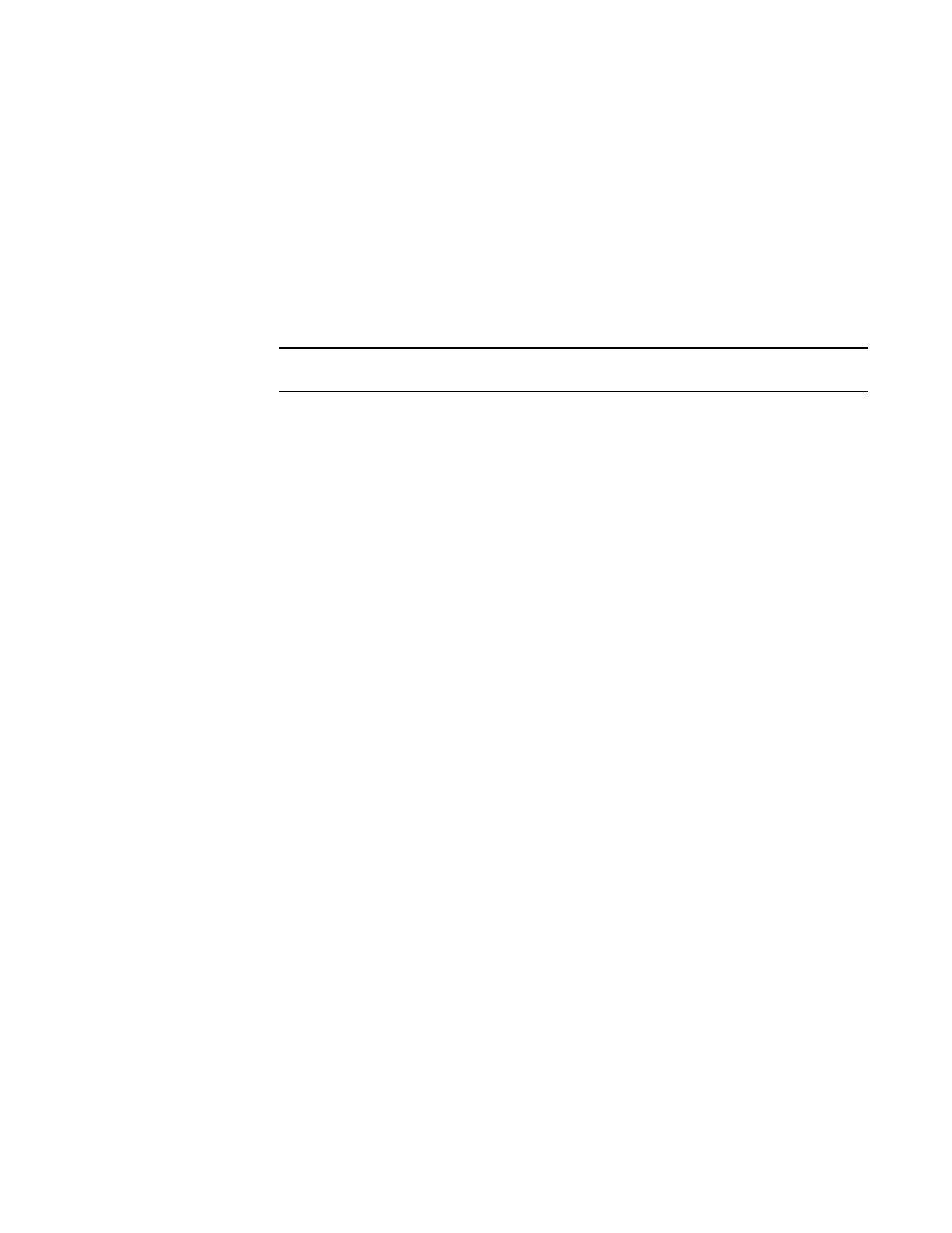
Brocade Network Advisor SAN + IP User Manual
1833
53-1003155-01
Data monitoring
46
4. Use the following filters to sort the Port Data list:
•
Product filter
•
Port filter
•
Name filter
•
Status filter
•
State filter
•
Admin State filter
•
Oper. State filter
NOTE
The administrative state must be On for operational state to be On.
•
Allocation (W) filter
•
Consumption (W) filter
•
Consumption % filter
•
Type filter
•
Class filter
•
Priority filter
•
Mfr. filter.
•
Model filter
•
Software filter
5. Click Close to close the Power Center dialog box.
Viewing attached device properties
To view properties for devices attached to a product or port, complete the following steps.
1. Select Monitor > Power Center.
The Power Center dialog box displays.
2. Select PoE Products from the View list.
3. Select a product or port in the Product list and click Attached Devices.
The Attached Devices tab of the Properties dialog box displays.
