Certificate management tab, Enabl, Importing a certificate – Brocade Network Advisor SAN + IP User Manual v12.3.0 User Manual
Page 700
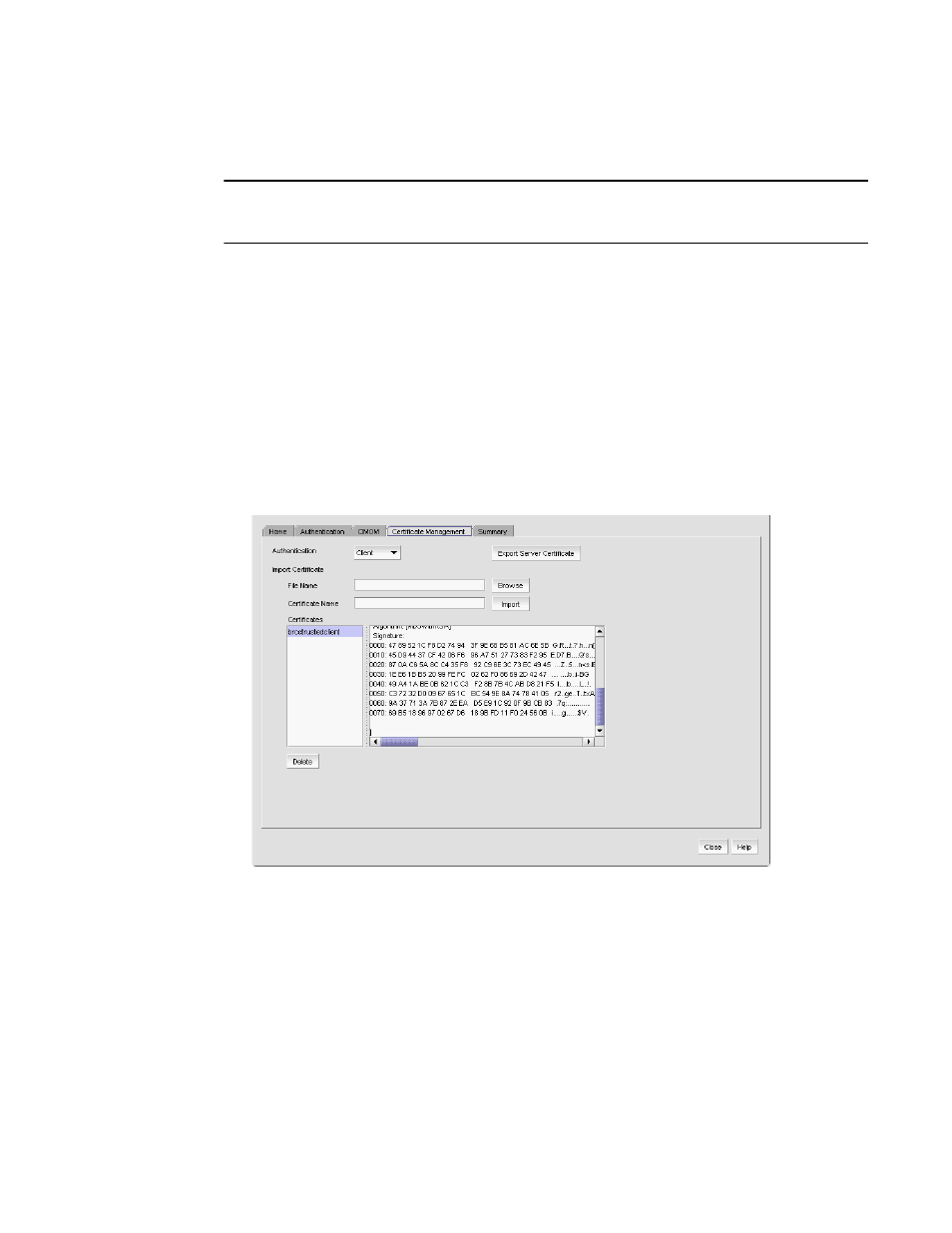
628
Brocade Network Advisor SAN + IP User Manual
53-1003155-01
SMI Agent Configuration Tool
13
Certificate Management tab
NOTE
You must have SMI Operation Read and Write privileges to view or make changes on the Certificate
Management tab. For more information about privileges, refer to
The Certificate Management tab enables you to manage your CIM client and Indication
authentication certificates. Using this tab, you can perform the following operations:
•
•
•
•
Importing a certificate
To import a certificate, complete the following steps.
1. Click the Certificate Management tab.
FIGURE 258
Certificate Management tab
2. Select the Client or Indication from the Authentication list.
The appropriate certificates display in the Certificates list.
3. Enter the full path or browse to the certificate you want to import (for example, on Windows the
path is C:\Certificates\cimom-indication-auth2.cer and on Linux the path is
opt/Certificates/cimom-indication-auth2.cer).
You can only import certificate files with the CER extension (.cer).
4. Enter a name for the certificate in the Certificate Name field.
