Customizing the out of range violations widget, Accessing additional data from the widget – Brocade Network Advisor SAN + IP User Manual v12.3.0 User Manual
Page 471
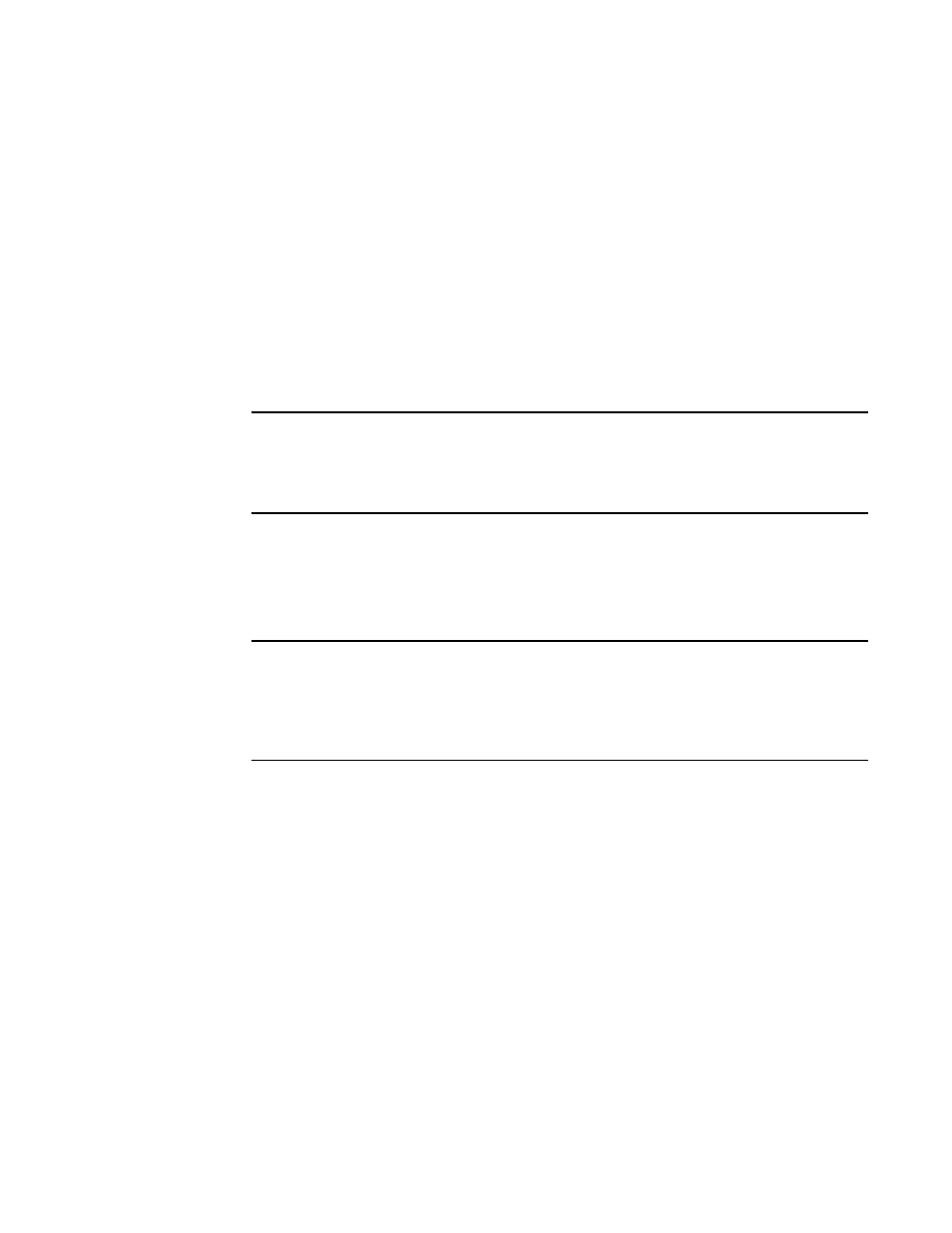
Brocade Network Advisor SAN + IP User Manual
399
53-1003155-01
Monitoring and Alerting Policy Suite/Fabric Watch widgets
8
•
Category — A list of the MAPS and Fabric Watch dashboard categories. Always displays whether
or not there is an associated violation. Categories include:
-
Fabric Health
-
FCIP Health
-
FRU Health
-
Port Health
-
Security Violations
-
Switch Resources
-
Switch Status Policy
-
Traffic Performance
-
Virtual Machine Violations
NOTE
Network OS Fabric Watch violations with appropriate counter values are displayed for Switch
Status Policy, FRU Health, Security Violations, Switch Resources, and Port Health categories.
Traffic Performance, FCIP Health, Fabric Health, and Virtual Machine Violations categories are
not supported and display as blank.
•
Violation Count — The total number of MAPS and Fabric Watch rule violations for each
category. Always displays whether or not there is a violation.
•
Network Object Count — The number and network object type (such as switch, virtual machine,
port, trunk, and so on) with a MAPS and Fabric Watch violation for each category. Always
displays whether or not there is a violation.
NOTE
For FCIP Health, the Network Object Count is based on the number of VE_port and circuit
combinations with a MAPS violation. For example, if switch A and switch B are connected
through one circuit, and both switch A and switch B report a violation, the Network Object
Count is 2, because the circuit on switch A is considered to be on a different network object
than the circuit on switch B.
•
Refreshed — The time of the last update for the widget.
Customizing the Out of Range Violations widget
You can customize the widget to display violations for a specific fabric or group and time frame.
•
To display data for a specific fabric or group, refer to
“Creating a customized network scope”
•
To display data for a specific duration, refer to
•
Sort the contents by clicking the column header. Click the same column header again to
reverse the sort order.
Accessing additional data from the widget
•
Right-click any row and select Violations to navigate to the Violations dialog box.
