Brocade Network Advisor SAN + IP User Manual v12.3.0 User Manual
Page 2016
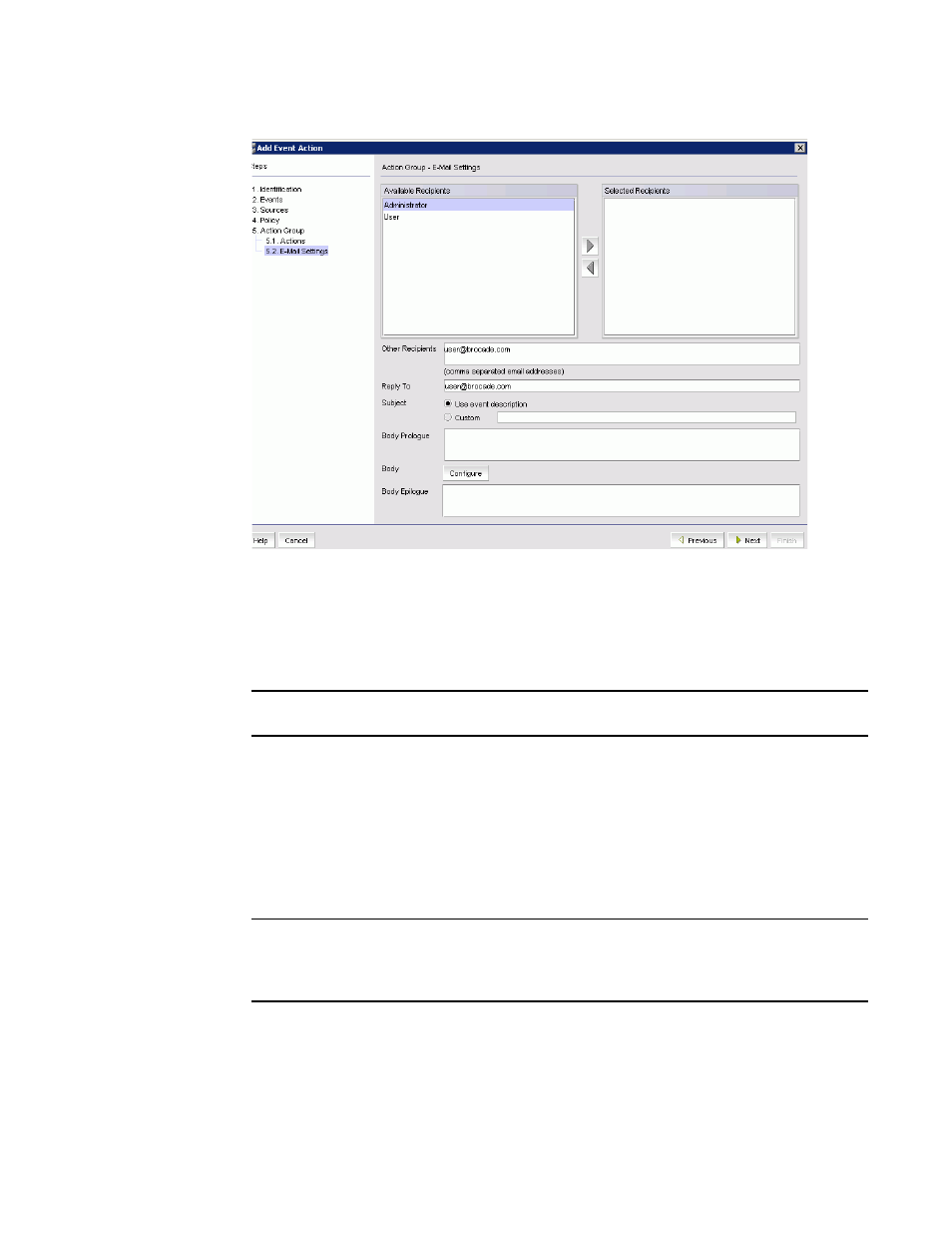
1944
Brocade Network Advisor SAN + IP User Manual
53-1003155-01
Event action definitions
48
FIGURE 868
Action Group - E-Mail Settings pane of the Add Event Action dialog box
To configure the e-mail settings for the event action, complete the following steps.
1. Select the Management application user to whom the e-mail message will be sent from the
Available Recipients list, and click the right arrow button to move the recipient to the
Selected Recipients list.
NOTE
Make sure the user you select has an e-mail address defined in a user account.
2. (Optional) Add additional e-mail recipient addresses in the Other Recipients field. Separate
multiple e-mail addresses with a comma. At least one e-mail address must be specified by
either selecting an available recipient from the list (
) or entering an e-mail recipient.
3. If you want the e-mail message for the alert to display a description on the subject line,
perform one of the following actions:
•
Select Use event description — to use the existing event description.
•
Select Custom — to enter a new event description in the subject field.
NOTE
You can create a prefix that is included in the subject line of every e-mail alert that the
Management application sends. The prefix is defined in the configuration.properties file. The
prefix plus the text entered in the subject line field cannot exceed 255 characters.
4. If you want a prologue to be inserted at the beginning of the e-mail message, enter up to 255
characters in the Body Prologue field. The event action message follows the prologue.
5. If you want to customize and include dynamic content in the body of the e-mail message, click
Configure.
