Brocade Network Advisor SAN + IP User Manual v12.3.0 User Manual
Page 1769
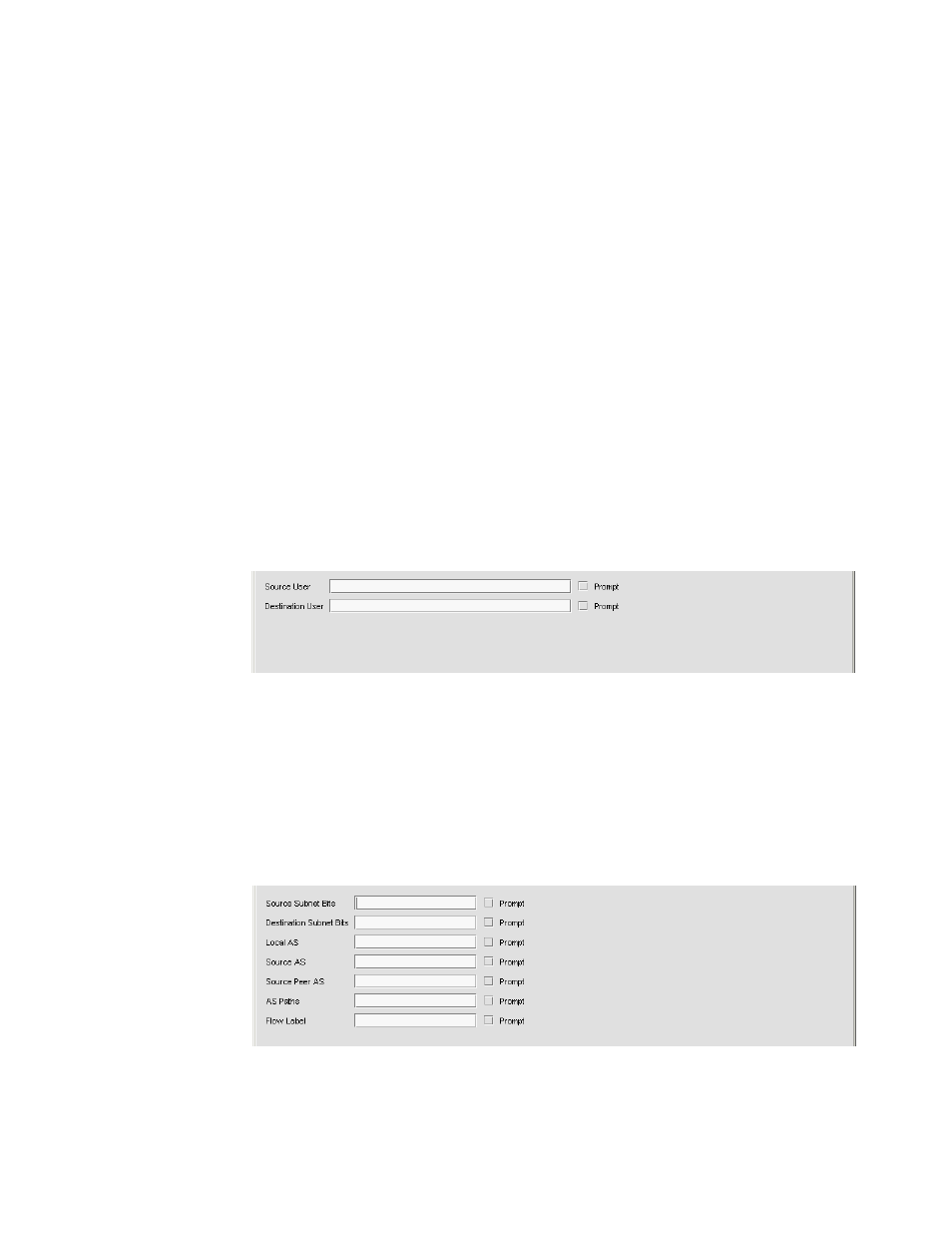
Brocade Network Advisor SAN + IP User Manual
1697
53-1003155-01
IP sFlow configuration
43
-
Destination Address Groups — Enter the addresses in comma separated value (CSV)
format or click the ellipsis button to the right of the field to select the addresses from the
L3 Source Address Groups dialog box.
-
TOS/DSCP values — Enter one or more TOS or DSCP value (0-255).
-
Layer 4 Protocols — The layer 4 protocols you can use as a filter depends on which layer 3
protocols you selected. Enter the L4 protocols in comma separated value (CSV) format or
click the ellipsis button to the right of the field to select the protocols from the Layer 4
Protocols dialog box.
-
Source Ports — Enter the ports in comma separated value (CSV) format or click the ellipsis
button to the right of the field to select the ports from the L4 Source Port dialog box.
-
Source Port Groups — Enter the port groups in comma separated value (CSV) format or
click the ellipsis button to the right of the field to select the port groups from the L4 Source
Port Groups dialog box.
-
Destination Ports — Enter the ports in comma separated value (CSV) format or click the
ellipsis button to the right of the field to select the ports from the L4 Source Port dialog
box.
-
Destination Port Groups — Enter the port groups in comma separated value (CSV) format
or click the ellipsis button to the right of the field to select the port groups from the L4
Source Port Groups dialog box.
15. Select the User Identification tab.
FIGURE 775
Add Report Definitions dialog box, User Identification tab
16. Decide if you want to enter the user names in the fields provided, or if you want to be prompted
for the user names.
-
If you want to be prompted, select the Prompt check box. This disables the field.
-
If you do not want to be prompted, enter the name of the user that is sending the traffic in
the Source User field, and enter the name of the user that is receiving the traffic in the
Destination User field.
17. Select the Routing tab.
FIGURE 776
Add Report Definitions dialog box, Routing tab
