Enabling the fawwn feature on a switch or ag ports – Brocade Network Advisor SAN + IP User Manual v12.3.0 User Manual
Page 854
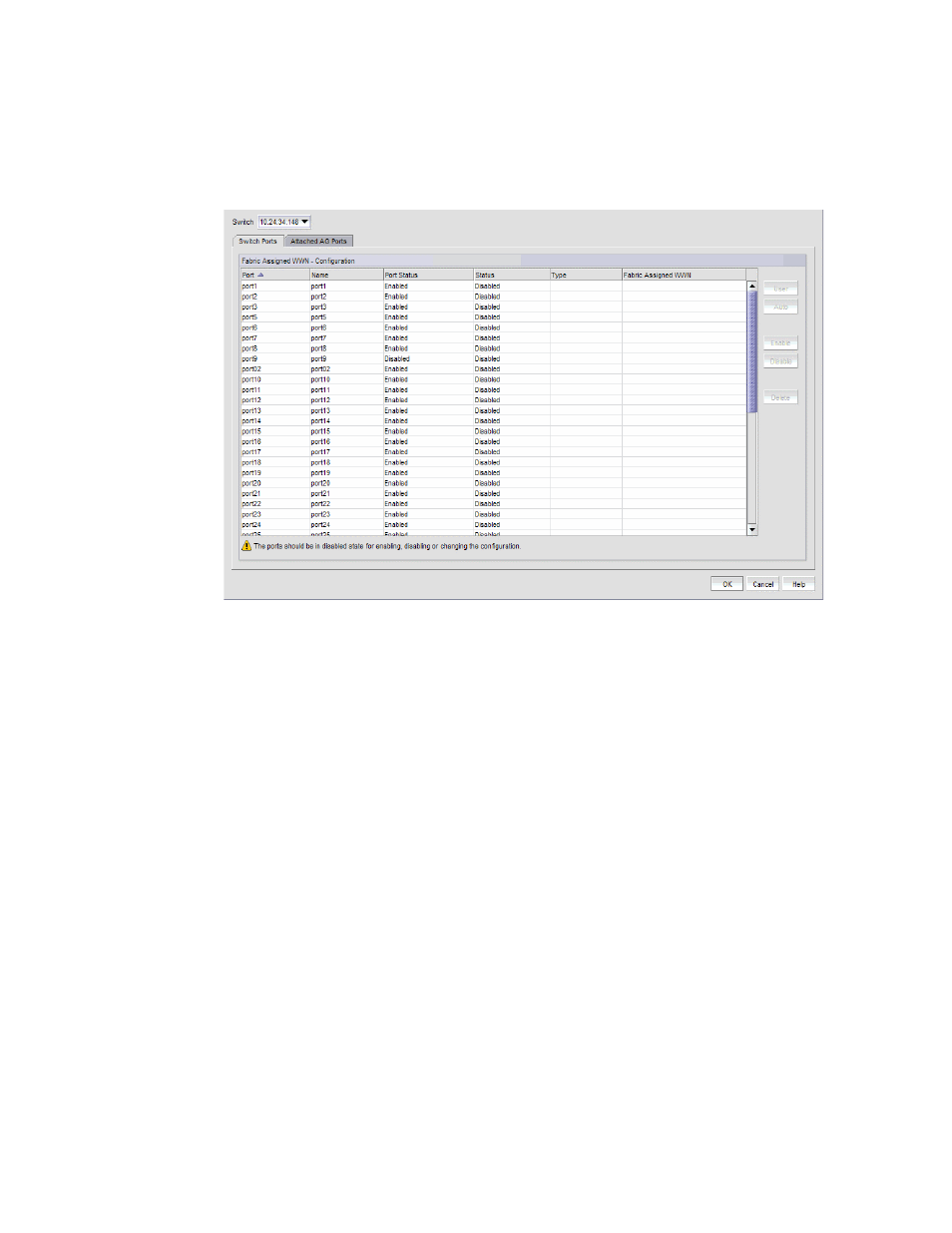
782
Brocade Network Advisor SAN + IP User Manual
53-1003155-01
Adapter port WWN virtualization
19
•
Set the type value to auto or user-defined. When the User button is clicked, the WWN is cleared
from the table and editing is enabled.
•
Delete the Fabric Assigned WWN from the Fabric Assigned WWN - Configuration list.
FIGURE 308
Configure Fabric Assigned WWNs dialog box
Enabling the FAWWN feature on a switch or AG ports
1. Select Configure > Fabric Assigned WWN.
or
Right-click the switch and select Fabric Assigned WWN.
The Configure Fabric Assigned WWNs dialog box displays.
2. Select a switch port from the Fabric Assigned WWN - Configuration list.
3. Click the Enable button.
The selected switch’s port status is enabled.
4. Click OK.
The Fabric Assigned WWN Confirmation and Status dialog box displays.
5. Click Start to save the changes to the switch.
6. Click Close on the Fabric Assigned WWN Configuration and Status dialog box.
Disabling the FAWWN feature on a switch or AG ports
1. Select Configure > Fabric Assigned WWN.
or
Right-click the switch and select Fabric Assigned WWN.
