Removing a syslog recipient, Syslog forwarding, Adding a syslog forwarding destination – Brocade Network Advisor SAN + IP User Manual v12.3.0 User Manual
Page 2000
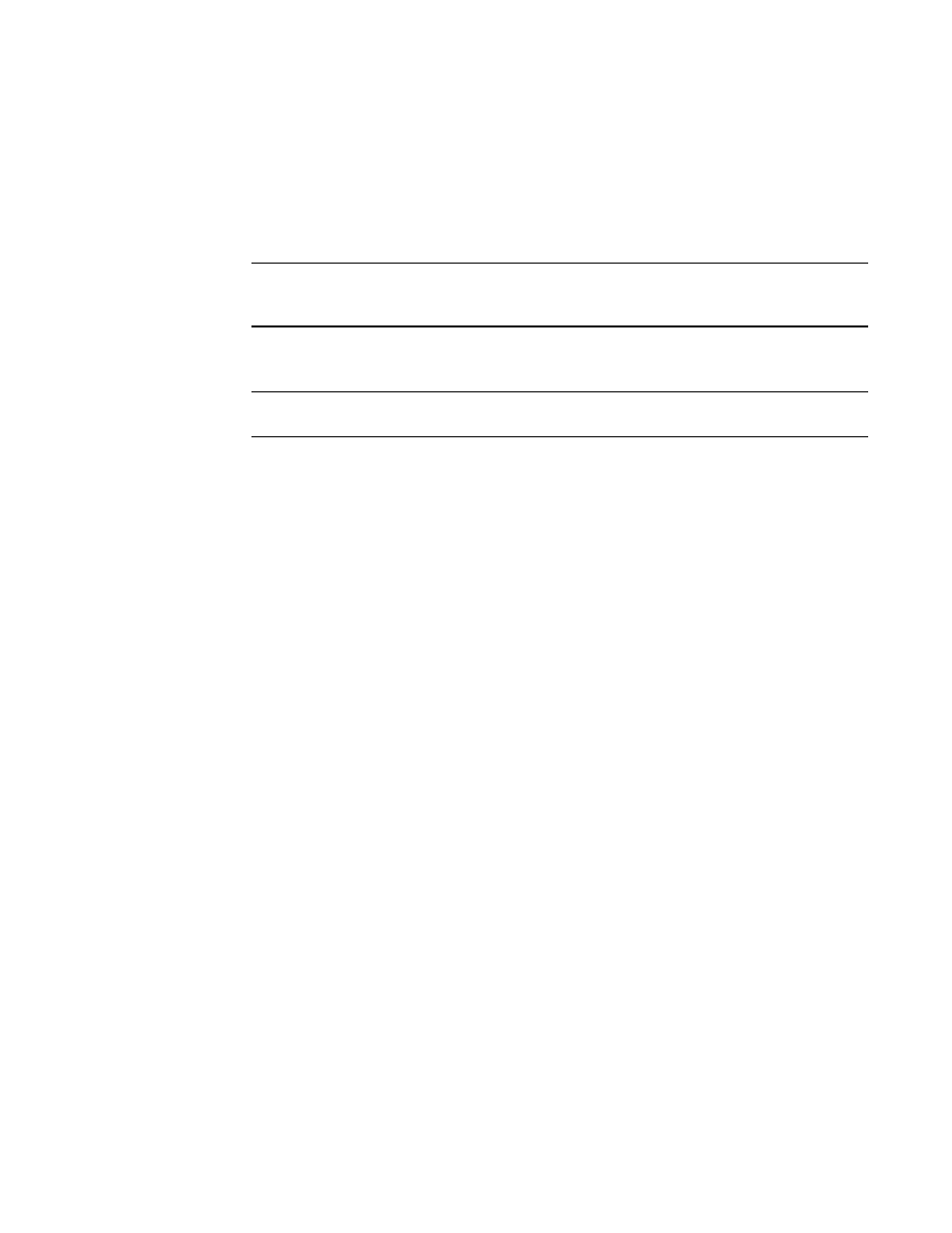
1928
Brocade Network Advisor SAN + IP User Manual
53-1003155-01
Syslogs
48
2. Select Add from the Action list.
3. Enter the IP address of the syslog port (the recipient server) in the Recipient IP Address field.
This is a mandatory field. IPv4 addresses are accepted, but a DNS name is not accepted.
4. Enter the syslog port of the recipient in the Recipient Port field. Valid numeric values range
from 1 through 65535. The default value is 514.
NOTE
For IronWare products, a non-default port can be registered. For Network OS and Fabric OS
products, non-default ports cannot be registered.
5. Select the fabric or switches from the Available list and click the right arrow button to move it to
the Selected list. You can select multiple products.
NOTE
For IP products, only switches are available to select.
6. Click OK.
The Management application registers the recipient IP address as a syslog recipient.
Removing a syslog recipient
To remove a syslog recipient, complete the following steps.
1. Select Monitor > Syslog Configuration > Syslog Forwarding.
The Syslog Recipients dialog box displays.
2. Select Remove from the Action list.
3. Enter the IP address of the syslog port (the recipient server) in the Recipient IP Address field.
4. Select the fabric or switches from the Available list.
5. Click OK.
The Management application removes the recipient from the managed switches.
Syslog forwarding
The Syslog Forwarding dialog box enables the Management application to forward syslog events to
a destination on another host. You can use the Syslog Forwarding feature to set up filters to
determine which syslog events will be forwarded.
Adding a syslog forwarding destination
The Add Syslog Destination dialog box allows you to configure destinations for forwarding syslog
events.
To add a syslog destination, complete the following steps.
1. Select Monitor > Syslog Configuration > Syslog Forwarding.
The Syslog Forwarding dialog box, shown in
Figure 857
, displays.
