San topology layout – Brocade Network Advisor SAN + IP User Manual v12.3.0 User Manual
Page 577
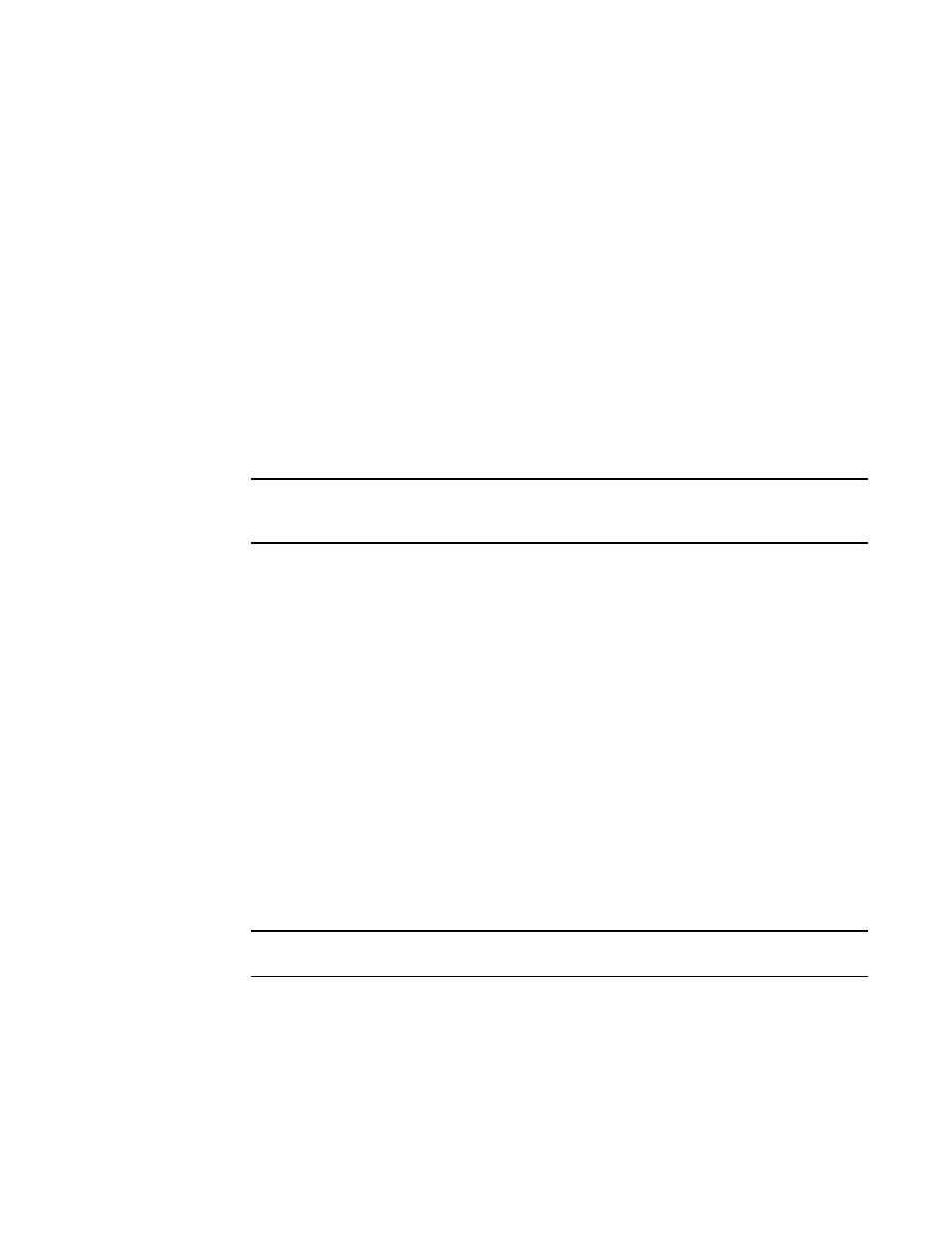
Brocade Network Advisor SAN + IP User Manual
505
53-1003155-01
SAN topology layout
9
4. In the Available Hosts table, select the fabrics you want to include in the view and use the right
arrow button to move your selections to the Selected Fabrics and Hosts table.
The Available Hosts table displays the name, IP address, network address of the available
hosts and the fabric in which the host is located. If this table is blank, it may be because all
hosts have been selected and are displayed in the Selected Fabrics and Hosts table.
To select more than one row, press CTRL and click individual rows. To select multiple
sequential rows, press SHIFT and click on a sequence of rows.
5. To remove fabrics and hosts from a view, select the fabrics and hosts you want to remove in
the Selected Fabrics and Hosts table and click the left arrow button.
6. Confirm that all the fabrics and hosts you selected display in the Selected Fabrics and Hosts
table.
The Selected Fabrics and Hosts table displays the name, type (host or fabric), number of
products in the selected host or fabric.
7. Click OK to save your changes and close the Copy View dialog box.
NOTE
When you open a new view, the SAN tab displays with a gray screen over the Product List and
Topology Map while data is loading.
8. Verify that the copied view displays on the main window of the Management application.
SAN topology layout
You can customize various parts of the topology, including the layout of devices and connections
and groups’ background colors, to easily and quickly view and monitor devices in your SAN.
The following menu options are available on the View menu. Use these options to customize the
topology layout.
•
Map Display. Select to specify a new layout for the desktop icons, background color for groups,
and line type for connections between icons.
•
Domain ID/Port #. Select to set the display domain IDs and port numbers in decimal or hex
format.
-
Decimal. Select to display all domain IDs and user and attached port numbers in decimal
format.
-
Hex. Select to display all domain IDs and user and attached port numbers in hex format.
•
Product Label. Select to configure which product labels display.
NOTE
Changes apply to all fabrics present in the topology when the Product Label option is selected.
-
Name (Product). Displays the product name as the product label.
-
Node WWN. Displays the world wide name as the product label.
-
IP Address. Displays the IP address as the product label.
-
Domain ID. Displays the domain ID as the product label.
-
Zone Alias. Displays the zone alias as the product label.
