Viewing ports, Port types, Showing connected ports – Brocade Network Advisor SAN + IP User Manual v12.3.0 User Manual
Page 746
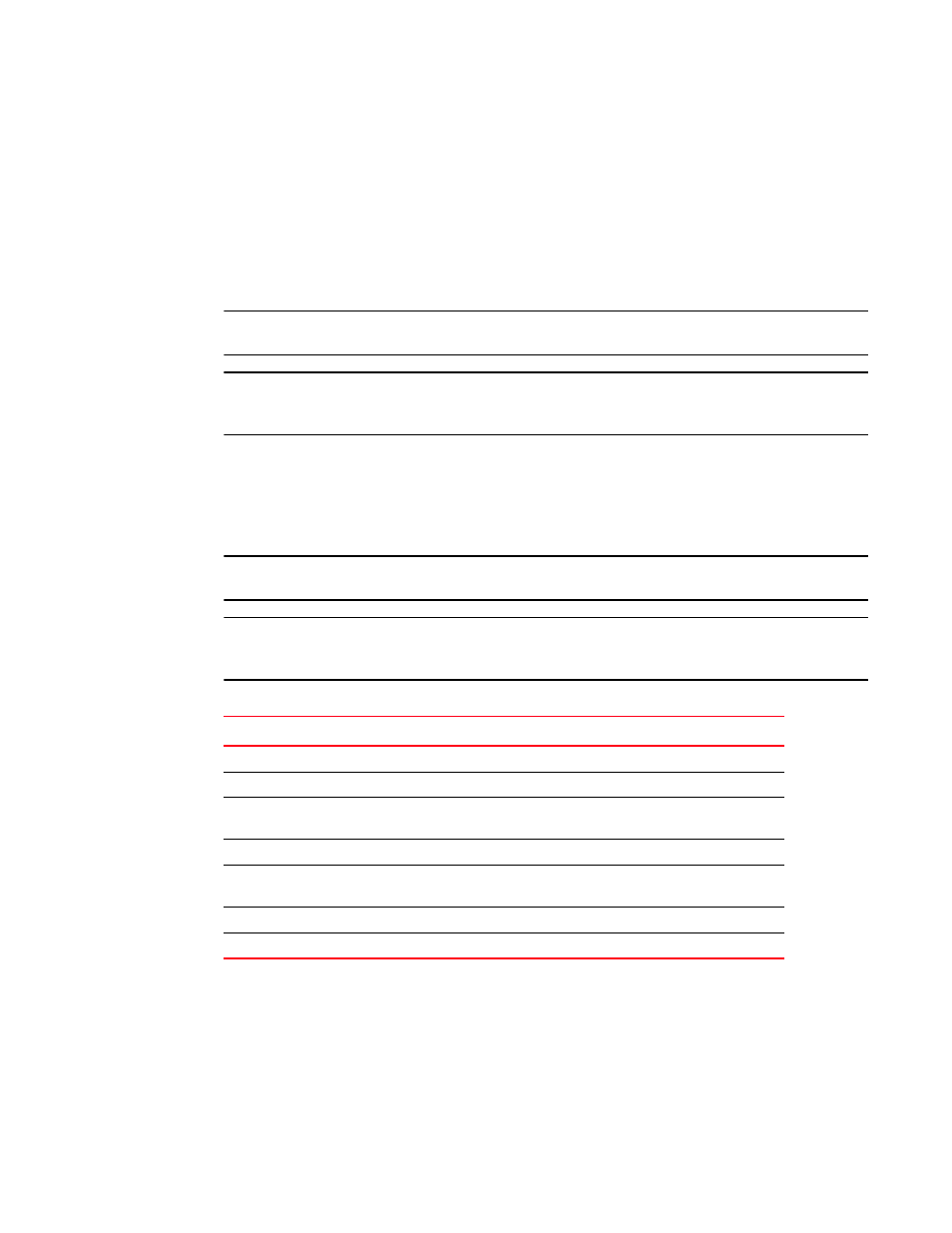
674
Brocade Network Advisor SAN + IP User Manual
53-1003155-01
Ports
14
3. Sort the results by clicking on the column header.
4. Rearrange the columns by dragging and dropping the column header.
5. Click the close (X) button to close this dialog box.
Viewing ports
To view ports on the Connectivity Map, right-click a product icon and select Show Ports.
NOTE
Show Ports is not applicable when the map display layout is set to Free Form (default).
NOTE
This feature is only available for connected products. On bridges and CNT products, only utilized
Fibre Channel ports display; IP ports do not display.
Port types
On the Connectivity Map, right-click a switch icon and select Show Ports. The port types display
showing which ports are connected to which products.
NOTE
Show Ports is not applicable when the map display layout is set to Free Form (default).
NOTE
This feature is only available for connected products. On bridges and CNT products, only utilized
Fibre Channel ports display. IP ports do not display.
Showing connected ports
You can jump from a port to its connected port.
1. Right-click the product whose port connection you want to determine and select Show Ports.
The product’s ports display.
TABLE 69
Port types
Port Type
Description
D
A port in diagnostic mode.
E
An expansion port connecting two Fibre Channel switches.
EX
On a Fibre Channel Router, a connection between a fibre channel router and a
fibre channel switch
F
On a Fibre Channel switch, a port that supports an N_Port.
FL
An N_port or F_port that supports arbitrated loop functions associated with
arbitrated loop topology.
VE
A virtual E_port configured for an FCIP Tunnel.
VEX
A virtual EX_port configured in an FCIP Tunnel.
