Vip servers, Vip servers overview, Viewing the vip servers – Brocade Network Advisor SAN + IP User Manual v12.3.0 User Manual
Page 1607: Chapter 38, Chapter 38, “vip servers, Vip server functions
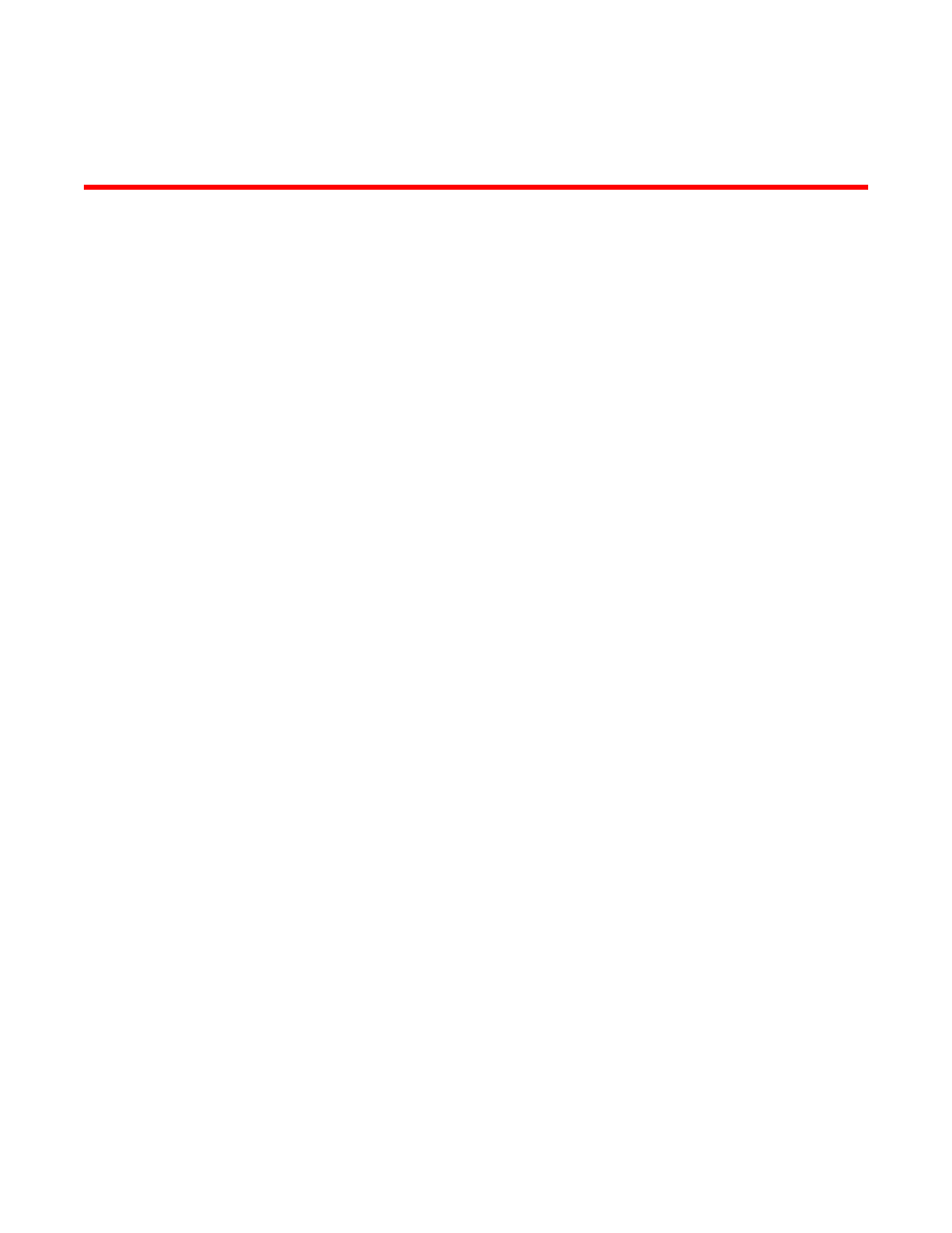
Brocade Network Advisor SAN + IP User Manual
1535
53-1003155-01
Chapter
38
VIP Servers
In this chapter
•
•
•
Viewing VIP Server information. . . . . . . . . . . . . . . . . . . . . . . . . . . . . . . . . 1537
•
Enabling or disabling servers or server ports . . . . . . . . . . . . . . . . . . . . . 1539
•
VIP Servers overview
The VIP Servers dialog box allows you to manage virtual IPs (VIPs) on a ServerIron device. A VIP is
the virtual IP address or server name to which client browsers send requests. For detailed
information on VIPs, refer to the ServerIron Configuration Guide.
The current version of the VIP Servers dialog box can be used to manage ServerIron devices
running software version 09.5.02n or software release 10.2.01c or later.
No other software versions are supported.
VIP Server functions
Based on a Management application area of responsibility (AOR), the VIP Servers dialog box
provides the following functions:
•
Displays VIP addresses configured on a ServerIron device
•
Displays virtual server and real server port bindings that have been configured on a ServerIron
device
•
Displays real server and virtual server port status
•
Enables or disables real servers, real server ports, virtual servers, or virtual server ports
Viewing the VIP Servers
1. Click the IP tab on the Management application.
2. Select Configure > Application Delivery > VIP Servers.
The VIP Servers dialog box displays, as shown in
Figure 701
.
