Port commissioning by blade, Recommissioning all ports on a switch – Brocade Network Advisor SAN + IP User Manual v12.3.0 User Manual
Page 764
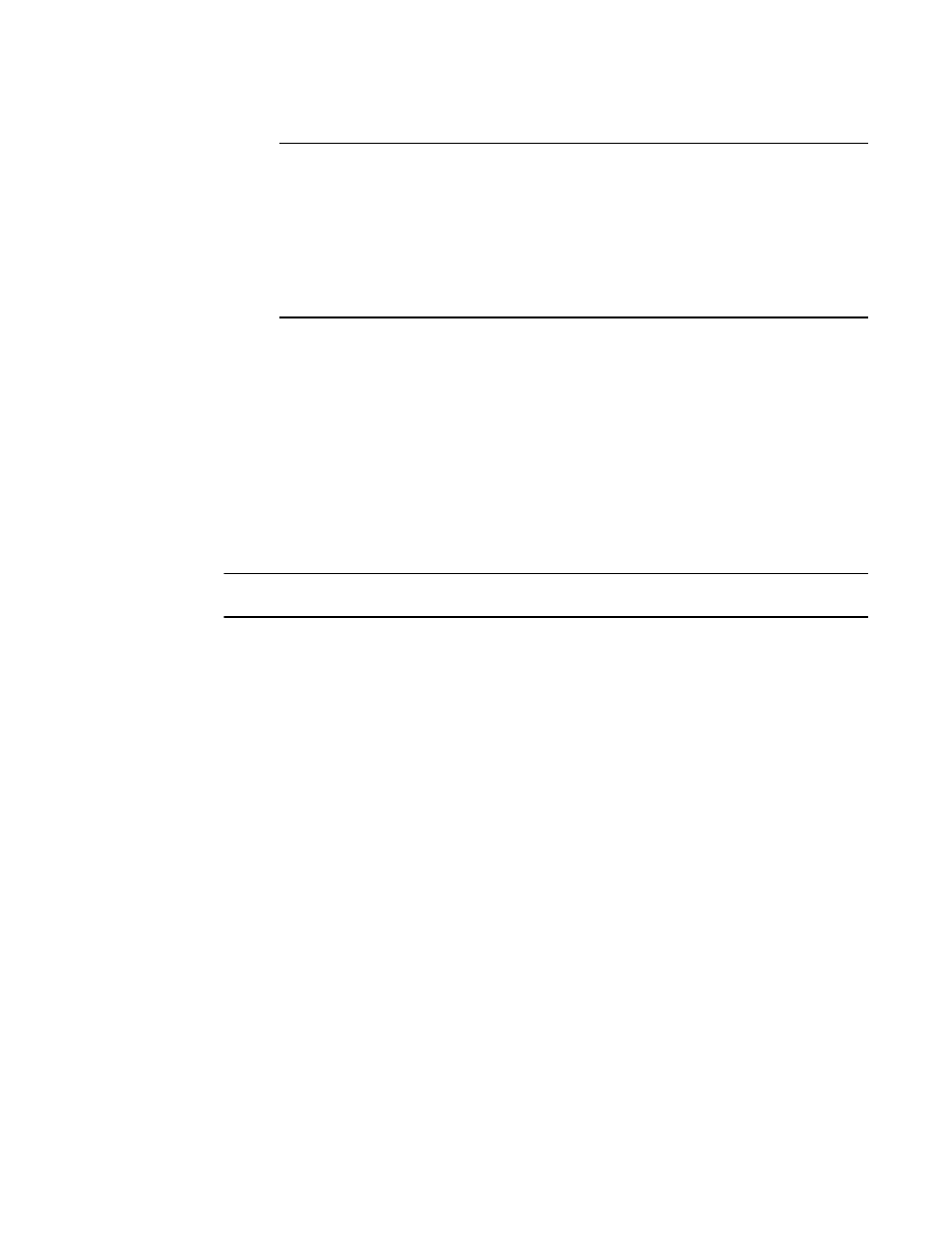
692
Brocade Network Advisor SAN + IP User Manual
53-1003155-01
Port commissioning
14
NOTE
If the CIMOM server is not reachable or the credentials fail, port decommission does not
occur. If all CIMOM servers are reachable, the Management application sends a CAL
Request to decommission the port. If all the CIMOM servers are not reachable,
decommissioning fails. If some CIMOM servers are reachable and some CIM servers are
not reachable, decommissioning fails and the Management application recommissions
the decommissioned CIM instances. If any of the discovered CIMOM servers are not
reachable then recomissioning is initiated automatically for decommissioned CIM
instances.
3. Click OK on the Port Commission Confirmation dialog box.
While decommissioning is in progress, a down arrow icon displays next to the port icon in the
Product List. You can view the port commissioning results in the deployment reports (refer to
“Viewing a port commissioning deployment report”
When the decommission is complete, an application event displays in the Master Log detailing
success or failure.
Recommissioning all ports on a switch
Select the switch or logical switch for which you want to recommission all ports, and then select
Configure > Port Commissioning > Recommission > All F-Ports on the Switch.
NOTE
You can only recommission ports from the logical switch and not from the physical chassis.
While recommissioning is in progress, an up arrow icon displays next to the port icon in the Product
List. You can view the port commissioning results in the deployment reports (refer to
port commissioning deployment report”
When the recommission is complete, an application event displays in the Master Log detailing
success or failure.
Port commissioning by blade
Although you can use any of the following methods to access the port commissioning commands
for a blade, individual procedures only include one method.
•
From the main menu, select the blade in the Product List or Topology, and then select
Configure > Port Commissioning > Decommission/Recommission > All Ports on the Blade.
•
From the Product List, right-click the blade and select Decommission/Recommission > All
Ports on the Blade.
•
From the Topology, right-click the blade and select Decommission/Recommission > All Ports
on the Blade.
•
From a Dashboard widget, right-click the blade and select Decommission/Recommission > All
Ports on the Blade.
