Fcoe login groups – Brocade Network Advisor SAN + IP User Manual v12.3.0 User Manual
Page 926
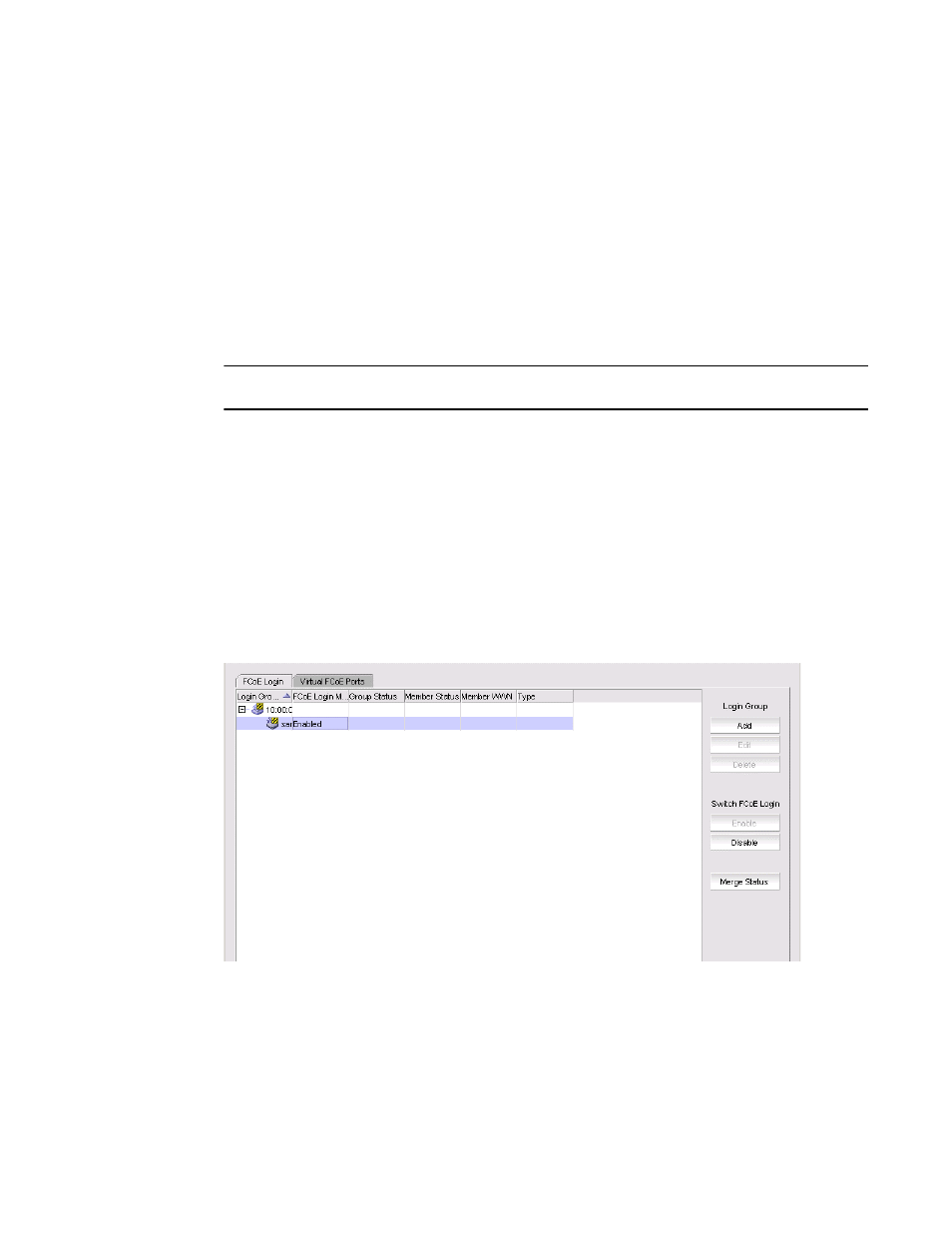
854
Brocade Network Advisor SAN + IP User Manual
53-1003155-01
FCoE login groups
20
FCoE login groups
The FCoE Configuration dialog box allows you to manage the FCoE login configuration parameters
on the DCB switches in all discovered fabrics. FCoE login configuration is created and maintained
as a fabric-wide configuration.
With the FCoE license, the FCoE Configuration dialog box displays virtual FCoE port information and
enables you to manage the virtual port information. The topology displays directly connected
converged network adapters (CNAs) and the Properties dialog box for the virtual FCoE port details.
Without the FCoE license, the virtual FCoE port displays in the device tree, but you cannot enable,
disable, or view virtual FCoE port information.
NOTE
FCoE Login Group is not available for Network OS DCB devices.
1. Select Configure > FCoE from the menu bar.
The FCoE Configuration dialog box displays all configured login groups and the following details
associated with a selected device, shown in
Figure 330
.
•
FCoE login — Indicates whether the switch is FCoE enabled or disabled.
•
Group Status — Indicates whether the group is active or conflicted.
•
Member Status — Indicates whether the device associated with the group is active or
conflicted.
•
Member WWN — Displays the world wide name (WWN) of the device associated with the
group.
•
Type — Displays the model type.
FIGURE 330
FCoE Configuration dialog box
2. Perform one of the following tasks:
Under Login Group:
•
Click Add to launch the Add Login Group dialog box, where you can select an existing
switch or enter the WWN of a switch on which the FCoE login group will be created. See
