Editing an lsp admin group, Duplicating an lsp admin group – Brocade Network Advisor SAN + IP User Manual v12.3.0 User Manual
Page 1544
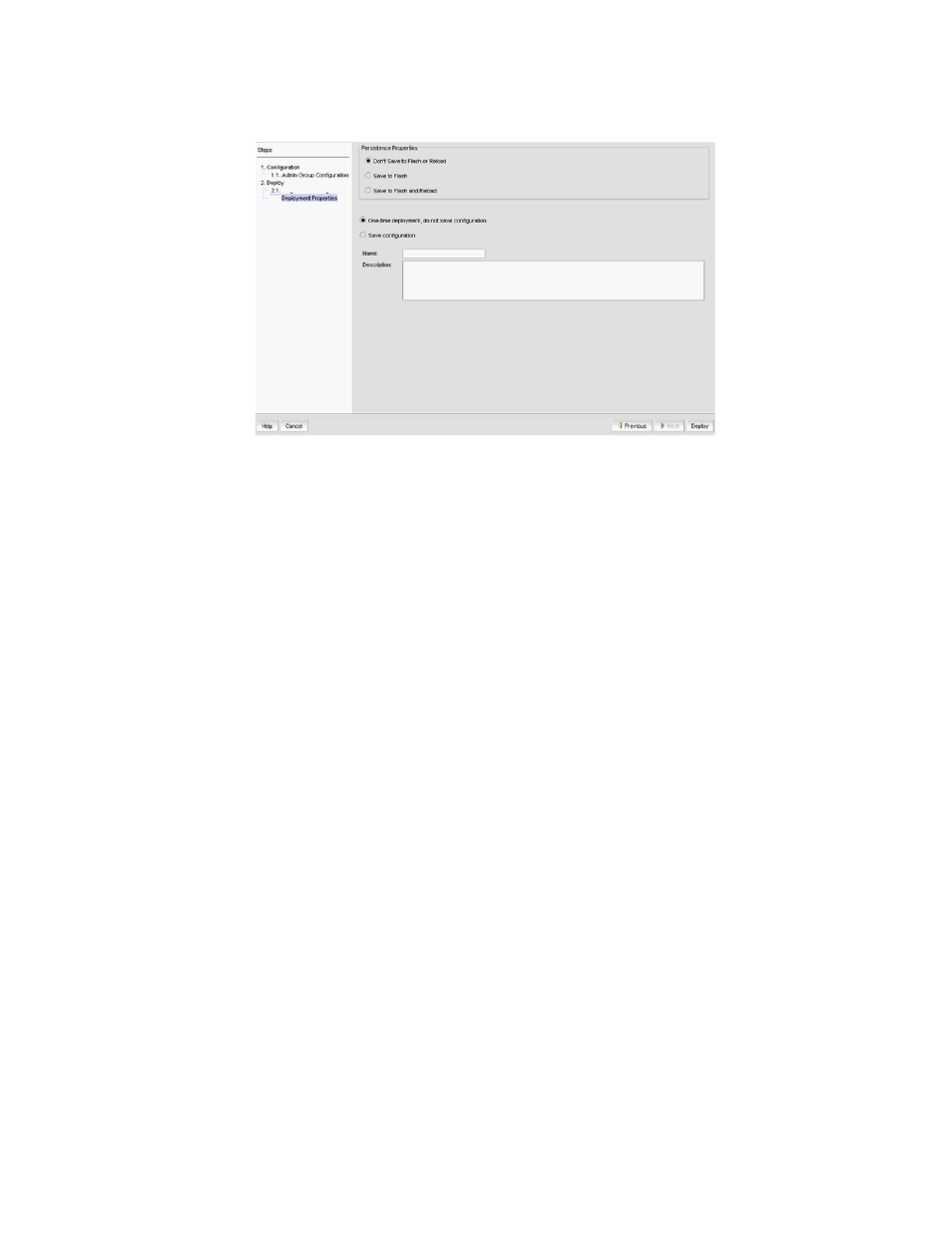
1472
Brocade Network Advisor SAN + IP User Manual
53-1003155-01
LSP
37
FIGURE 663
Add Admin Groups Configuration dialog box, Deployment Properties pane
8. Select the desired properties.
9. Click Deploy.
Editing an LSP admin group
You can edit an LSP admin group by taking the following steps.
1. Select Configure > MPLS > LSP.
2. Select the Admin Groups tab.
3. Select the admin group you want to edit.
4. Click the Edit button.
The Edit Admin Group Configuration dialog box of the Admin Group Configuration wizard
displays (
Figure 662
). Refer to
for a description of how to use the
Admin Group Configuration wizard.
Duplicating an LSP admin group
When you want to add a new LSP admin group, you can save work by duplicating an existing admin
group and editing the name and any other parameters you may want to change. You can duplicate
an LSP admin group by taking the following steps.
1. Select Configure > MPLS > LSP.
2. Select the Admin Groups tab.
3. Select the admin group you want to duplicate.
4. Click the Duplicate button.
The Copy Admin Group Configuration dialog box of the Admin Group Configuration wizard
displays (
Figure 662
). The Name field contains the name of the duplicated admin group with
_Copy appended. Refer to
for a description of how to use the
Admin Group Configuration wizard.
