Suspending a discovery schedule, Configuring a yearly discovery schedule – Brocade Network Advisor SAN + IP User Manual v12.3.0 User Manual
Page 171
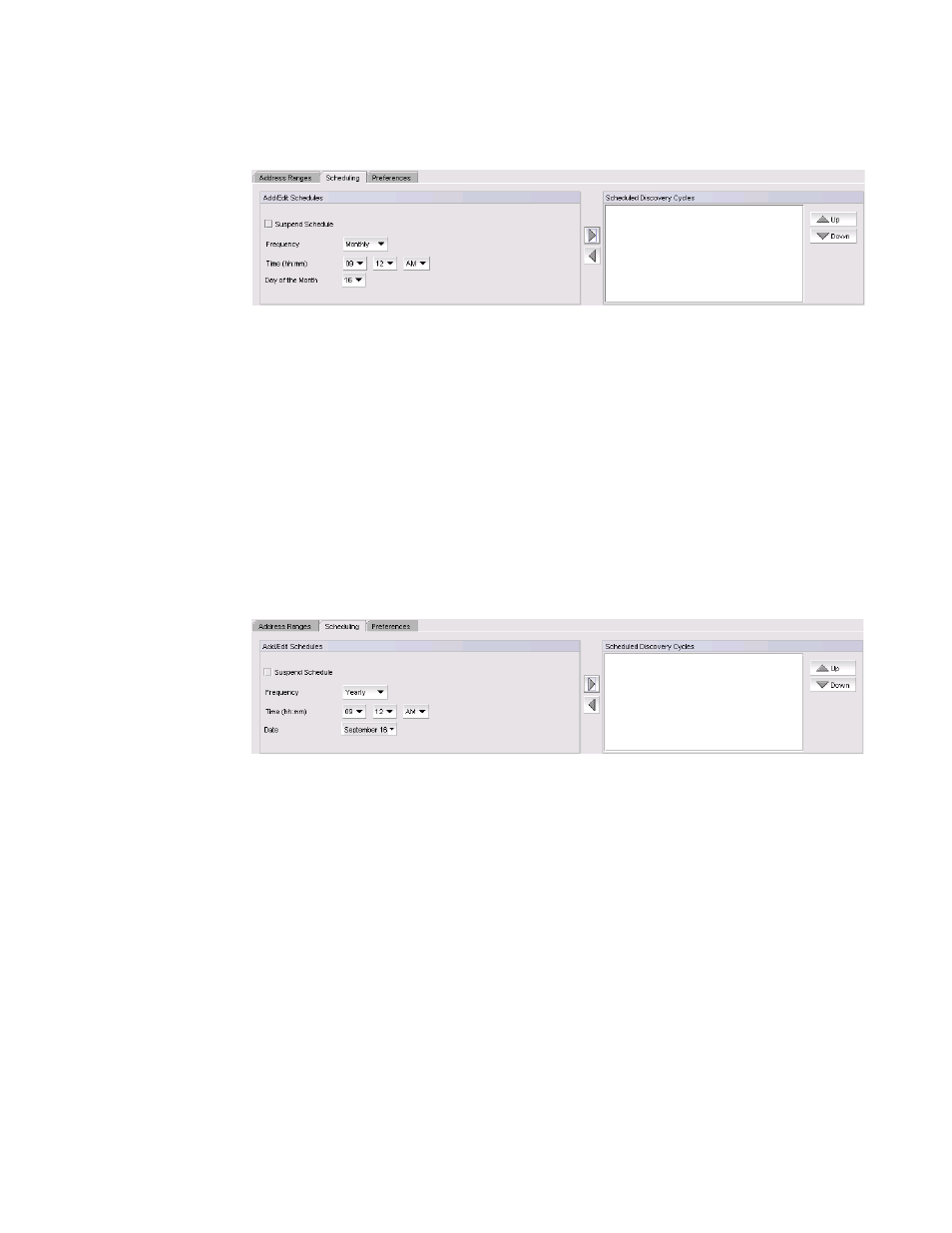
Brocade Network Advisor SAN + IP User Manual
101
53-1003155-01
IP discovery profiles
3
1. Select Monthly from the Frequency list.
FIGURE 38
Scheduling tab - Monthly
2. Select the time of day you want discovery to run from the Time (hh:mm) lists.
Where the hour value is from 1 through 12, the minute value is from 00 through 59, and the
day or night value is AM or PM.
3. Select the day you want discovery to run from the Day of the Month list (1 through 31).
4. Click the right arrow button to add the schedule to the Scheduled Discovery Cycles list.
5. To finish configuring the discovery schedule, return to
Configuring a yearly discovery schedule
To configure a yearly discovery schedule, complete the following steps.
1. Select Yearly from the Frequency list.
FIGURE 39
Scheduling tab - Yearly
2. Select the time of day you want discovery to run from the Time (hh:mm) lists.
Where the hour value is from 1 through 12, the minute value is from 00 through 59, and the
day or night value is AM or PM.
3. Click the Date list to select a date from the calendar.
4. Click the right arrow button to add the schedule to the Scheduled Discovery Cycles list.
5. To finish configuring the discovery schedule, return to
Suspending a discovery schedule
To suspend a discovery profile schedule, complete the following steps.
1. Select Discover > IP Products.
The Discover Setup - IP dialog box displays.
2. Click the Profiles tab
